The WebP image file format (e.g., “image.webp”) retains most of an image’s high quality while compressing it into a smaller file size. This helps web pages load faster and saves website storage space. However, keep in mind that the WebP file format isn’t supported on all browsers and email clients yet. Check which browsers support WebP.
Using the built-in Webflow conversion tool, you can compress existing image assets (JPEG, JPG, PNG, and WebP assets) by converting them to WebP files. This will convert the asset’s file type in both the Assets panel and any instances of that asset on the canvas.
Note: Conversion to WebP is not currently supported for assets uploaded to CMS items.
How to convert existing assets to WebP files
To convert assets to WebP files:
- Open Assets panel
- Click the “Expand Assets panel” icon
- Select the asset(s) to convert by clicking the “check” icon that appears when hovering over an asset, or by clicking “Select all”
- Click Compress
You can keep working in the Designer (or you can exit the Designer) while you wait for your assets to convert. After you convert your assets, make sure you republish your site.
Important: When you convert existing assets to WebP, the original asset files will be replaced by the WebP asset. If you want to keep the original image file (e.g., PNG, JPEG, etc.), ensure you have a backup first or download them from the Asset panel before converting. You can't convert a WebP image back to its original file extension in Webflow. However, if you accidentally convert existing assets to WebP without saving the original files, you can access your original assets by restoring a site backup that contains the original assets.
Good to know: You can convert as many assets as you want to WebP files. However, there is a request limitation of 100 assets per request, and 10 requests per minute.

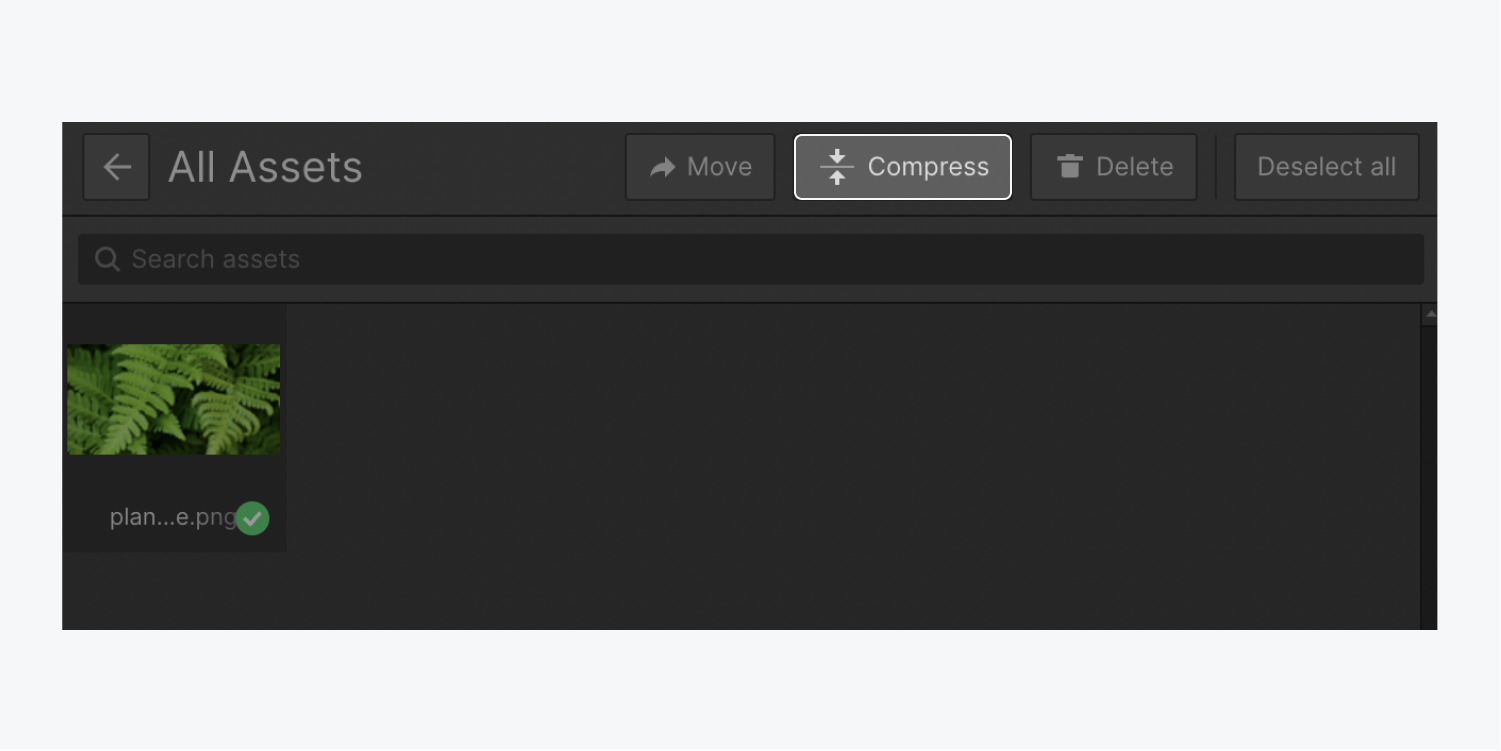
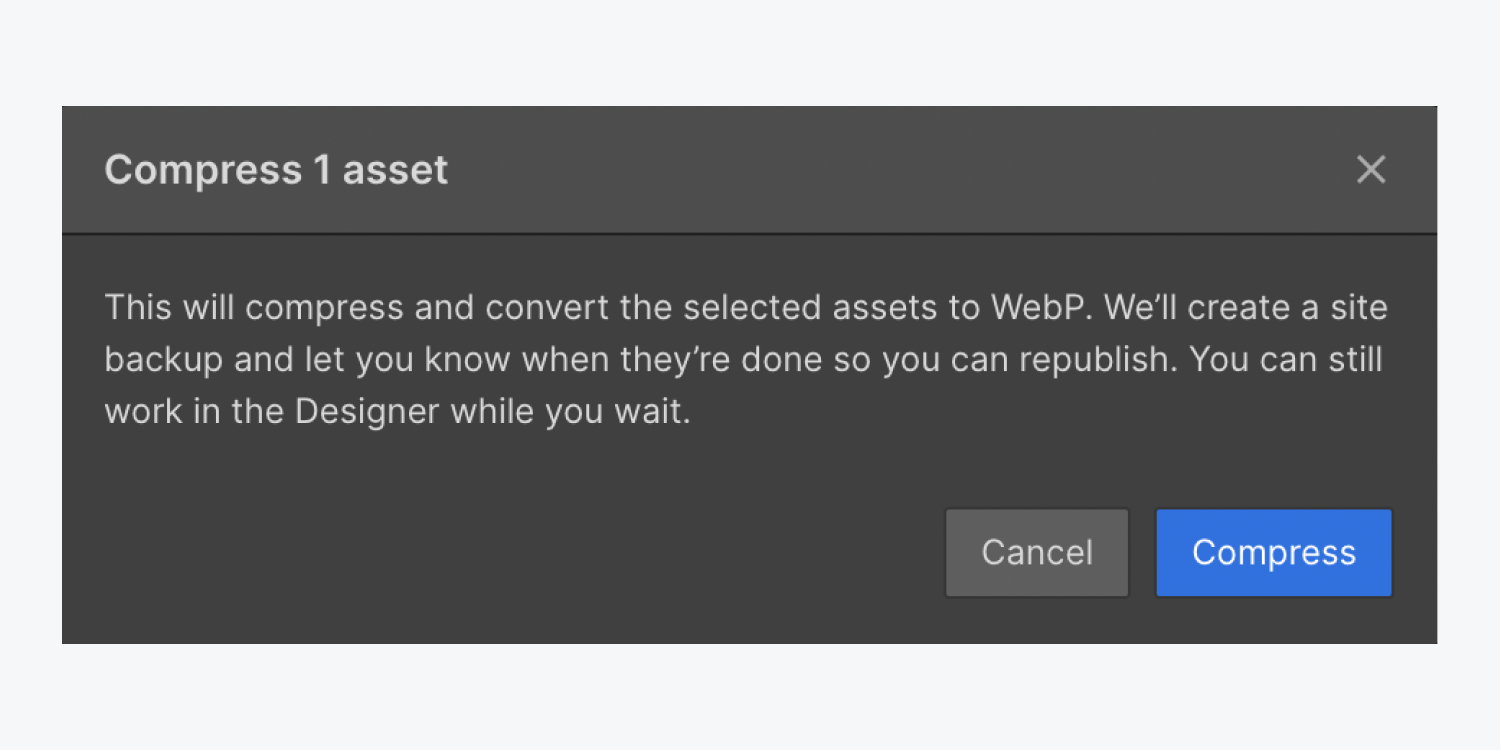
Troubleshooting the WebP conversion tool
If an asset fails to convert, it may already be compressed as much as possible. You won’t be able to convert fully compressed files.





