Google verification lets you verify ownership of a website domain and serves as a key part of search engine optimization (SEO). When your domain is verified, you’ll be able to use the Google Search Console tools, which give you access to Google search data and allow you to submit your sitemap so your site is indexed in Google search results.
In this lesson, you’ll learn:
- How to add your site to the Google Search Console
- How to paste your ID in Webflow Site settings
- How to verify your site
- How to submit your site to Google for indexing
Although you can verify your domain ownership in a number of ways, the method in this article is the most straightforward way to verify your Webflow site.
How to add your site to the Google Search Console
To add your website to the Google Search Console:
- Go to the Google Search Console and log into your Google account
- Type your domain with the https:// protocol (e.g., https://www.domain.com) in the “URL prefix” property type
- Click Continue
- Choose “HTML tag” under Other verification methods
- Copy the Verification ID within the meta tag (string of numbers and letters in between the quotations that appear after “content=”) and don’t close the window!
Note: You’ll need a Google Account to add your website to the Google Search Console.
How to paste your ID in Webflow Site settings
In another browser tab:
- Open your Webflow Dashboard and click the “3 disclosure dots” on your site’s thumbnail
- Click Settings
- Go to SEO tab > Google site verification
- Paste the Verification ID in the Google site Verification ID field
- Click Save changes
- Publish your site
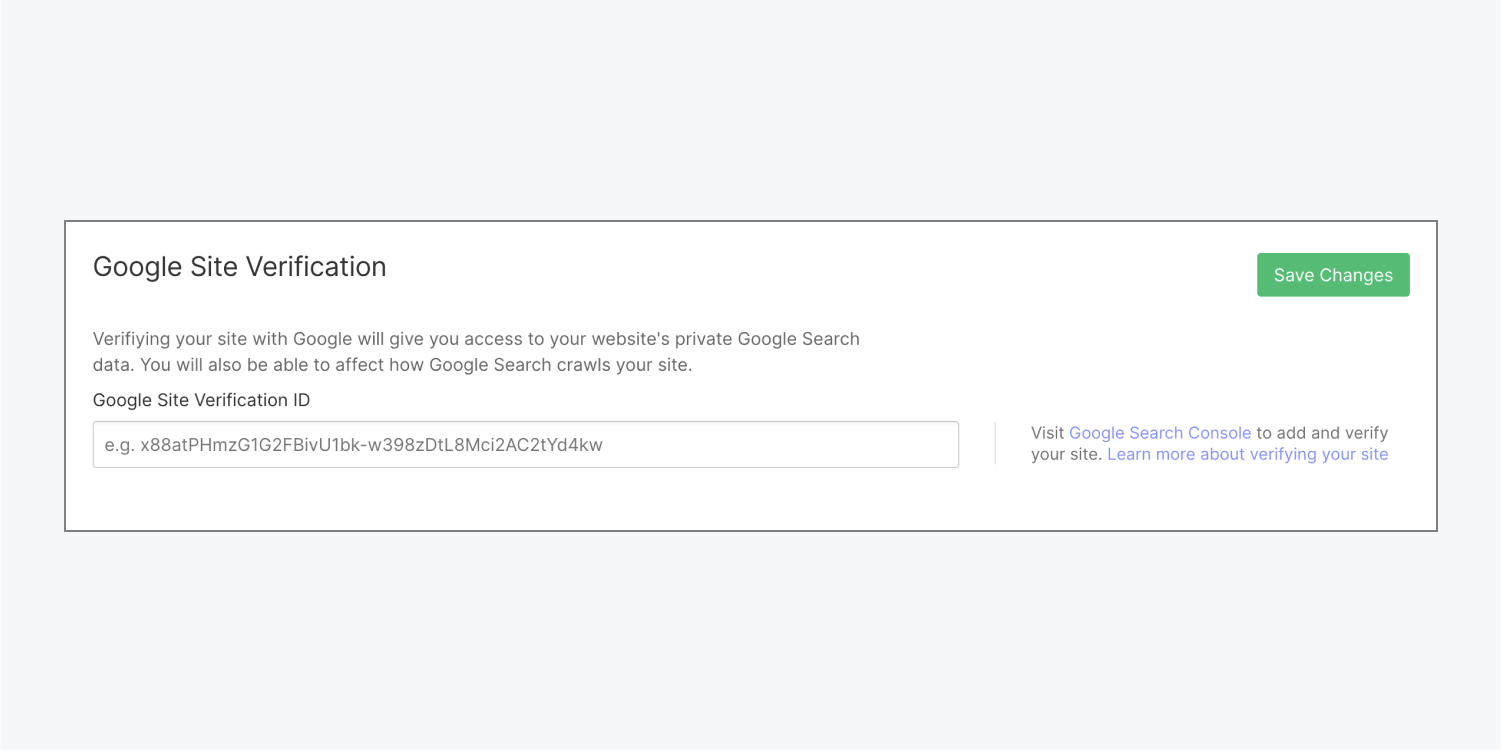
How to verify your site
Return to your browser tab with the Google Search Console and click Verify in the “HTML tag” verification method section.
If you accidentally closed the property verification window, re-type your domain with the https:// protocol (e.g., https://www.domain.com) in the “URL prefix” property type, click Continue, choose “HTML tag” under Other verification methods, and click Verify.
Things to note
- You only need to verify your domain ownership once. Although you can verify a site multiple times, you won’t need to use the steps above to verify it again if your domain is already verified using another method.
- You can have multiple users verify ownership of your domain. If you want multiple users to verify ownership of your domain so they can access the Google Search Console, make sure that none of them overwrites any verification tokens of any other owners. Google recommends that they use another method to verify their ownership. Read Google's guide to learn about other methods to verify your site ownership.
How to submit your site to Google for indexing
Once the verification process is complete, you can submit your website to Google for indexing.





