If you've purchased a Webflow template from ThemeForest (Envato), you can redeem your template in Webflow and access it inside the Designer.
In this lesson, you’ll learn:
- How to connect your ThemeForest account
- How to get your Webflow redemption code
- How to get your ThemeForest purchase code
- How to redeem your template
- How to open your redeemed template
- How to enable your template as a shared Workspace template
How to connect your ThemeForest account
To connect your ThemeForest account to your Webflow Workspace:
- Go to Workspace settings > Templates tab > ThemeForest purchases
- Click Connect to ThemeForest
How to get your Webflow redemption code
- Browse for a Webflow template on ThemeForest
- Purchase your template
- Go to your ThemeForest downloads page
- Click Download, then All files & documentation
- Open the index.html file in a browser
- Copy the redemption code
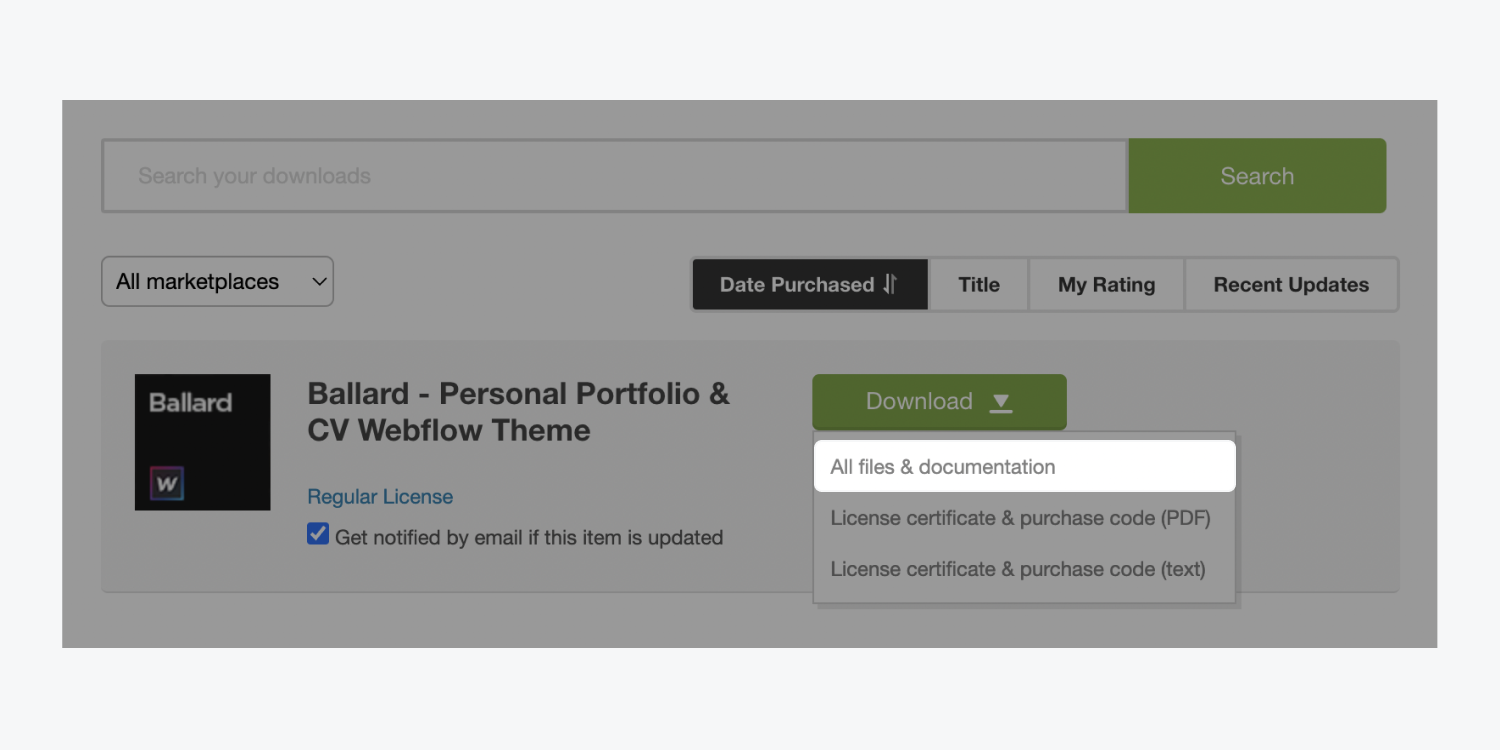
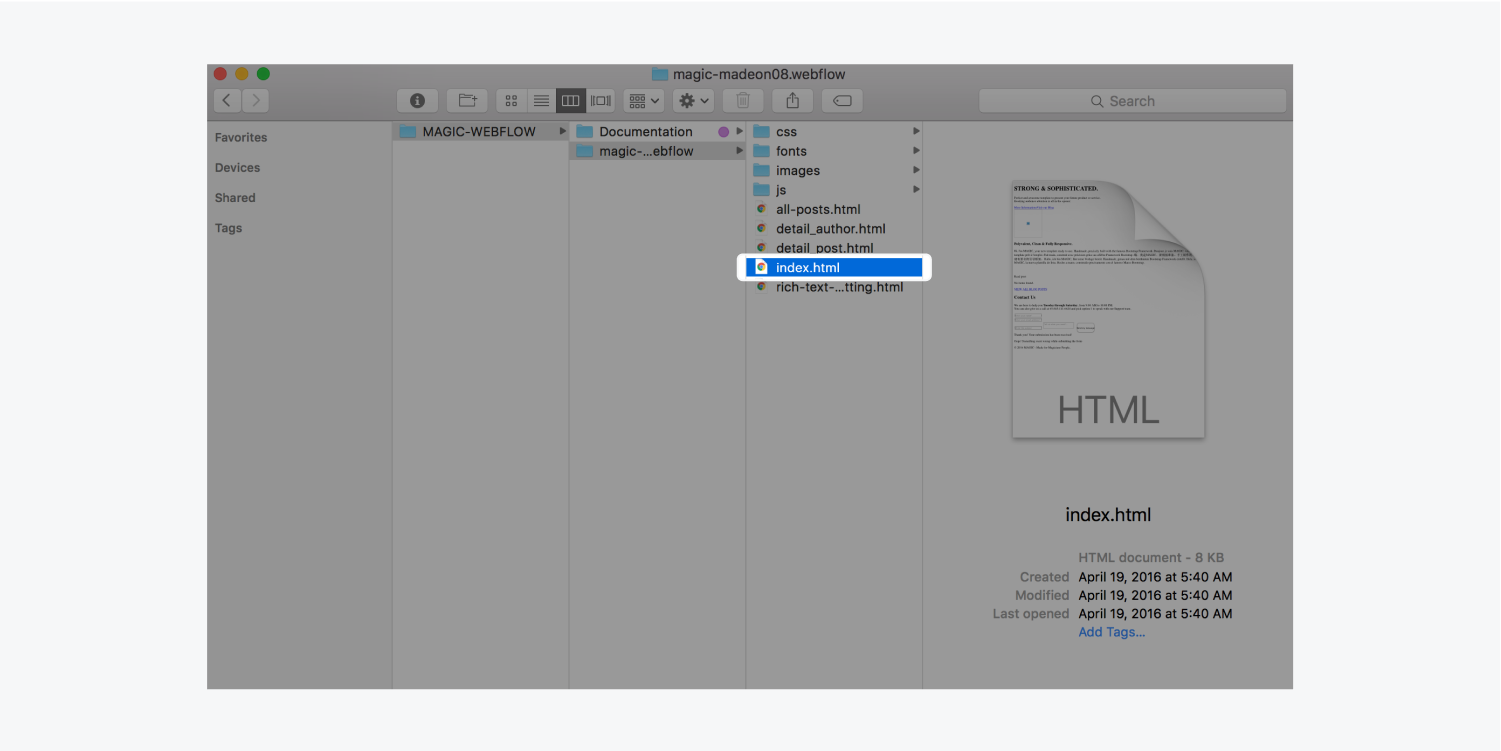
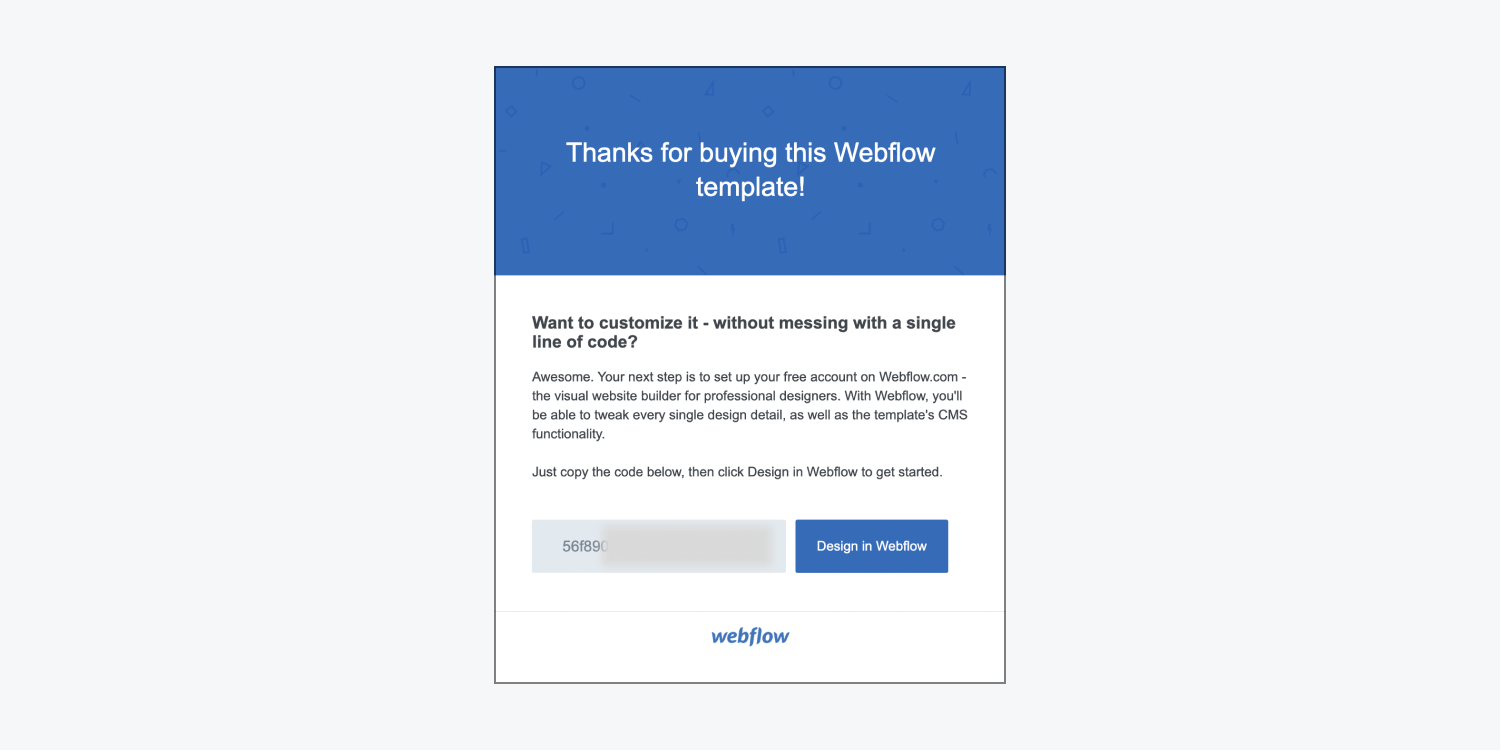
How to get your ThemeForest purchase code
- Go to your ThemeForest downloads page
- Click Download, then License certificate & purchase code (text)
- Copy the purchase code from within the .txt file
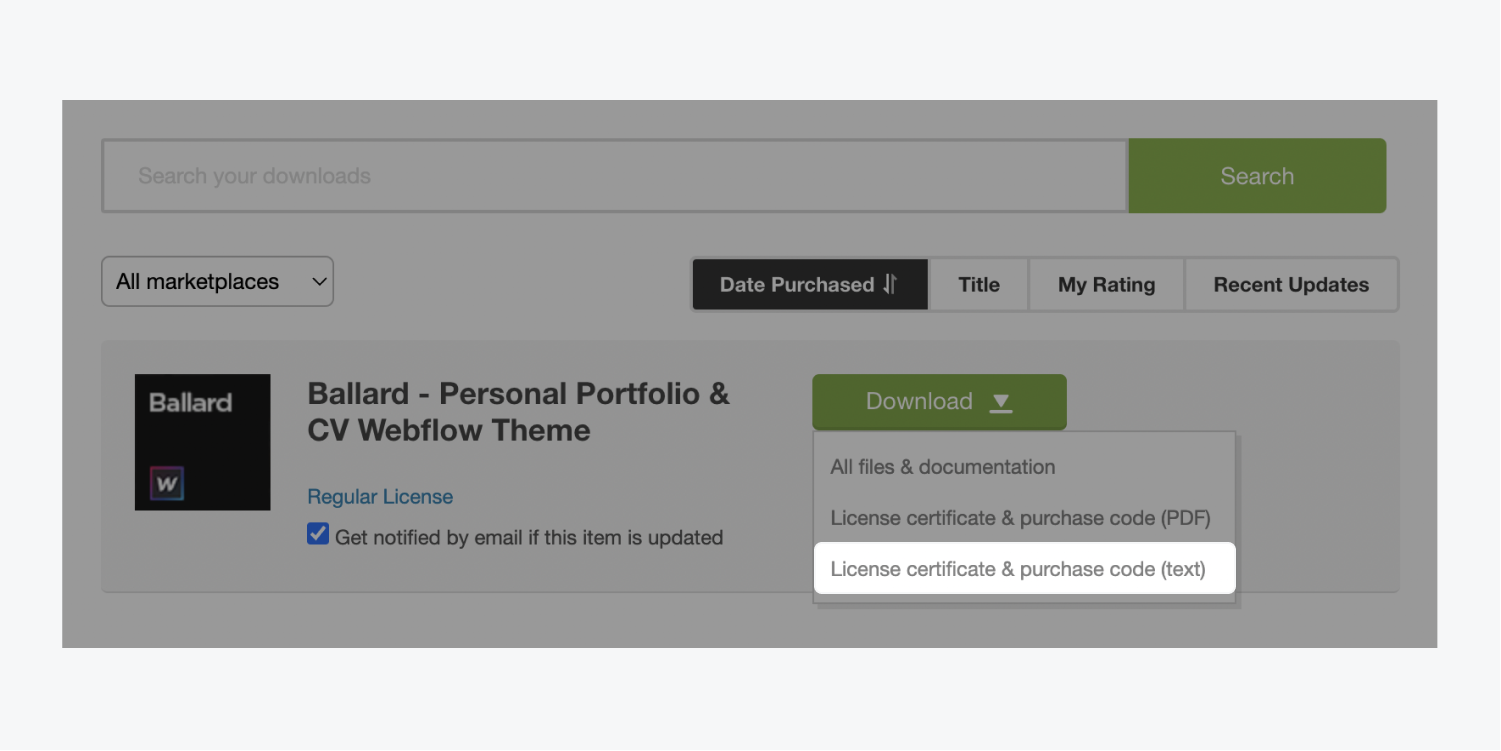
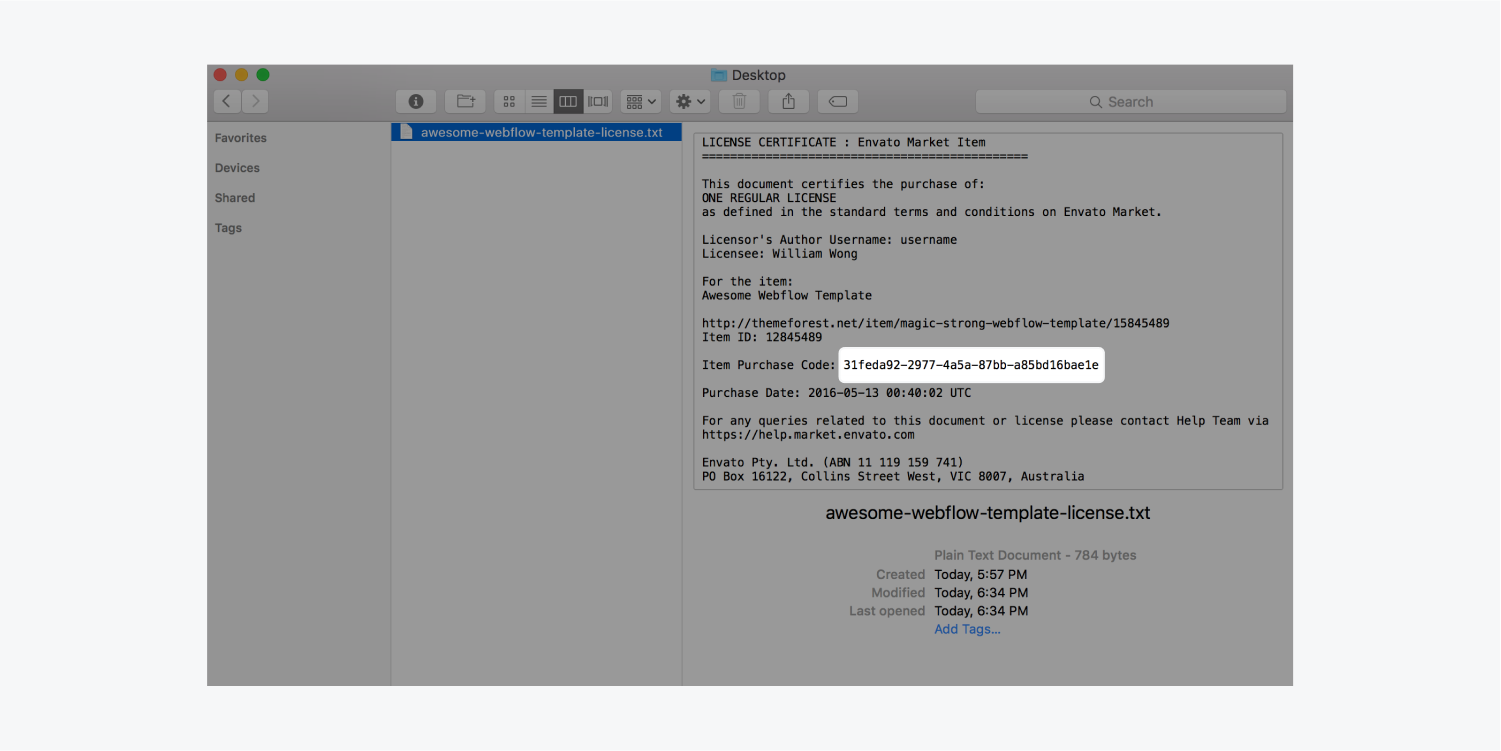
How to redeem your template
To redeem your template on Webflow:
- Go to Workspace settings > Templates tab > Redeem ThemeForest purchases
- Paste your redemption code in the Webflow redemption code field
- Paste your purchase code in the ThemeForest purchase code field
- Click Redeem purchase
How to open your redeemed template
To open your template in Webflow:
- Go to Workspace settings > Templates tab > Redeemed templates
- Click Create project next to the template you’d like to open
You can also open your ThemeForest template from your Dashboard.
How to enable your template as a shared Workspace template
You can enable your purchased ThemeForest template as a shared Workspace template in Webflow. Then, you can reuse the template for multiple sites. Learn more about enabling your template as a shared Workspace template.





