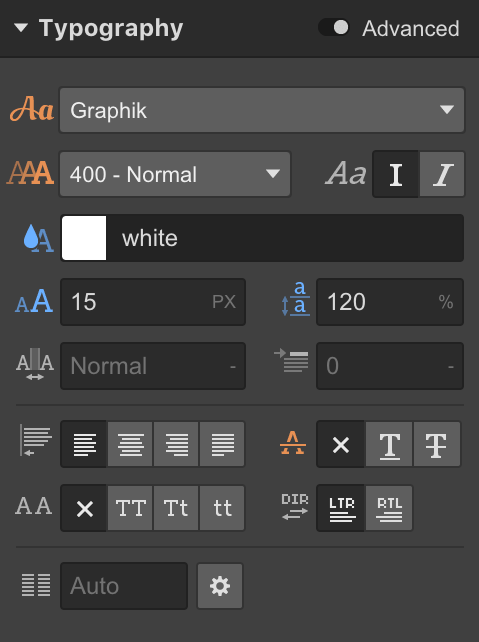A text block is a generic text element, best used for text that isn't a heading, paragraph, or link. A good example of this would be a copyright notice.
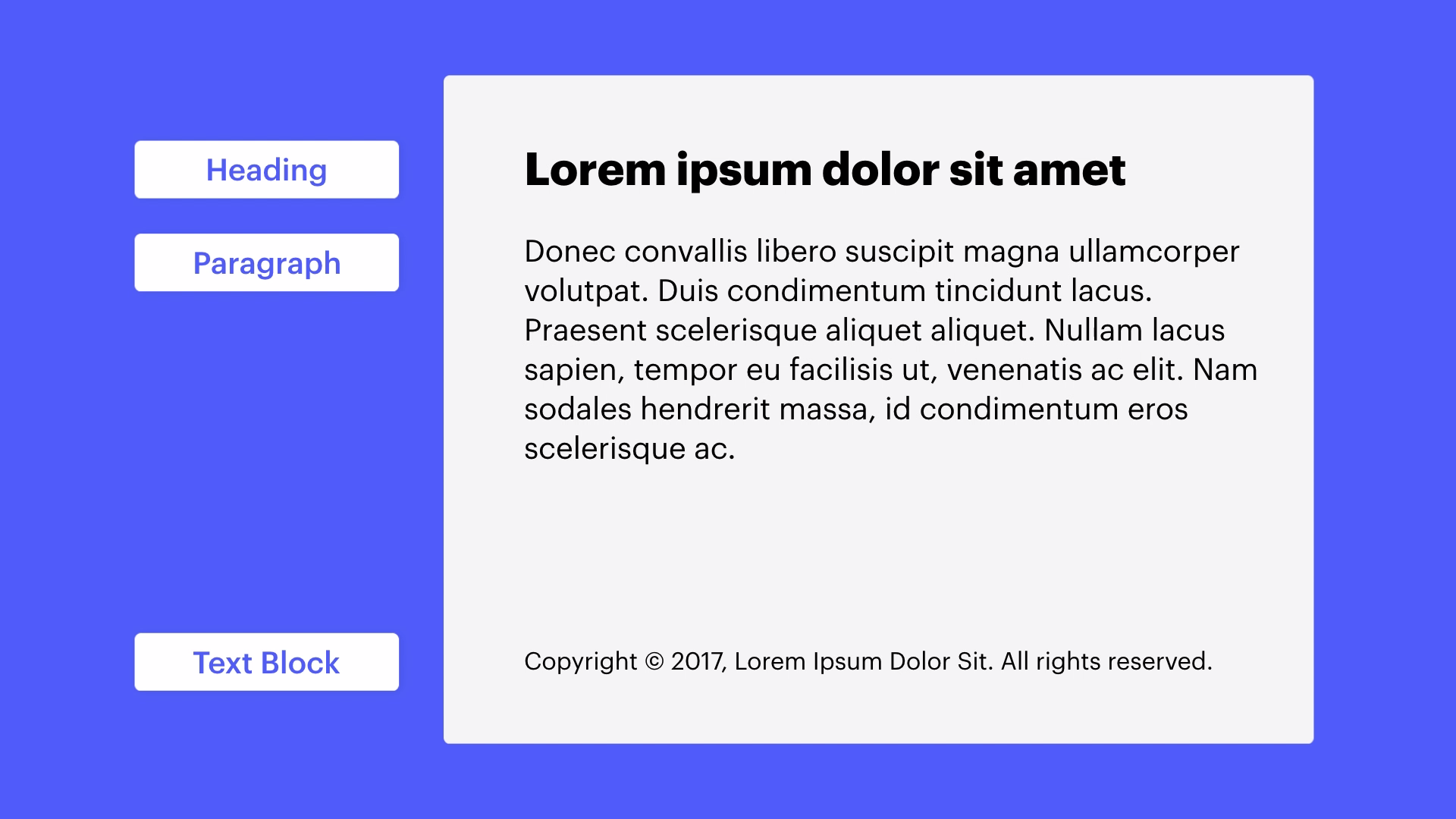
The reason we use specific elements like headings or paragraphs or text blocks is because browsers, screen readers, and search engines specifically look to this type of content to figure out how the text on your page is organized and what the kind of information is on your page.
Adding a Text Block
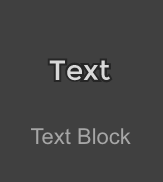
You can add a text block to your project just like you would add any other element from Elements Panel → Typography or using Quick find(CMD/CTRL+E).
A text block is made up of a div block with text directly inside of it. Here’s another way to add a text block:
- Drop a div block into your page
- Double click into the empty div block and start typing
Editing the text block
To edit the text, double-click the element or select it and press enter. Then, select the placeholder text and replace it with your own content.
Styling the text block
You can style a text block just like you would style any other element. The Typography style properties are located under the Typography section of the Styles panel.