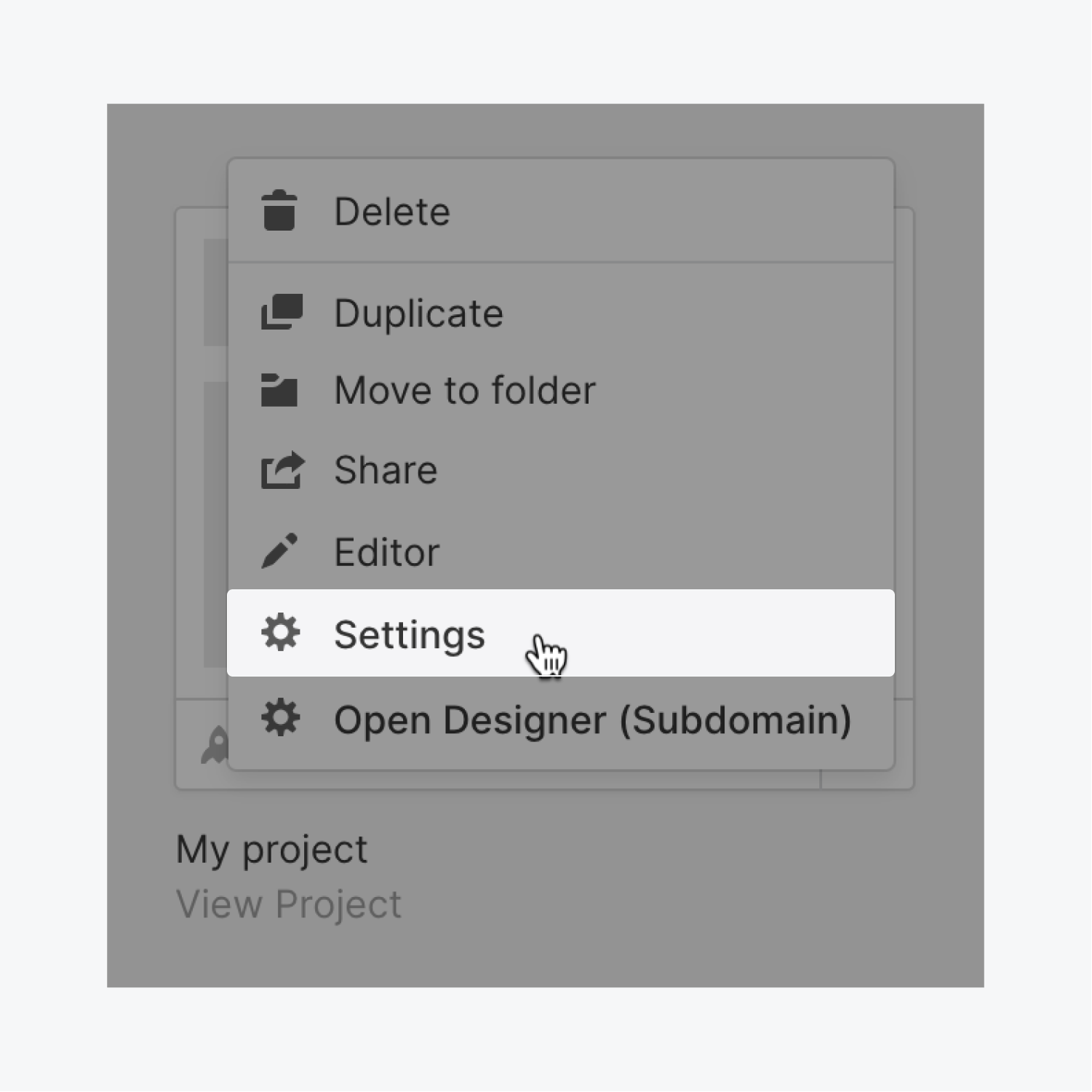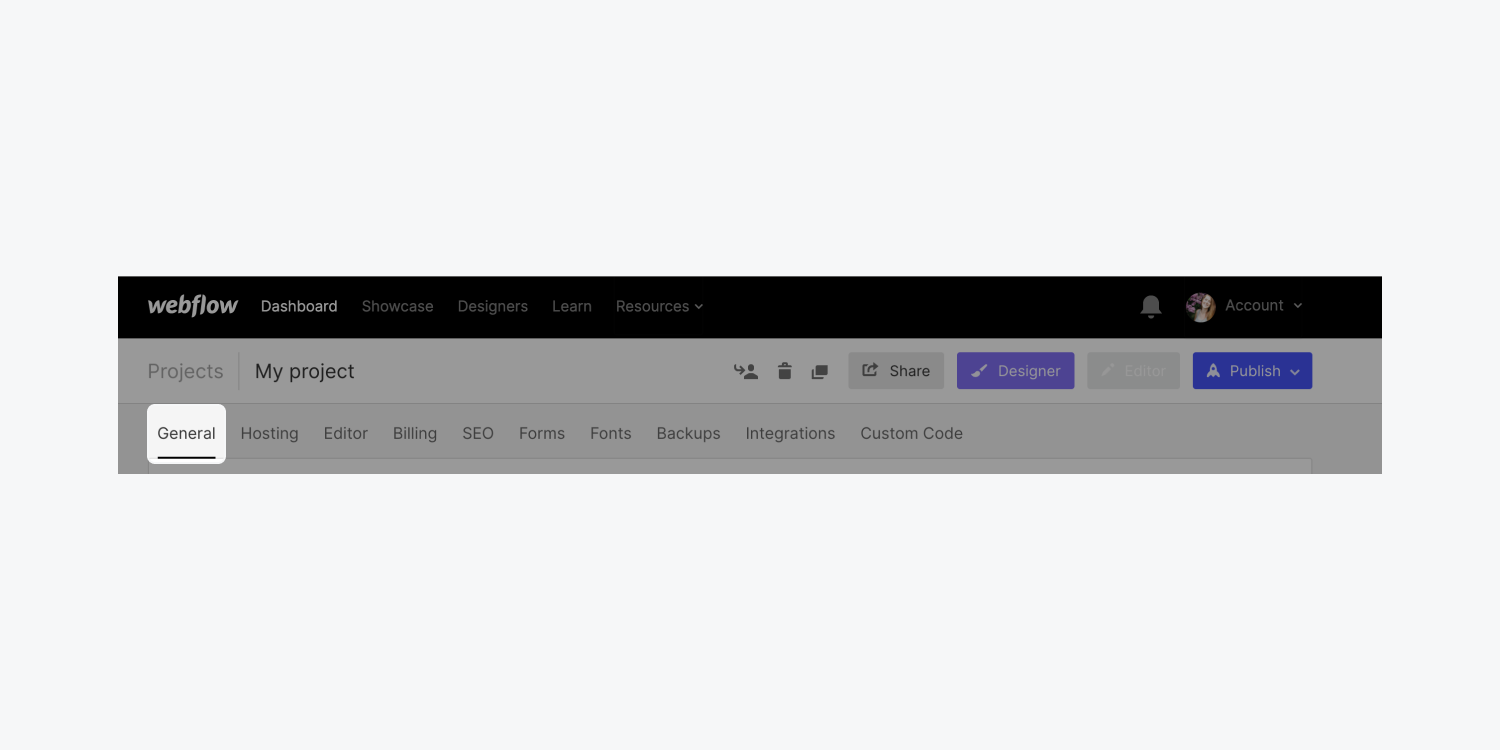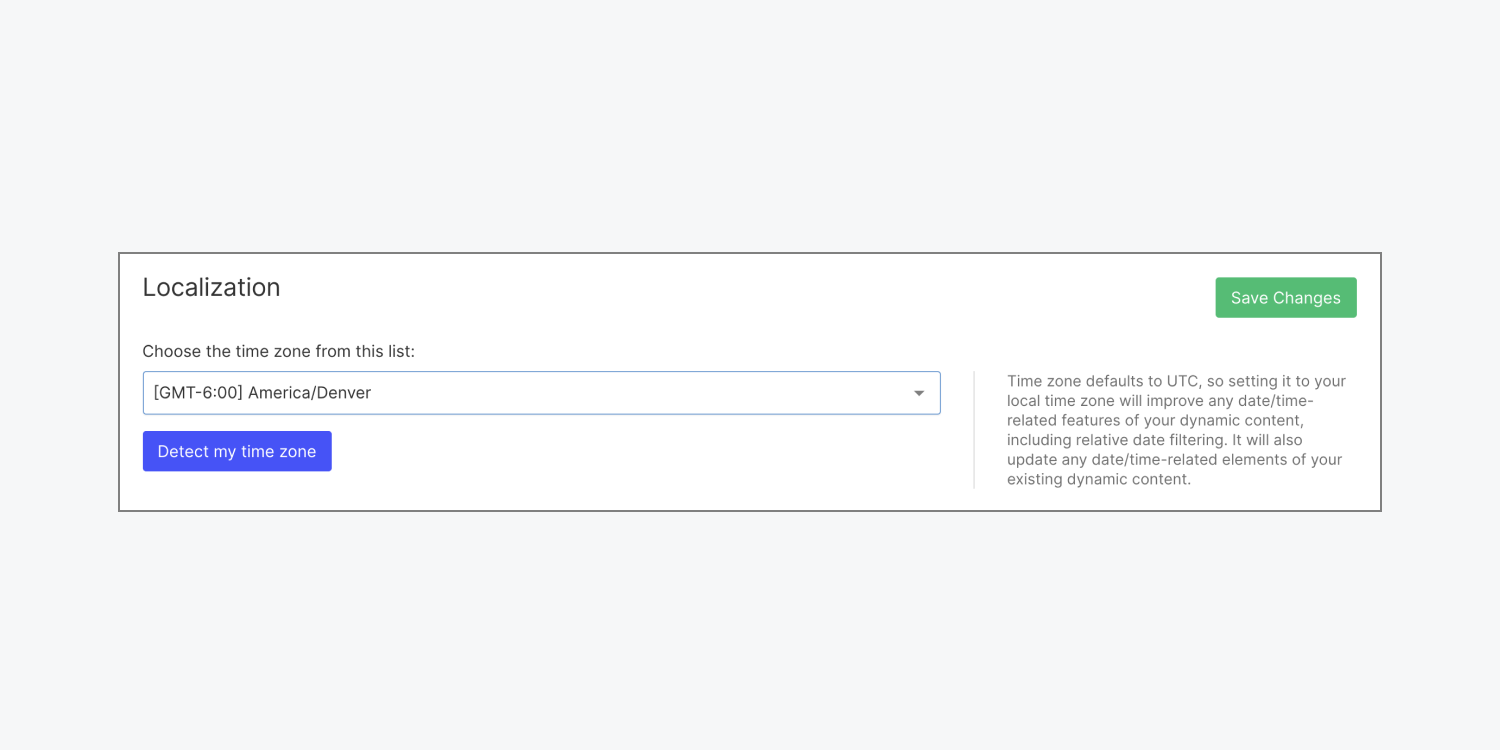Setting the correct time zone in your settings ensures that your site visitors are viewing the correct date/time in their own time zone.
This is useful for things like online events, working with clients in different regions, using relevant date filtering, and other date/time sensitive data in your dynamic content. It will also update any date/time-related elements of your existing dynamic content.
Good to know: The default time zone is UTC.
To set the time zone of your Webflow site:
- Go to your project's Settings and click on the General tab
- Scroll down to the Localization section
- Press Detect my time zone (or choose a time zone from the drop-down menu)
- Press Save changes
- Publish your site