The SEO title and meta description appear on Google or other search engines when someone searches for your website. You can update the SEO settings for each site page from its Page settings. After updating your SEO information, remember to publish your site to allow your changes to take effect.
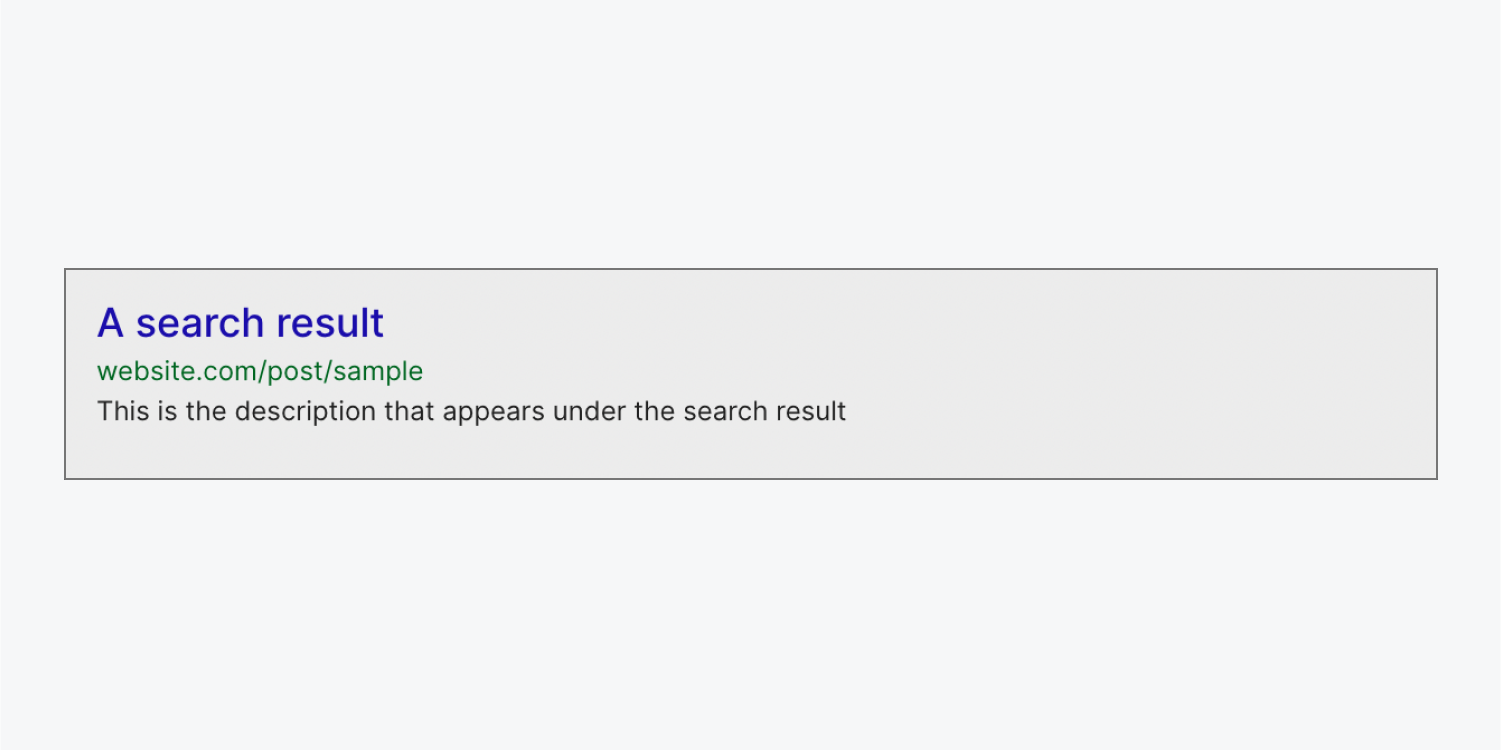
In this lesson, you’ll learn:
- How to set SEO settings
- What a title tag is
- What a meta description is
- How to set the SEO title and meta description for Collection pages
How to set SEO settings
To set SEO settings on a site page:
- Go to the Pages panel
- Hover over the page you want to change the SEO settings for
- Click the settings “cog” that appears to the right of the page name to open Page settings
- Go to SEO settings
- Add a title tag
- Add a meta description
What a title tag is
The title tag is often used as the page’s title in search results. We recommend that you keep it shorter than 60 characters.
What a meta description is
A meta description isn't always used in results. Sometimes Google shows a text snippet from the site page that contains the search term someone typed into Google. For example, if you type in “Webflow meta description” to Google, you’ll see a search result about this article with the words “meta description” in the description. Meta, isn’t it?
If your meta description does show up in search results, it can prompt people to click through to your site page — especially if the description is relevant to the content of your page.
It's worth noting that there's no character length limit here, but search engines will truncate long titles and descriptions.
Important: Resist the urge to cram these fields with keywords to try and rig search results. Google ignores (and in some cases penalizes) deceptive practices.
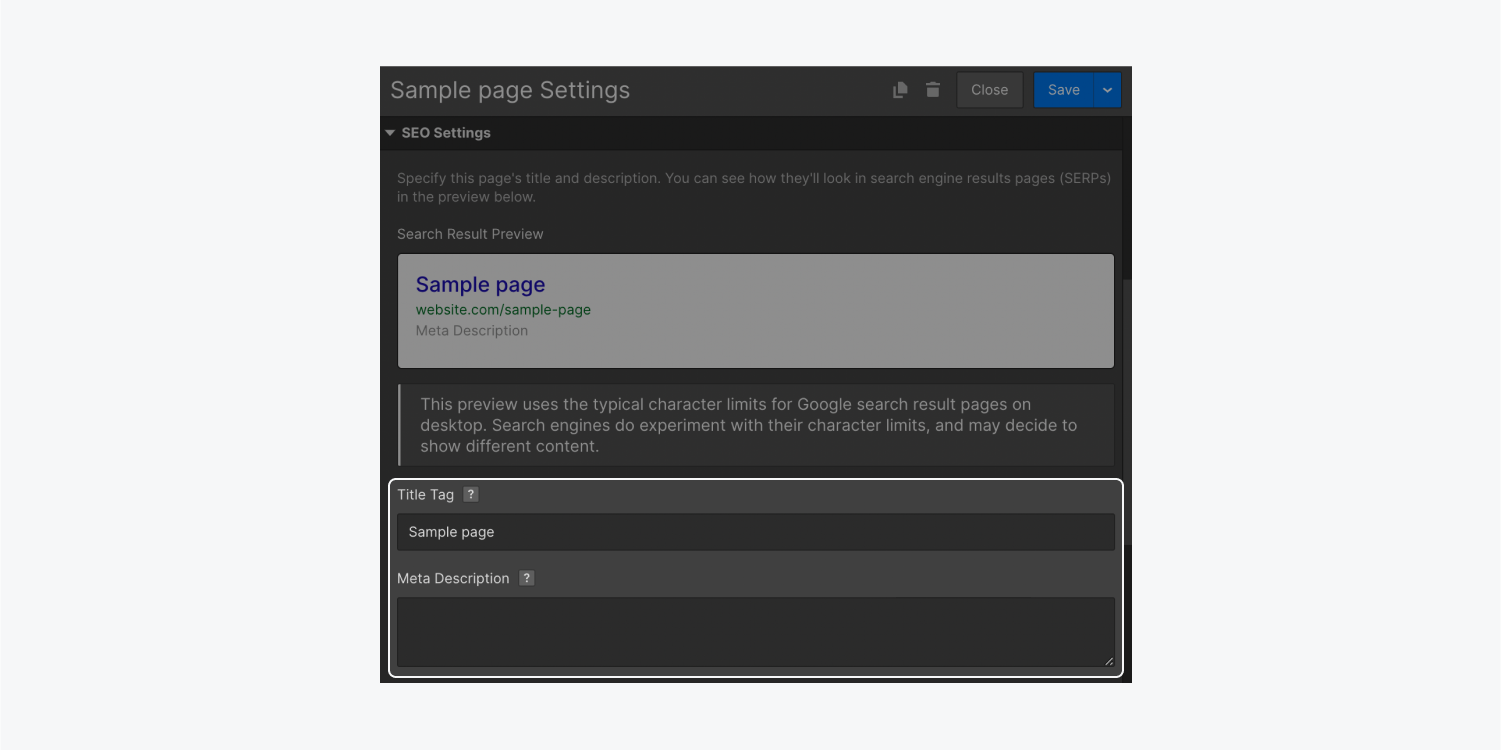
How to set the SEO title and meta description for Collection pages
When you add SEO settings to a Collection page, you'll define a pattern that all pages in that Collection will use for their title tag and meta description. Then, all Collection items in that Collection will pull their SEO settings from your defined pattern.
To define your pattern:
- Go to the Pages panel
- Hover over the template page you want to change the SEO settings for
- Click the settings “cog” that appears to the right of the template page name to open Template settings
- Go to SEO settings
- Click Add field to the right of title tag to add a dynamic field to the title tag field
- Click Add field to the right of meta description to add a dynamic field to the meta description field
For example, you can add a dynamic “name” field in the title tag field to pull it straight from a Collection called “Blog posts.” Then, each blog post page will have a title tag matching the name of that blog post. You can also combine dynamic fields and add custom text.
Note: After updating your SEO information, remember to publish your site to allow your changes to take effect. Changes made to your site's title tag and meta description can take days, weeks, or even months to get indexed and start showing up in search engine results pages (SERPs).
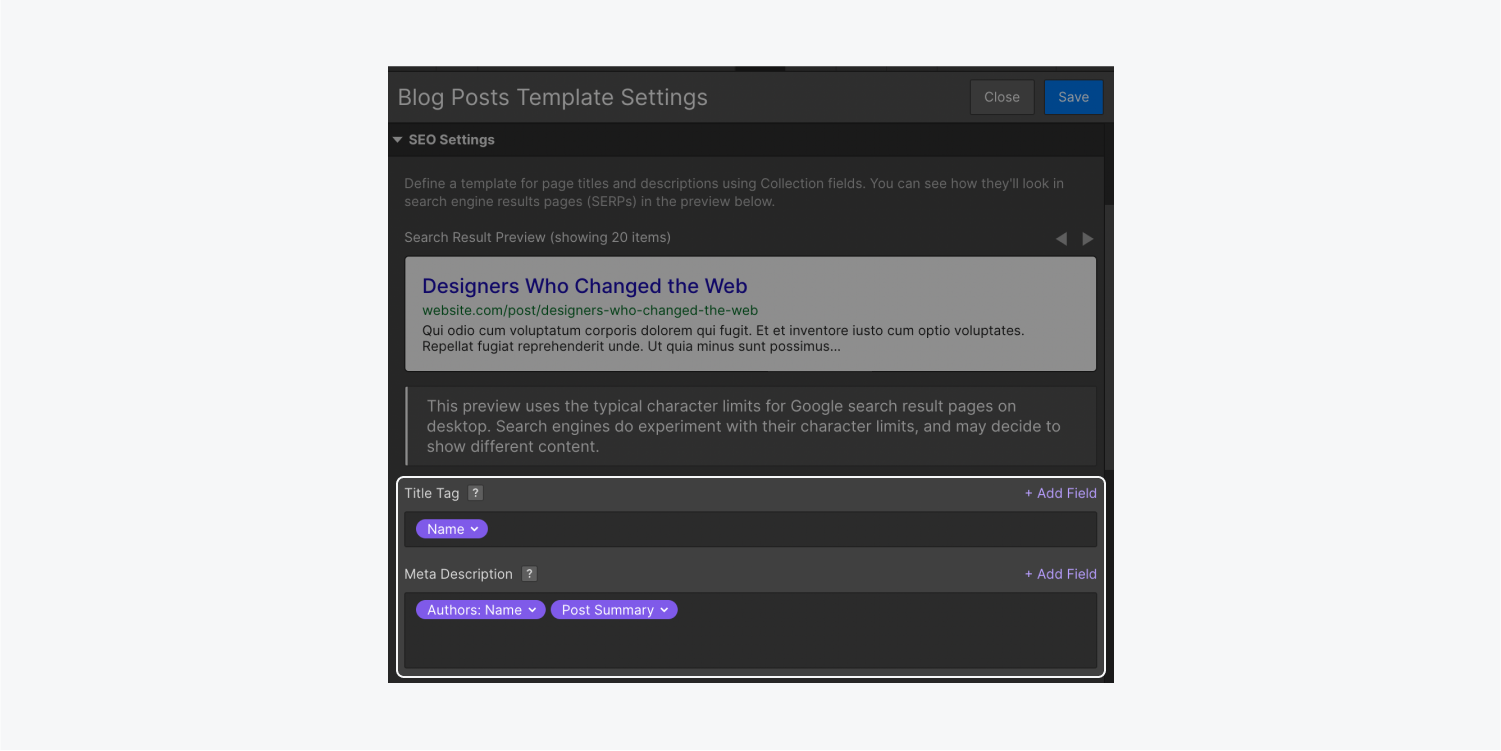
Other things to note about SEO:
- Webflow doesn’t support SEO meta keywords because most major search engines don't use them for rankings. Learn more about why Google doesn’t use the keywords meta tag in web ranking.
- We no longer allow you to set a site-wide title tag and meta description because unique titles and descriptions for each page of your site are significantly better for SEO. They also lead to a better user experience.





