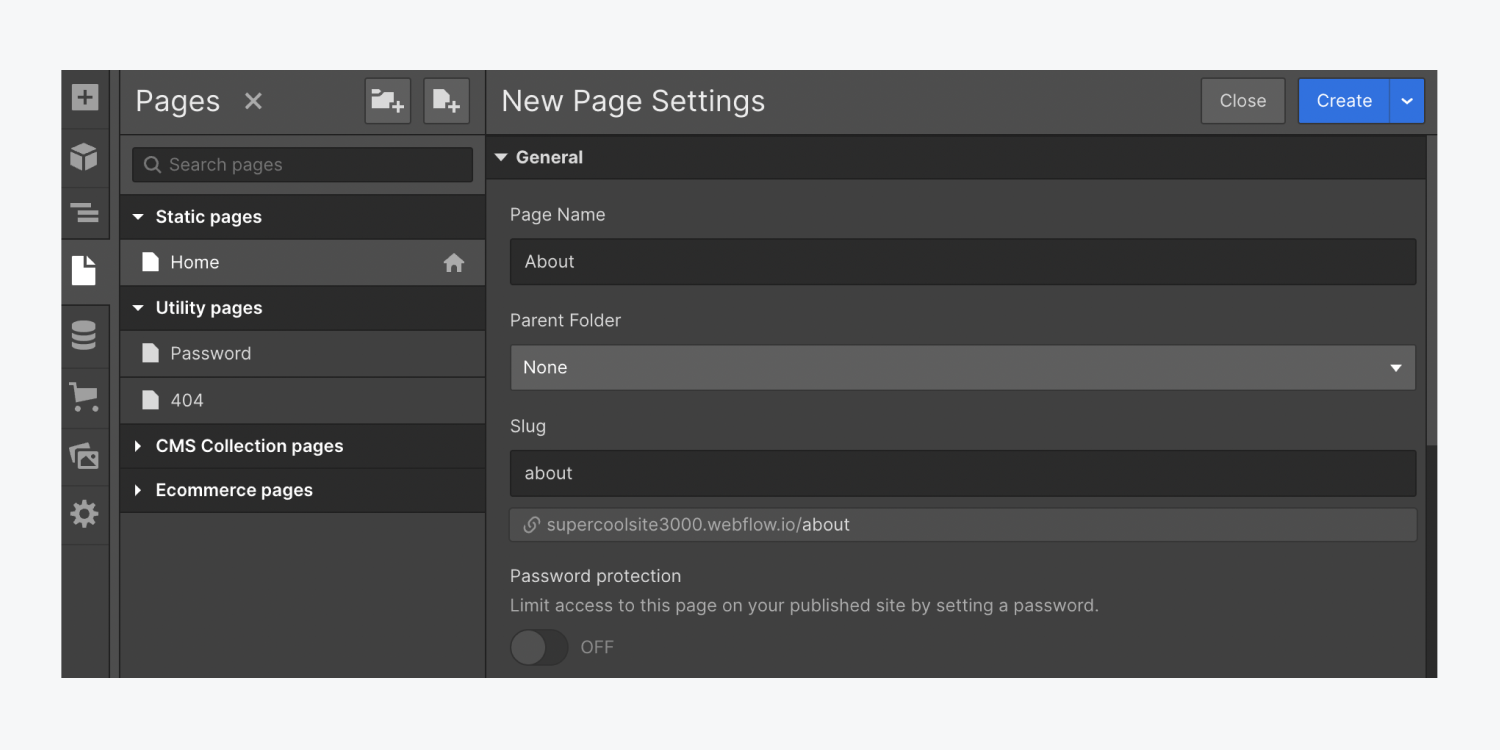
From the Pages panel, you can manage your page’s general information, such as the page URL. Every site comes with utility pages by default, and some additional pages are created for sites that have Ecommerce and/or Users enabled. While you can change the URL slugs for static pages you create, these utility pages have reserved URL slugs (the part of a URL that identifies a specific page on a website, e.g., /404, /checkout, etc.) that can’t be edited or overwritten.
In this lesson, you’ll learn about:
Static pages
Static pages include Ecommerce pages, User pages, and Utility pages. You can create new static pages in the Pages panel.
Every site automatically comes with a Home page, but you can add more pages (e.g., About, Contact, Team). The name you give a new static page will also be the page URL (e.g., domain.com/newpage). If you want to change the URL, you can do so from the Slug field in Page settings.
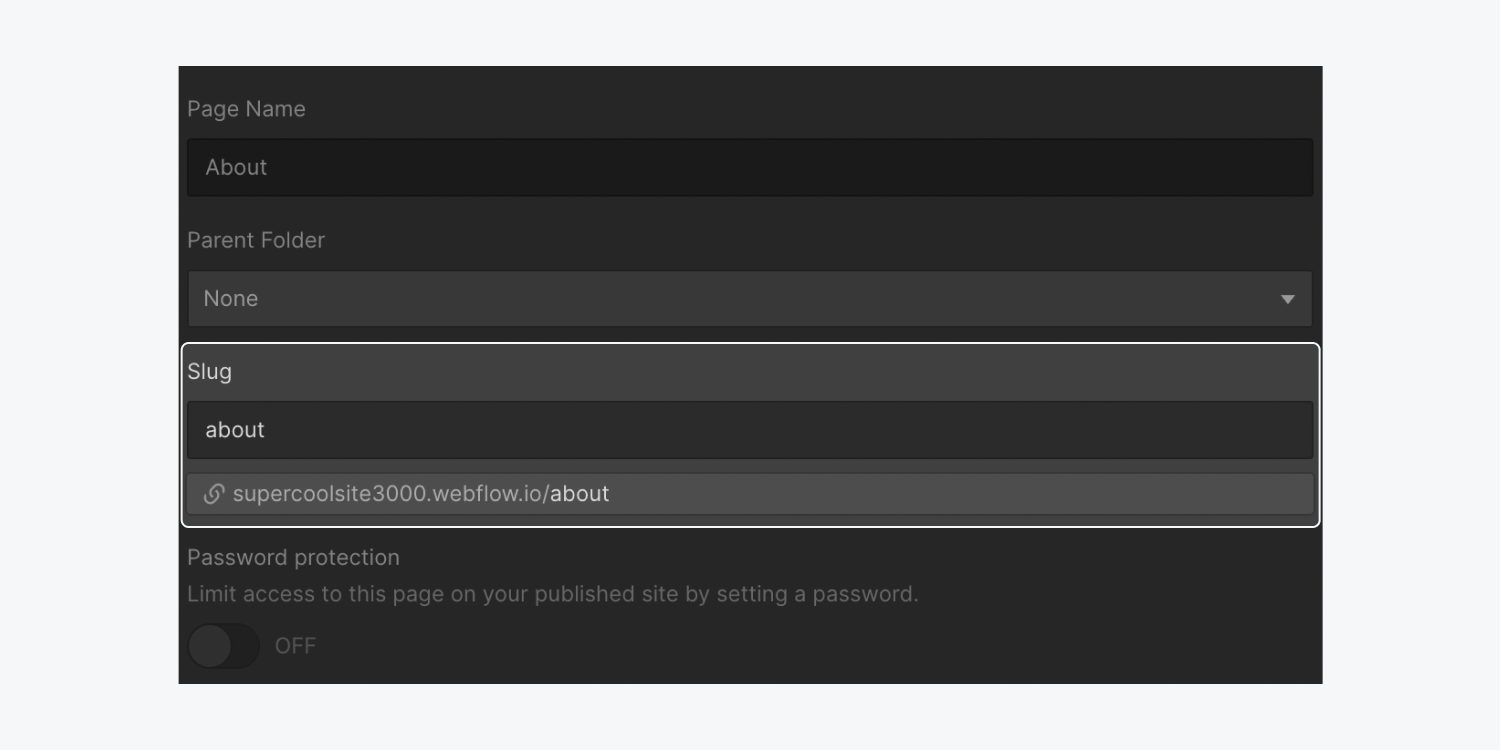
There are a few reserved slugs (slugs you can’t use) to prevent duplicate slugs, which cause redirect issues and bad analytics. If you try to use a reserved slug, you’ll get a warning indicating that the slug is reserved.
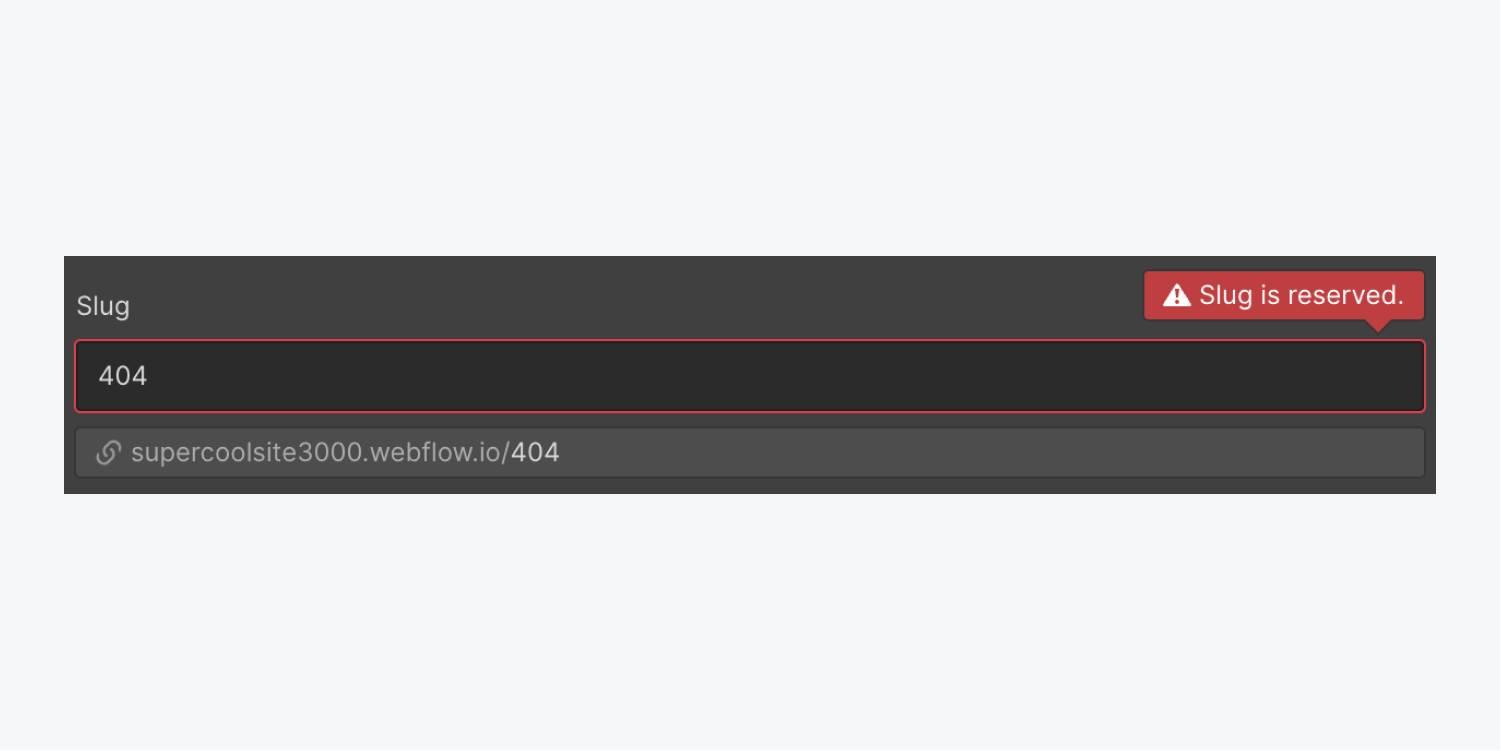
Folders
You can create folders to organize pages that fall under the same category. For example, if you have several different types of real estate pages you want to style separately, you can create a folder called “Real Estate” and nest your individual real estate pages inside.
Note: Only static pages can be organized in folders.
To create a folder:
- Go to the Pages panel
- Click Create new folder
- Name and create your folder
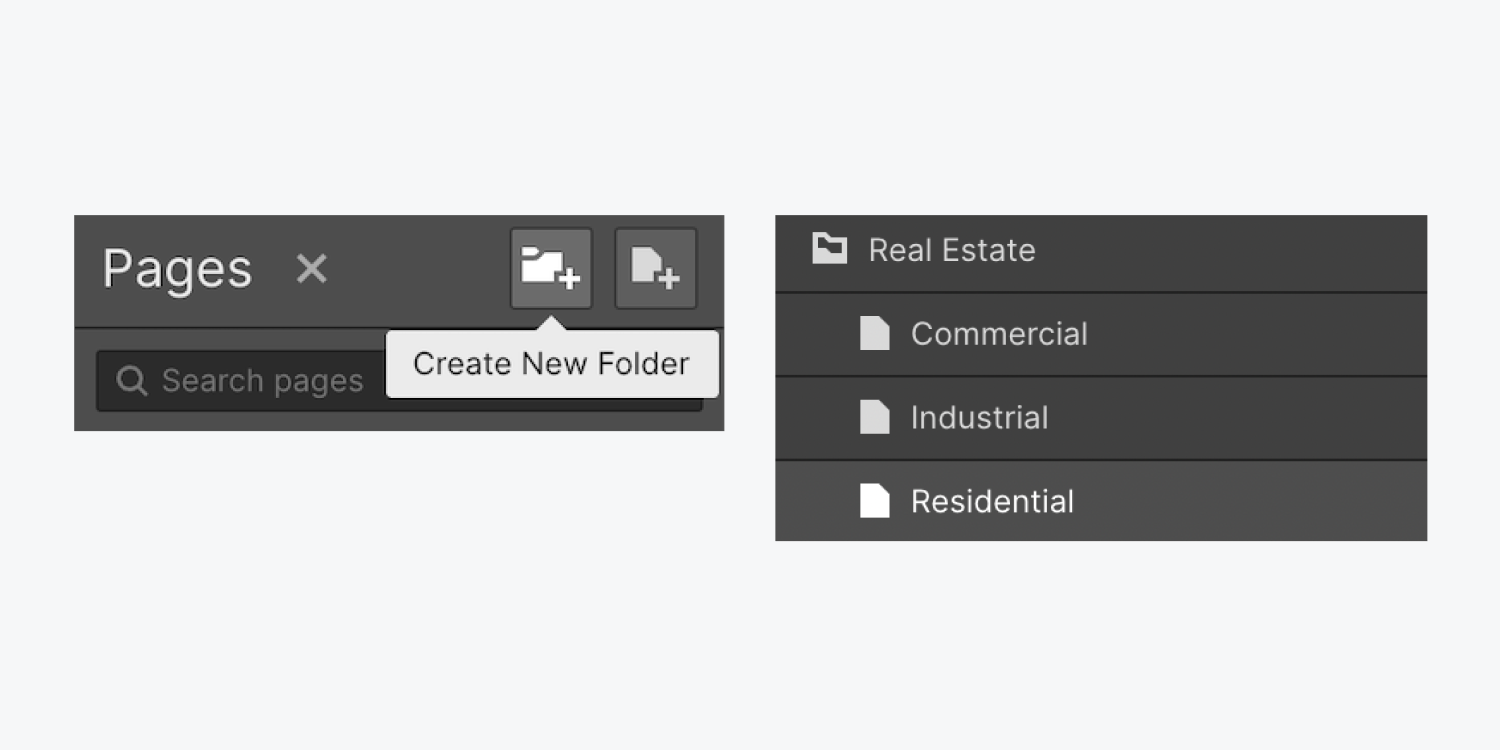
Folders can’t have the same URL as a Collection. If you already have a Collection named “Project,” then a folder can’t have a URL named “Project.”
For sites with Ecommerce enabled, there are 2 reserved slugs you can’t use for a folder:
- /product
- /category
Dynamic pages
Dynamic pages, also called CMS Collection pages or Template pages, give you the ability to design a page template and then dynamically populate that page with content from a CMS Collection. These can be collections of blog posts, team members, job postings – anything you want.
For sites with Ecommerce enabled, there are 2 reserved slugs you can’t use for a Collection:
- /product
- /category
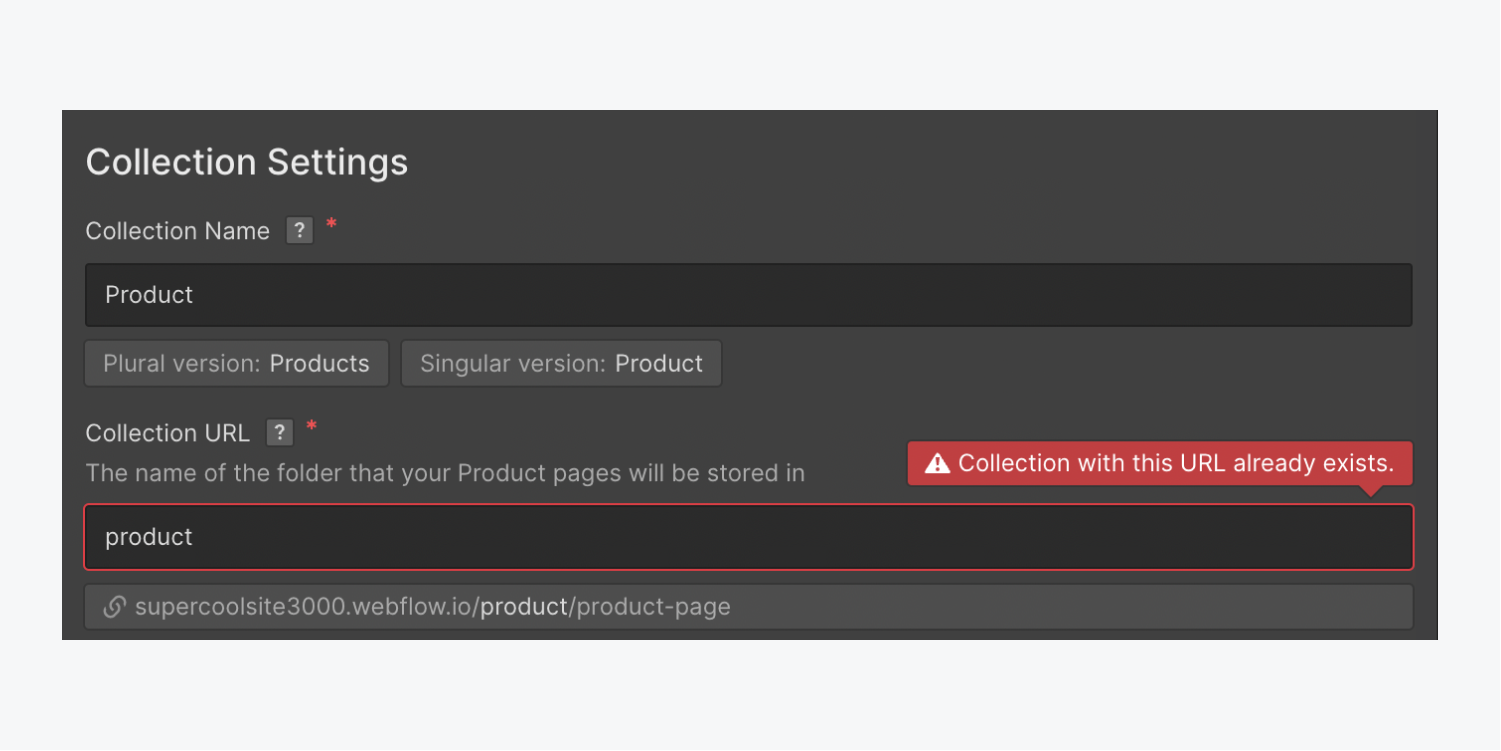
Learn more about Collection pages.
Ecommerce pages
For sites with Ecommerce enabled, there are 3 reserved slugs you can’t use for static pages:
- Checkout page: /checkout
- PayPal checkout page: /paypal-checkout
- Order confirmation page: /order-confirmation
Learn more about Ecommerce checkout pages.
User pages
For sites with Users enabled, several User pages are automatically created to support basic user functionality. There are 6 reserved slugs for User pages that static pages can’t use:
- Log in page: /log-in
- Sign up page: /sign-up
- Reset password page: /reset-password
- Update password page: /update-password
- Access denied page: /access-denied
- User account page: /user-account
Utility pages
2 Utility pages are included by default on each site: the Password page and the 404 error page. Additionally, when you add a Search component to your site, a Search results utility page is automatically created.
Utility pages have the following reserved slugs:
- Password page: /401
- 404 error page: /404
- Search results page: /search
You can change the names of these utility pages, but you can’t change their URL slugs.
Supported characters in page URLs
Webflow only supports lowercase Latin alphabet characters (a-z) and numbers (0-9) in page URLs. This means:
- Any non-Latin characters inputted in a page slug field are automatically converted to Latin characters. Non-Latin characters will be converted to their sound/pronunciation (i.e., “분홍색” becomes “bunhongsaeg”)
- Special non-letter/non-number characters (e.g., “!,” “~,” “.,” “&,” etc.) are automatically removed from page slugs
- All uppercase characters are automatically converted to lowercase characters in page slugs
Learn more:





