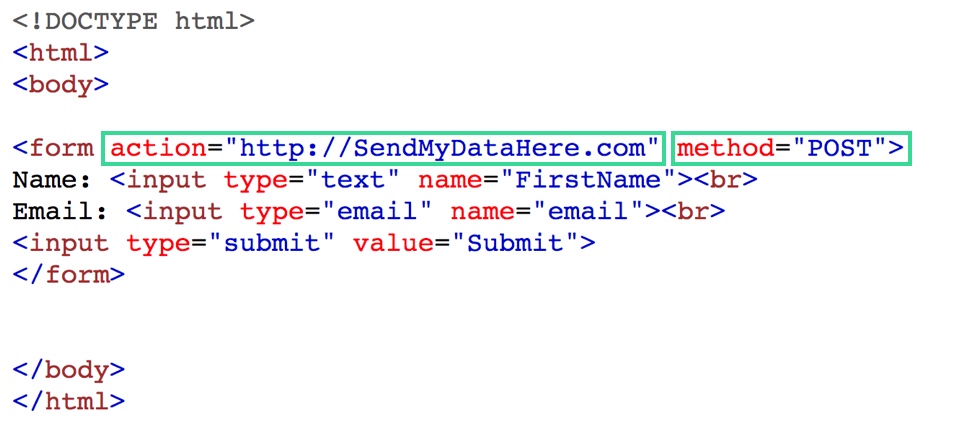To collect form submissions using the built-in form element, you’ll need an active site plan. If you wish to export your site and still use the built-in form element on that site, you’ll need to adjust your form settings to connect to a third-party form service to collect form submissions.
Alternatively, you can embed forms generated or created with third-party services instead of using the native form element.
In this article
In this article, we show you how to use the native Webflow form element to collect submissions after exporting your site. Once you’ve chosen the third-party form service that you can either integrate with your Webflow forms you want to use, you’ll:
- Find and copy the form action URL
- Paste the form action URL in your form settings
- Export your site’s code
Find and copy the form action URL
Most form providers let you integrate forms that you create in their dashboard with existing forms on other sites — essentially letting you create a bridge between what users enter on your site and the form provider’s database. For example, you can integrate MailChimp with Webflow forms to send signup form emails to MailChimp.
In most cases, your form provider will provide a custom POST URL that they’ll tell you to paste as the “action” attribute. You’ll need the following two items:
- Submission method (usually POST)
- POST URL (sometimes called the “action URL” or “action attribute”)
Paste the form action URL in your form settings
Once you get the form action URL, paste it into the “action” field in your form element’s settings in the Designer. Verify that the method matches the form provider’s specification (POST or GET).

Export your site’s code
Once you make these changes and publish your site, your form will start sending data to your specified form provider. You can now export the site code and upload it to your web host. You’ll be able to collect submissions through the form provider.
If you're curious what these changes do to your form's actual code, you're directly changing the action and method attributes in your form HTML.