The first page in the Pages panel is your site's homepage, the page people see when they visit your site's root domain.
Setting a different page as your homepage
To set a different page as the homepage of your site, open the Page settings of that page and make it your homepage.
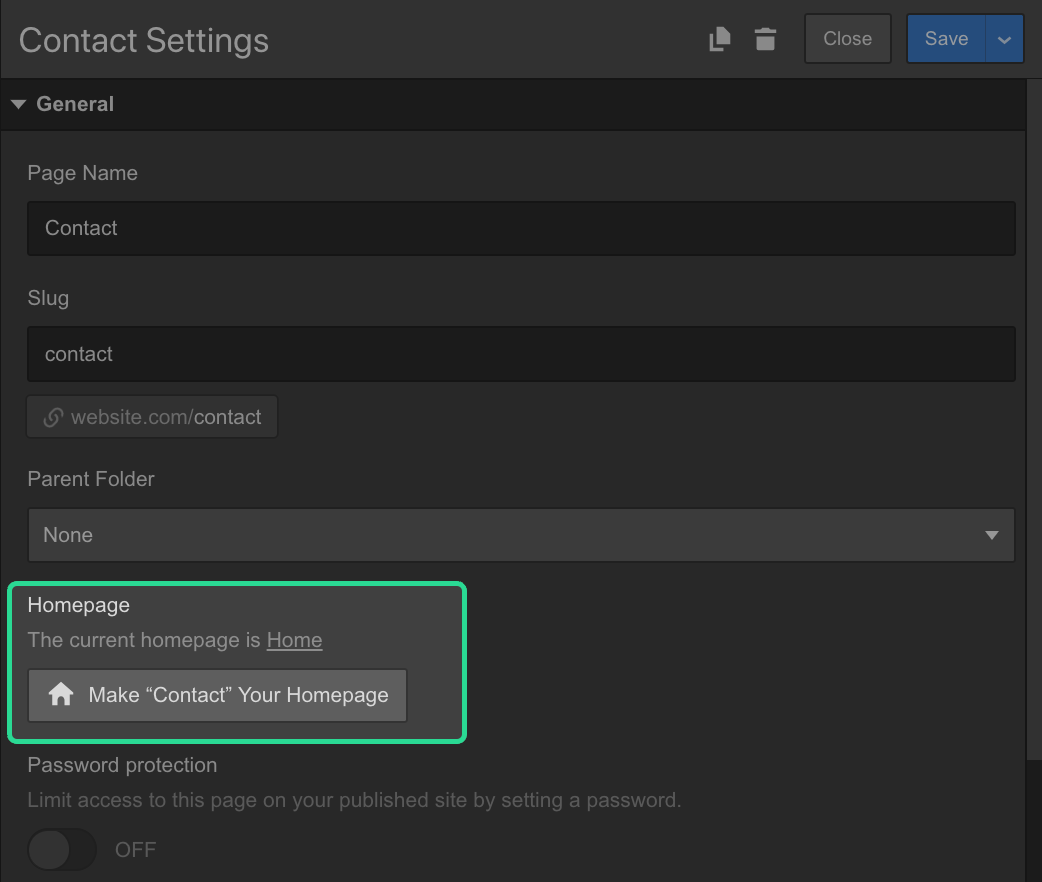
The previous "home" page becomes "old home". You can rename it and rename the slug, or even delete it. The new homepage's name changes to "home" and its slug is removed.
Remember to publish your site for the changes to take effect.
Good to know
- You cannot delete the homepage - If you need to delete the home page, first set another page as the homepage, then delete the old home.
- You cannot set a page nested in a folder as the homepage - Pages that are organized within page folders must be moved outside of the folder or folders before you are able to set them as the homepage. Just open the page settings of the page you want to set as your homepage and set the Parent folder to none.
- You cannot set a drafted page as a homepage - The same goes for draft pages, they should be staged for publish before you can set them as the homepage. Learn more about drafted pages.
- You cannot save the homepage as draft - To save your homepage as draft, first make another page your new homepage. Then, save the old home as draft to archive it.





