You can transfer any CMS Collection from one project to another using the CMS export and import features.
Exporting your collections
From the Collections panel of the original project, open the Collection you want to transfer to another project and click export.
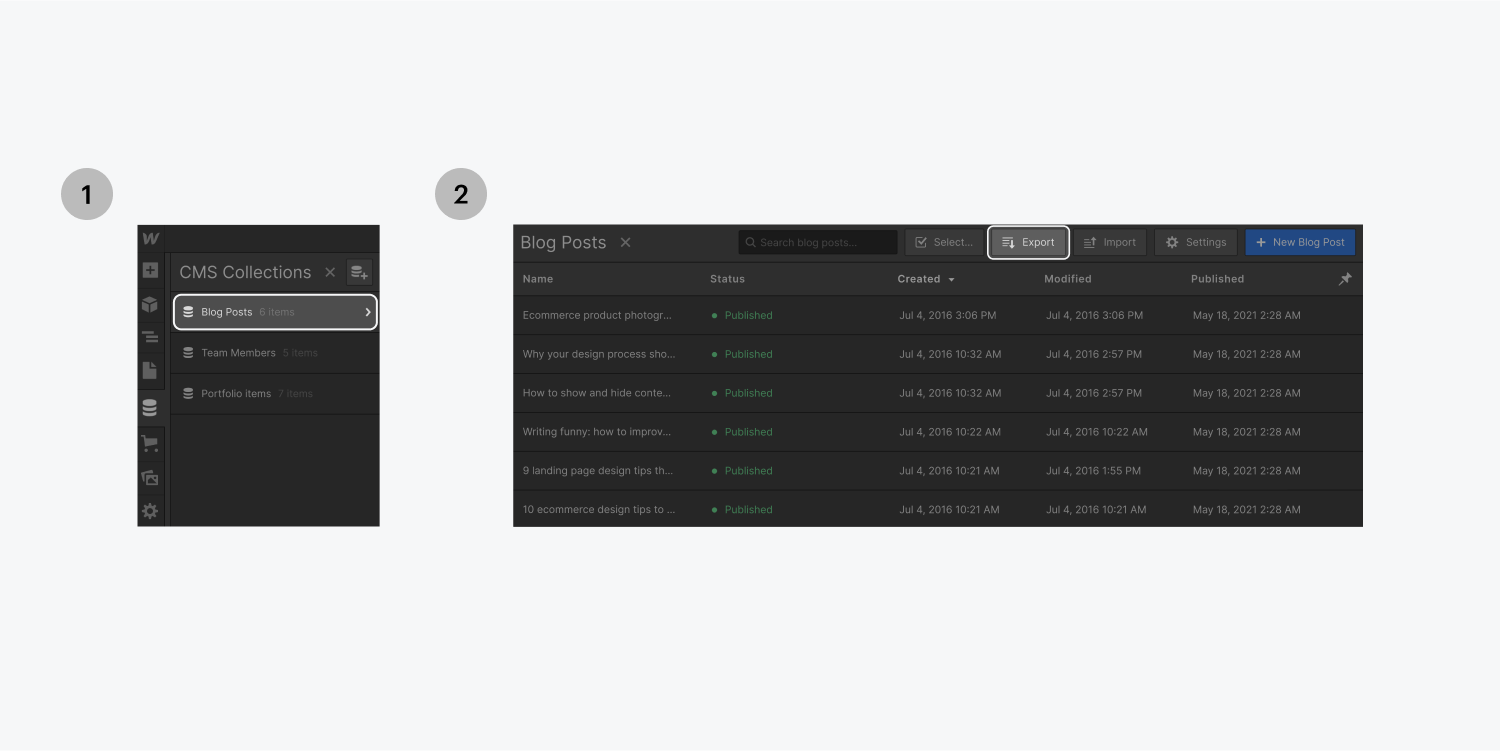
In the same way, download all other Collections that you need to transfer to this other project. Learn more about exporting the content of a Collection.
Importing your collections
In the destination project:
- Open the Collections panel and create a new Collection
- Import the CSV you exported from the original project
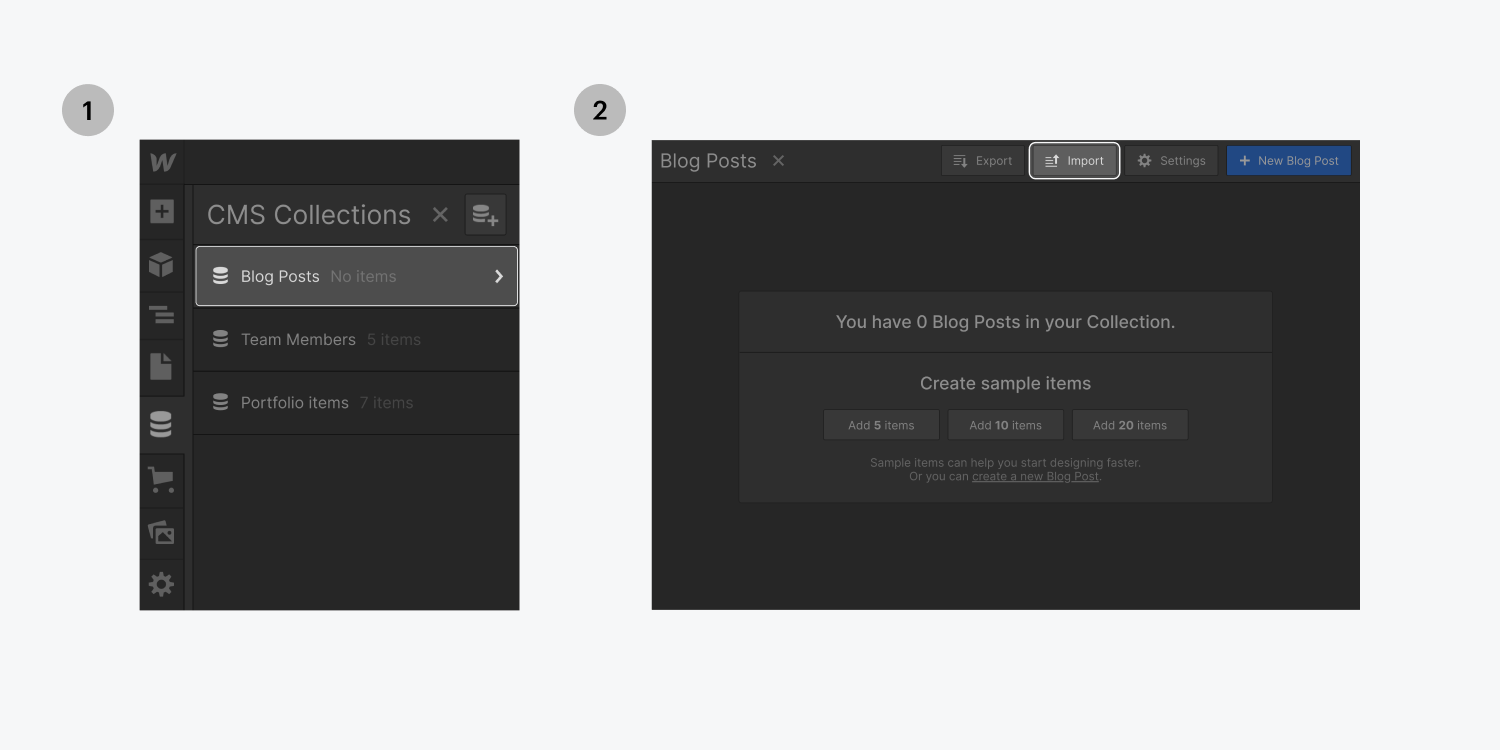
- Map the fields from the CSV to the fields in your Collection, or create new fields on the fly. For reference and multi-reference fields, create a plain text field for now. Learn more about importing collections.
- If you’ve exported more Collections, do the same to import them.
- Create the reference and multi-reference fields in each of your collections. Then, manually update these fields with the information that’s mapped to the plain text field you created for these fields. Afterwards, you can delete the plain text fields from your collection.





