By default, a collection list displays 100 items from that collection it is connected to. You can choose how many items to display by setting an item limit. You can display more than 100 items by enabling pagination. Limiting items is available in Collection list settings in the Element settings panel (D).
In this lesson
- Limiting the number of items in a list
- Setting the first item in a list
- Displaying more than 100 items per collection list
Limiting the number of items in a list
You can also limit the number of items you want to display in a given collection list.
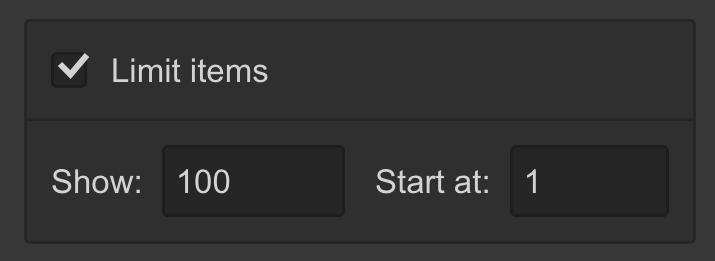
- Select the collection list
- Check limit items in Element settings (D)
- Set how many items to show
You can show up to 100 items for collection lists that have pagination turned off. To show more, turn pagination on. To display all the items in your collection list, leave the show field blank.
Example
Let’s say you want to create a section called “Other Blog posts” at the end of each blog post page, but you don’t want to feature all the blog posts. You can add a collection list connected to the blog posts and set the limit to, for example, 4 blog posts. This will show only 4 blog posts in the list.
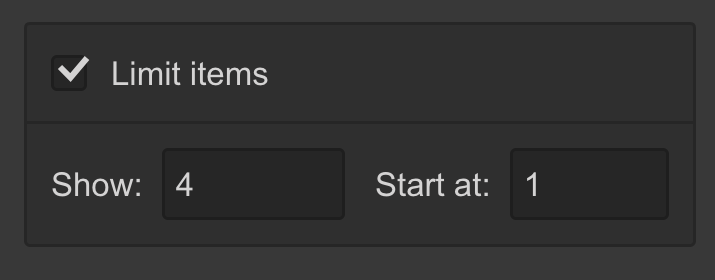
Here, it will be useful to hide the current blog post using filters. You can also set a sort order to show only recent blog posts or to show random blog posts.
Learn more: Filtering collection lists
Setting the first item in a list
When you check the Limit items checkbox, you get another very useful setting option which allows you to set the first item in your list. Coupled with the limiting option, this option allows you to create different layouts with multiple collection lists.
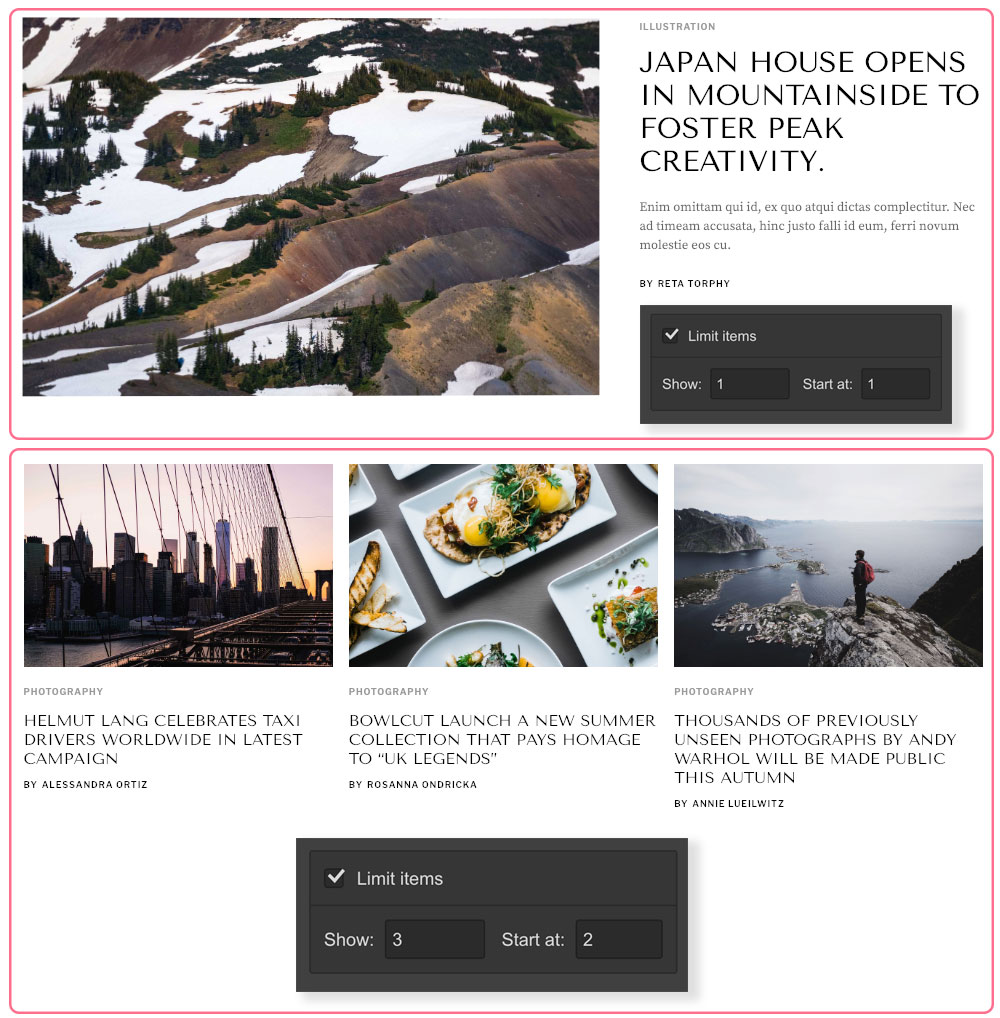
Displaying more than 100 items per collection list
A collection list can show up to 100 items at a time. If you have more than 100 items in a collection and you wish to display them all on one page, you can do that in one of two ways:
- Paginate the collection list:
- Check Paginate items in Element settings. Learn more about paginating collection lists.
- Use multiple collection lists on the page and set the first item for those lists, like this:
- Duplicate your collection list
- Select the new list that now appears below the first list
- Set the Start at value to 101. Repeat, if you have more than 200 items in your collection.





