You can change the email associated with your Webflow account in your Profile settings. Email notifications will be sent to this updated email address.
In this lesson, you’ll learn:
How to update your email address
First, make sure you’re logged in to your account. To update the email address associated with your Webflow account:
- Click the Account dropdown menu in the navbar
- Open Profile settings > Email settings tab > Update email address
- Type in your new email address
- Type in your current password
- Type in your two-factor authentication code (if it’s enabled)
- Click Save changes
Once you save the changes, you'll receive a verification email to confirm the update and your email address.
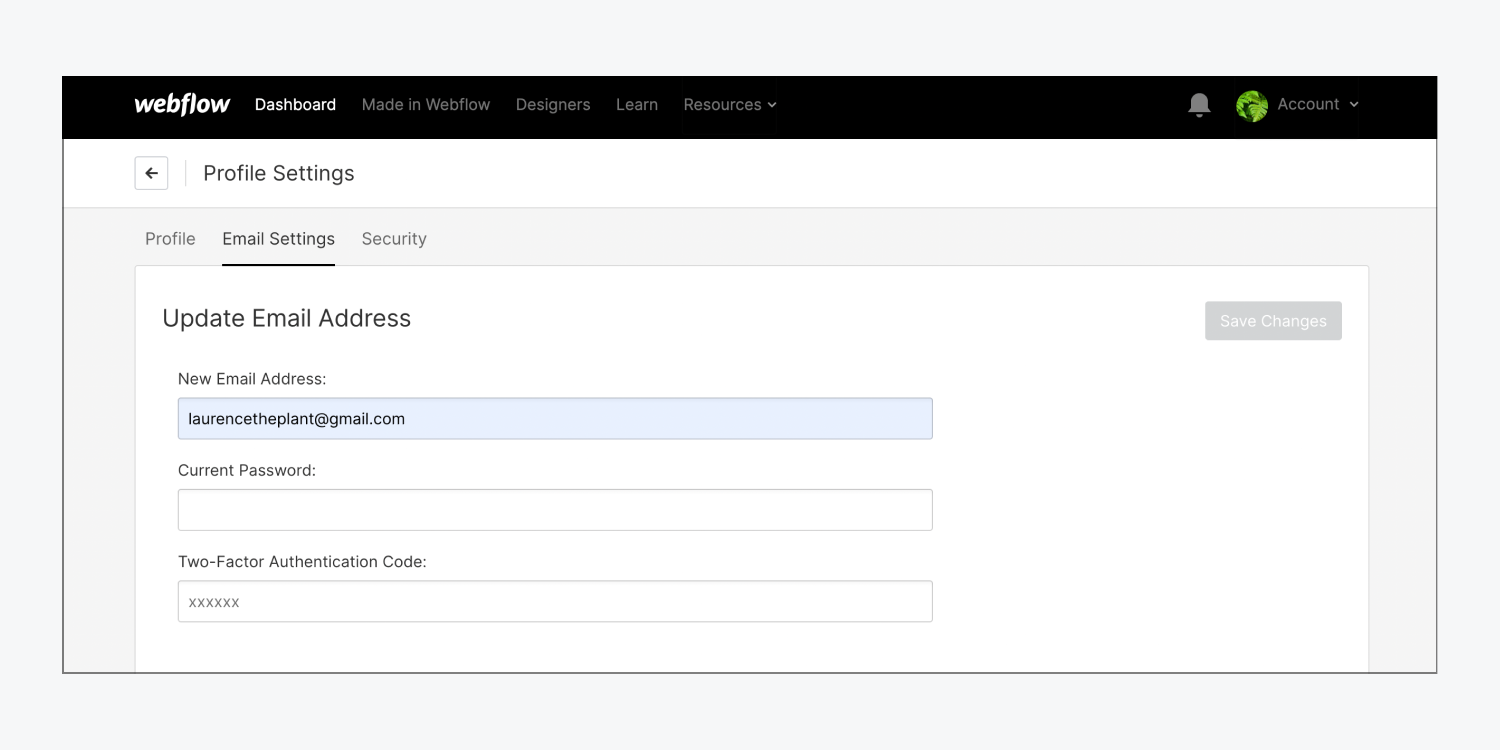
Note: If you log in with Google and you forgot your password, you can request a password reset by heading to the login page and clicking the “Forgot password?” link. A link to reset your Webflow account password will be sent to your Gmail.
How to move an email address from one account to another
If you want to move one of your email addresses (e.g., [email protected]) from Account A to Account B:
- Update and replace the email address for Account A (e.g., [email protected] changes to [email protected])
- Verify the email change through the verification email you'll receive once you request the update
- Update the email address for Account B with the original email address from Account A (e.g., [email protected])





