You can start using Webflow to design and publish your sites by signing up for a free Starter Workspace plan. Webflow also offers premium paid plans for both individuals and teams. You can learn how to create a Workspace, upgrade your Workspace plan, and add and remove seats for team members in our Manage your Workspace lesson.
Special for students: Sign up with your student email and we'll give you free hosting for a whole year.
Signing up for an account
To create your free Webflow account, visit the Sign up page.
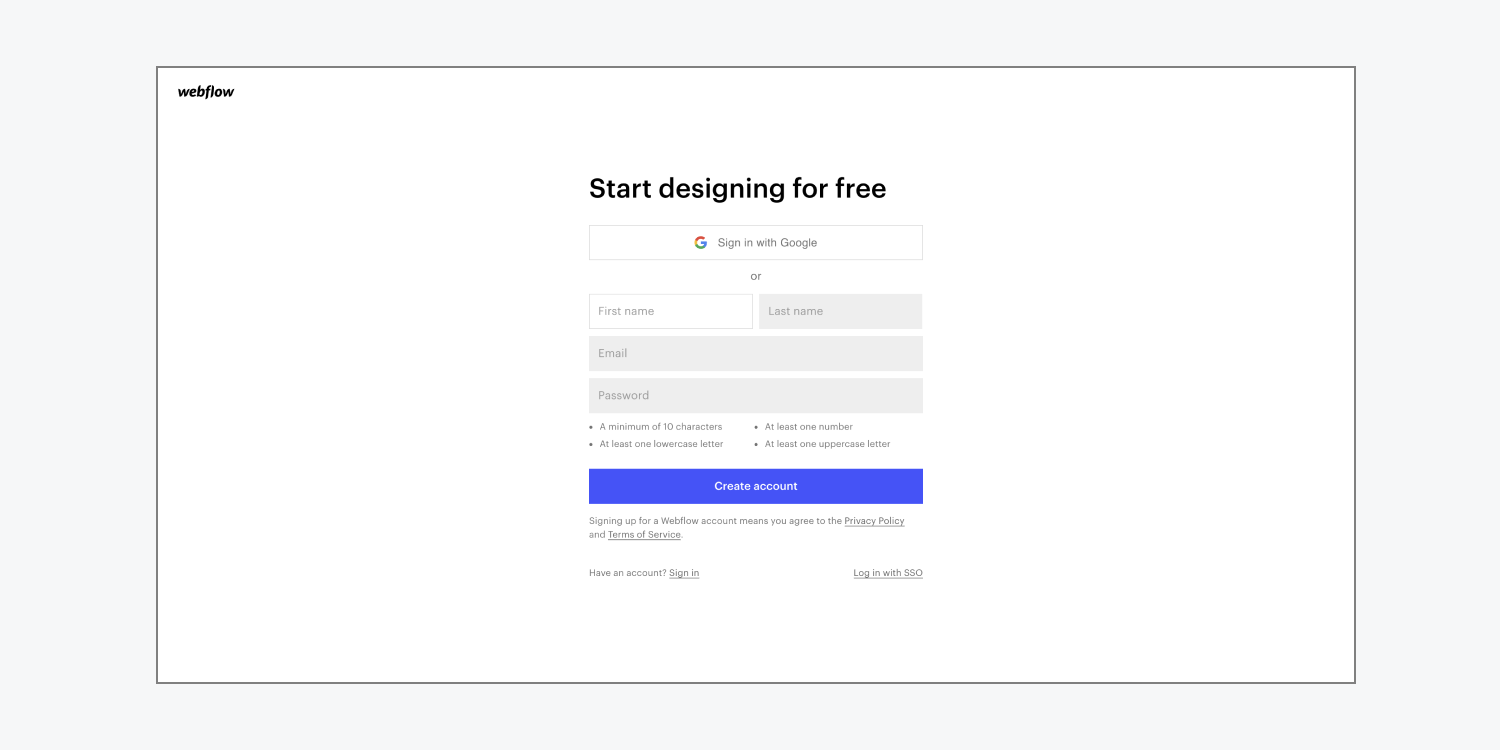
Signing up with an email and password
You can create a unique Webflow account by filling out your first name, last name, and email address, and then creating a password that fits the password requirements. You can change any of this information later in your Profile settings. You can change your email under Profile settings > Email settings tab. You can also change your password under Profile settings > Security tab.
Need to know: You’ll need to verify your email address to use Webflow. We will send you a verification email as soon as you create your account.
Note: Your password must have a minimum of 10 characters, at least 1 number, at least 1 lowercase letter, and at least 1 uppercase letter.
Signing up with Google
You can also sign up with your Google account. This allows you to log into your Webflow account simply by clicking the Sign in with Google button.
Need to know: If you sign up with Google, you need to log in with Google. You won’t be able to log in by typing your Gmail password in the login password field.
Important: By signing up for a Webflow account, you agree to our Privacy Policy and Terms of Service. Please, do read these documentation pages before creating a new Webflow account.
Logging into your account
You can log into your Webflow account with your account credentials.
If the email associated with your Webflow account is a Google mail (Gmail), you can also log in with your Google account.
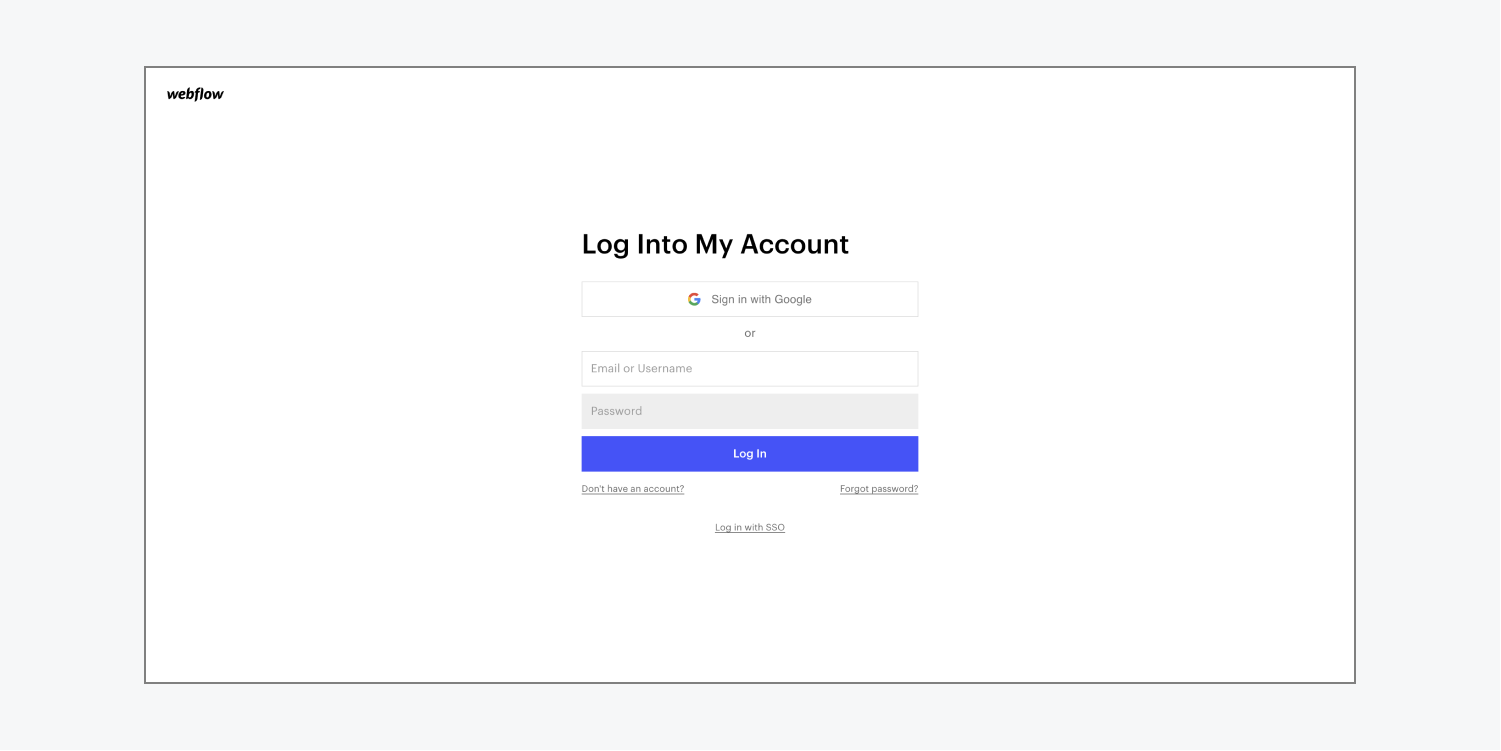
Troubleshooting
If you forget your password, you can request to reset your password from the Log in page.
If you run into any trouble while creating or verifying your account, please contact our support team.
Next steps
To add an extra layer of security for your account, you can now set up two-factor authentication.





