If you don’t have an unlimited amount of a product, you don’t want to oversell the item in your online store. Inventory tracking helps keep track of your stock and automatically displays the appropriate “out of stock” status when necessary.
In the future, we will introduce more tools that help you manage your inventory.
In this lesson
- Track inventory of a product
- Update inventory quantities
- Set up "low quantity" and "out of stock" warnings
- Track inventory for product variants
Track inventory of a product
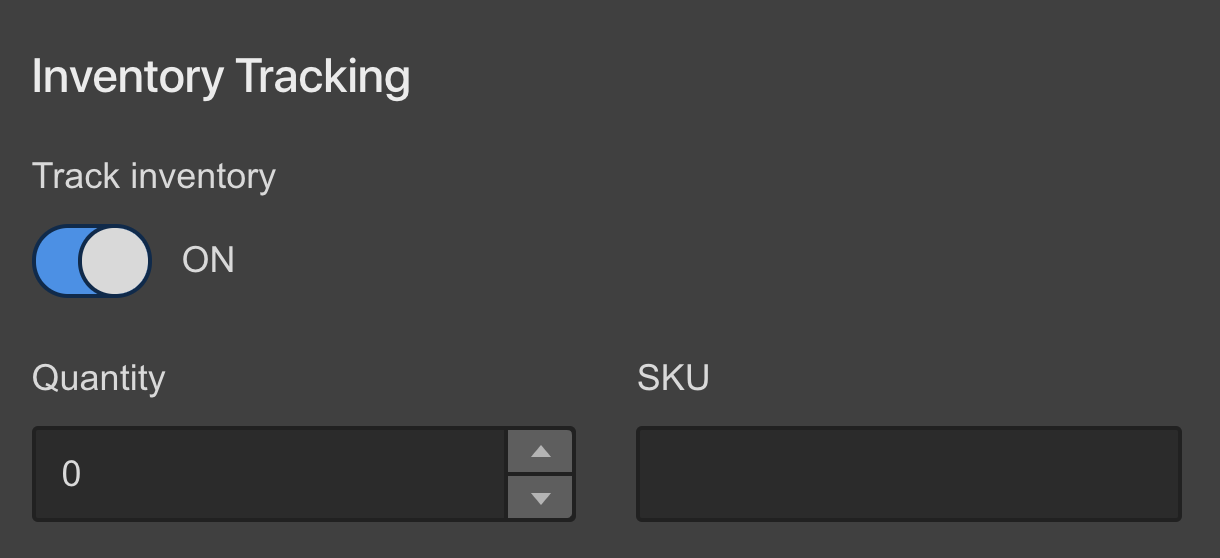
When creating a product, the inventory tracking option is off by default, and the product quantity is set to unlimited [∞]. If you do not have unlimited product, enable inventory tracking [set Track inventory to ON] and set the quantity you want to sell.
Important: If you need to restore your site from backup and you have product inventory tracking toggled "on", you will be prompted to "include inventory levels" when restoring your backup. Without this option checked, your inventory levels will reset and inventory tracking will be turned off upon site restore.
Update inventory quantities
Once a product is sold and the payment is collected, the quantity field of that product will automatically update to reflect the new available quantity. So, at any time, the quantity field reflects the quantity you specified minus the quantity sold.
If you acquire more product you can manually update the stock quantity at any time.
Set up "low quantity" and "out of stock" warnings
When you’re tracking inventory of a product, the “add to cart” button won’t allow a shopper to order more than the available stock. And if the quantity hits zero, the “add to cart” button will show the “out of stock” state.
What happens if someone tries to order an item in greater quantities than the available stock?
Let’s say a shopper tries to add 10 T-shirts to their cart, but you only have 6 T-shirts left. In this case, they would see the error message you set up for “Quantity not available.”
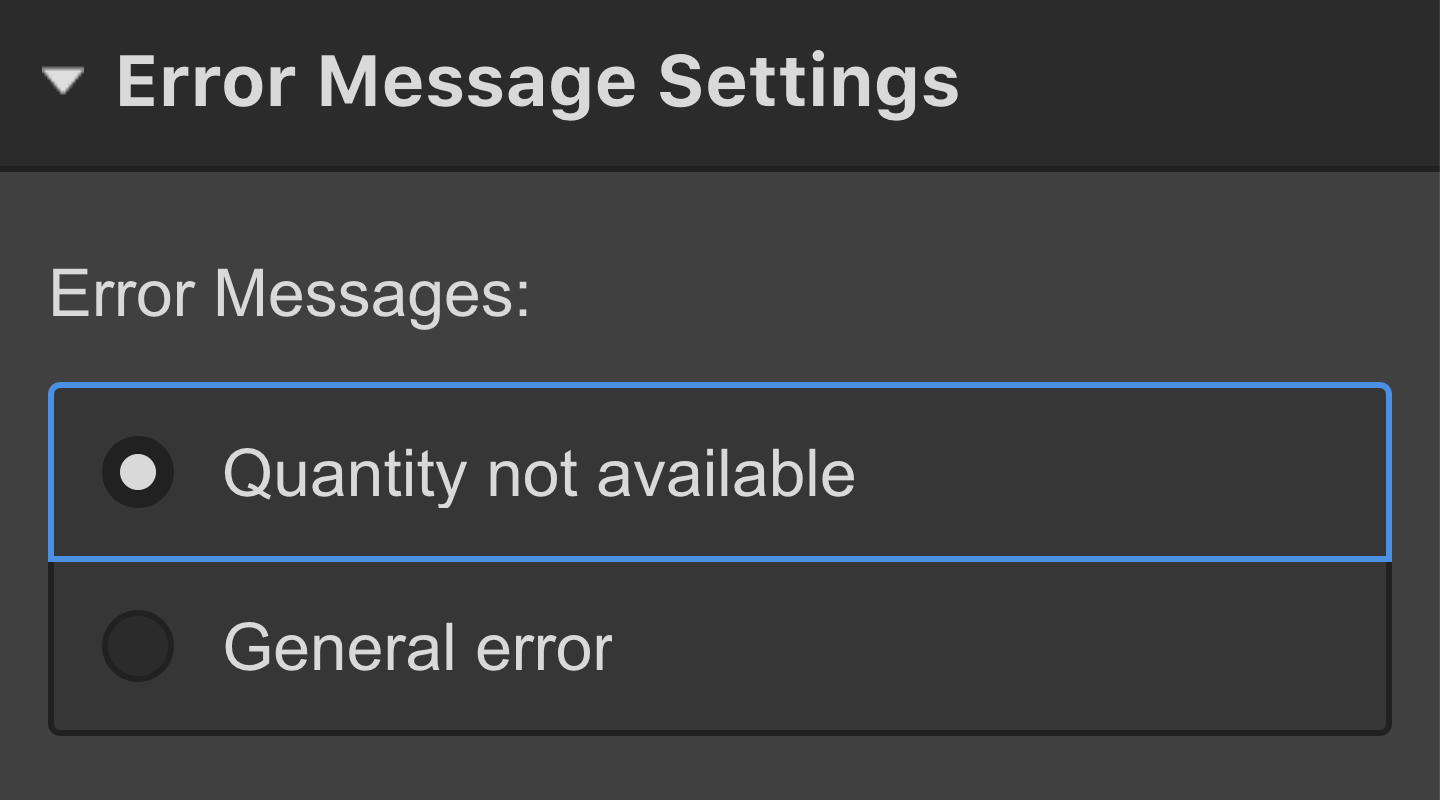
Learn more: Customize error messages for the “add to cart” error state
What happens when the product is sold out?
Once the entire stock is sold, the quantity in the collection item settings shows zero; this means the “Add to cart” button for that product shows the “out of stock” state in all collection lists and on the product’s collection page.
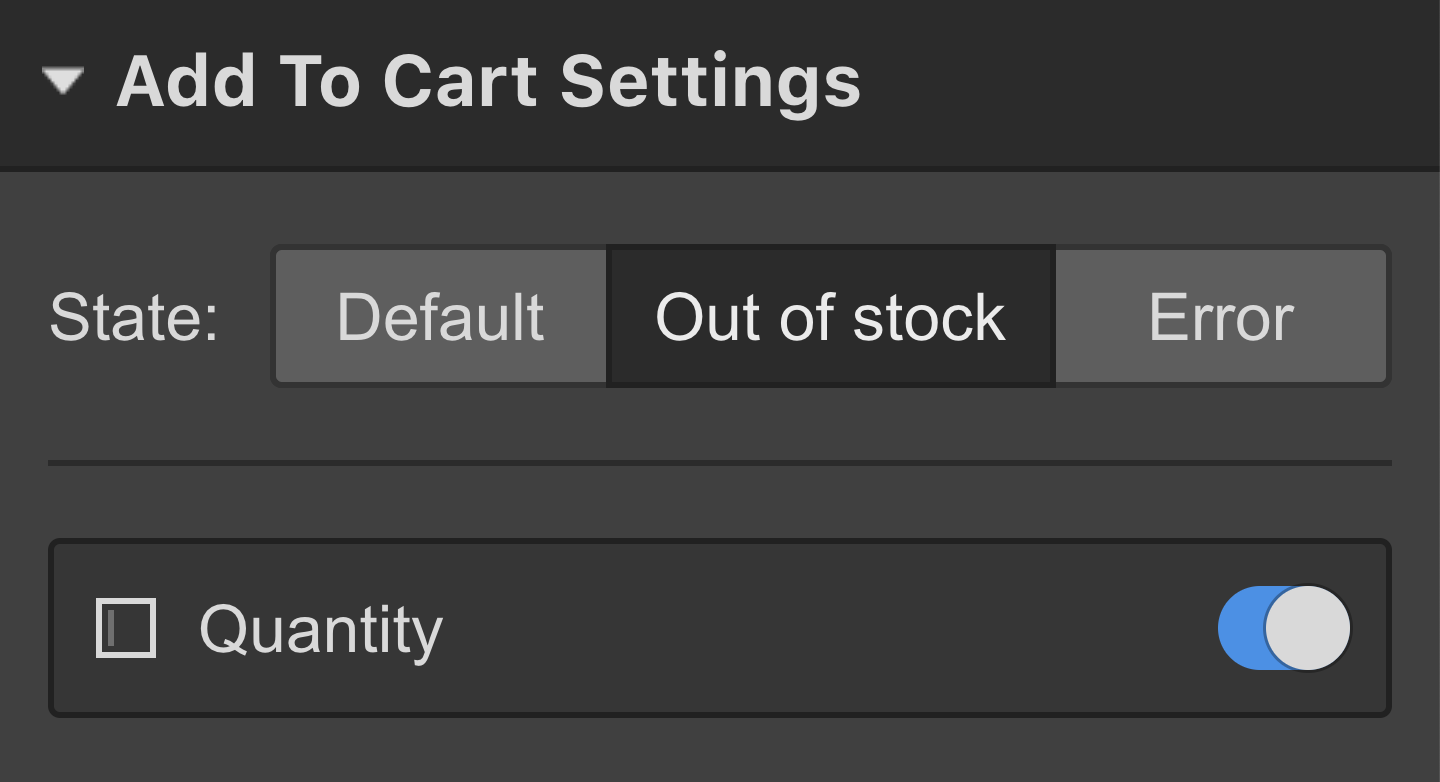
Learn more: Customize the “out of stock state” of the “add to cart” component
Track inventory for product variants
If your product has variants, you can set the stock quantity for each variant separately in the variant settings. If you’ve already set a quantity for the product, the moment you add product options, that original quantity will be copied to the first variant created.
You can enable and disable inventory tracking for each variant when editing a variant’s details.

The same rules apply here:
- The quantity is automatically updated when a variant is sold
- The out of stock state appears for products with quantity = 0
- The “product isn’t available in this quantity” appears when someone tries to order more items than available





