Integrating your store’s product set to Facebook’s Catalog Manager [↗] lets you keep product data, images, inventory availability, and more in sync as you run advertisements and posts on Facebook and Instagram.
In this lesson
- Generate a data feed to sync inventory with Facebook
- Connect the data feed to your Facebook product catalog
- Use your product feed to run ads
Generate a data feed to sync inventory with Facebook
Turn on the Facebook integration in your ecommerce settings, copy the URL of the data feed, then save and close the integration settings. You can find this URL in the Designer and in the Editor, under your Ecommerce settings.
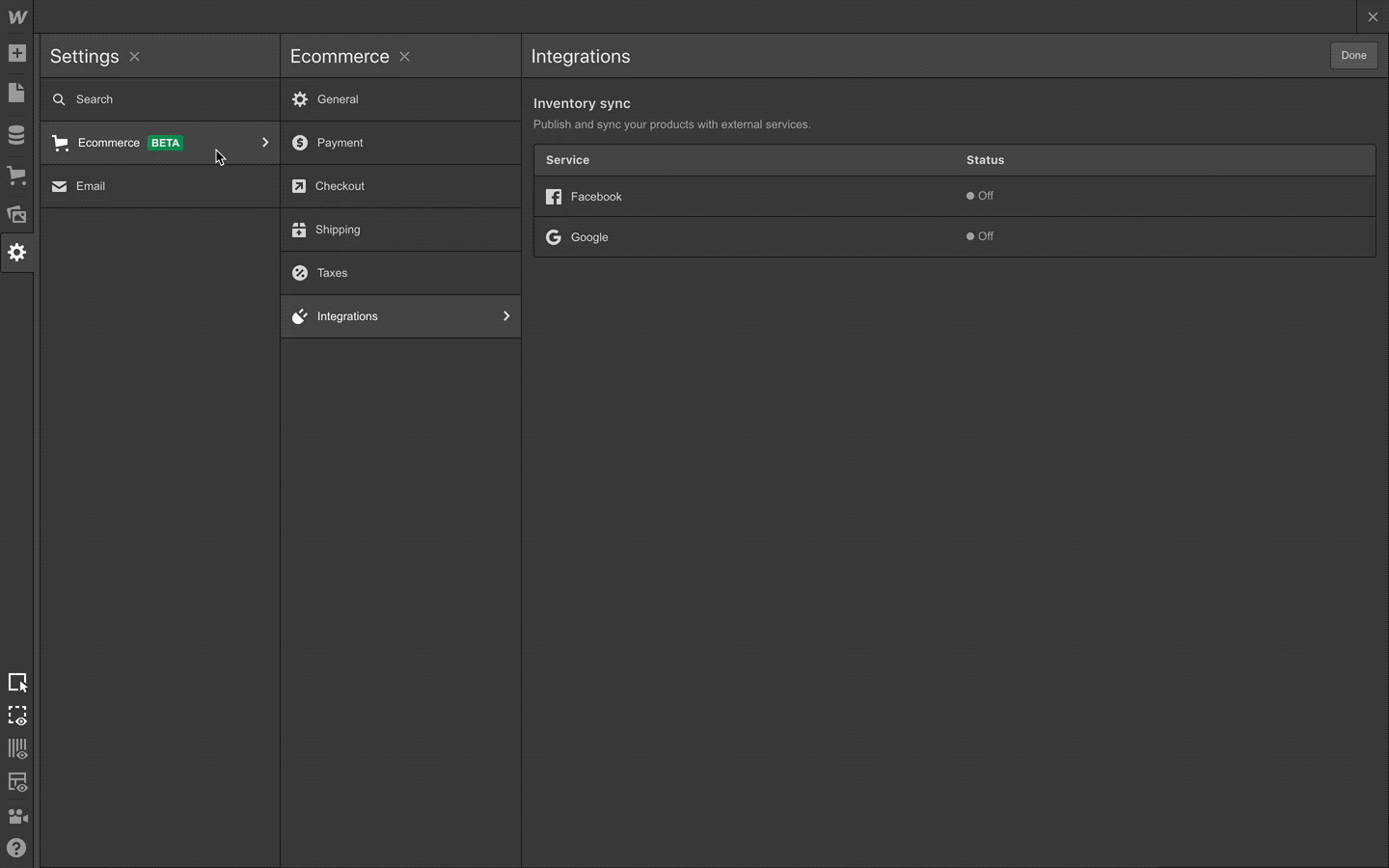
Must know:
If you do not save your settings in Webflow, the data feed will fail to sync products to Facebook.
Connect the data feed to your Facebook product catalog
If you don’t already have a Facebook product catalog, create a product catalog in Facebook Business Manager. As you’re creating the catalog, they’ll ask you how you’d like to add products. Choose the “Upload product info” option.
Resources
Add a new data source
Once you’ve created your catalog, go to the “Product Data Sources” section and “Add Data Source.” Choose the “Use Data Feeds” option to import products.
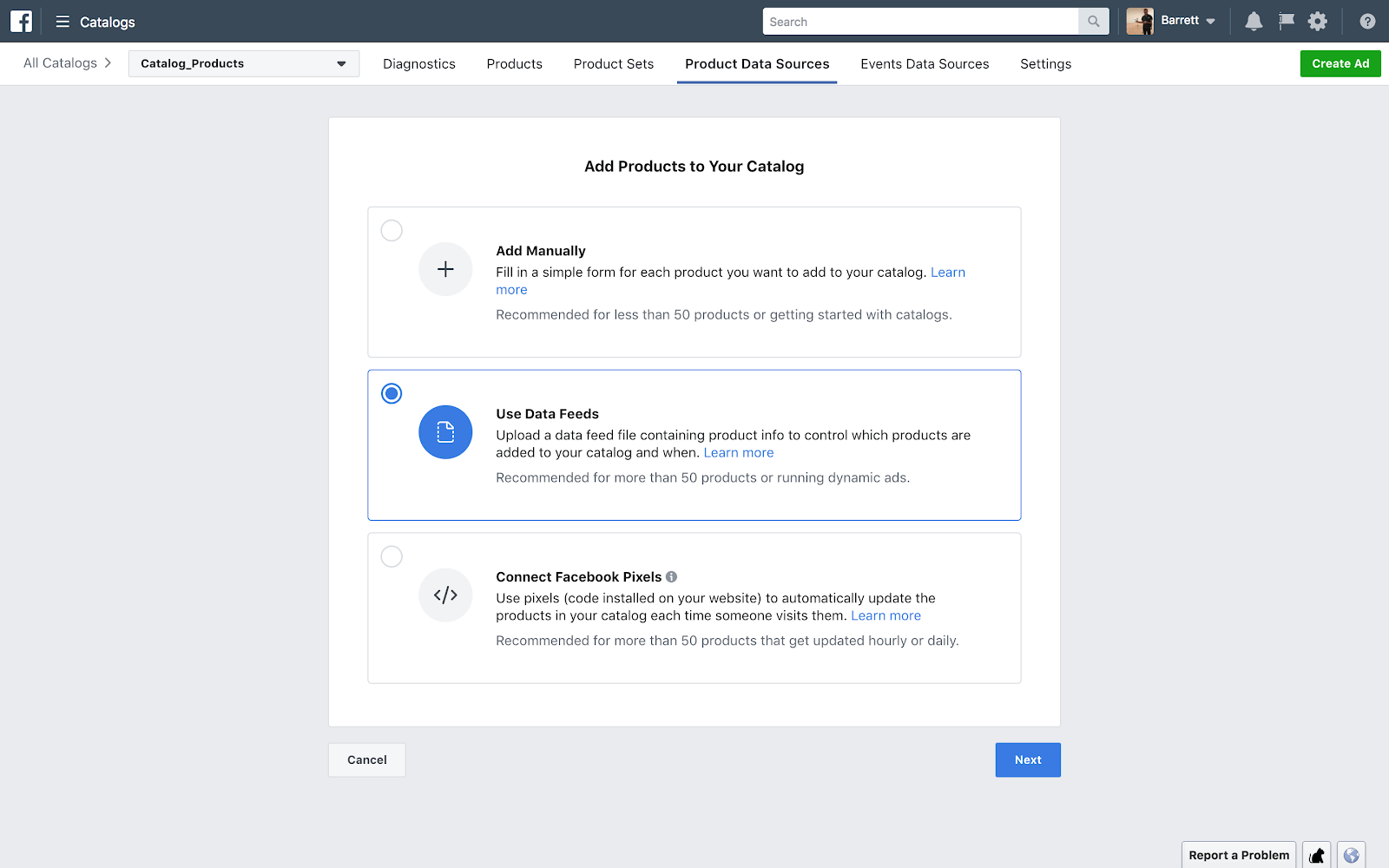
Paste your data feed URL
On the following screen, choose “set a schedule” and paste the data feed URL you copied from your Webflow Ecommerce settings. Then set a schedule based on how frequently you’d like Facebook to check Webflow for updated product set. Wait for upload, then review your products.
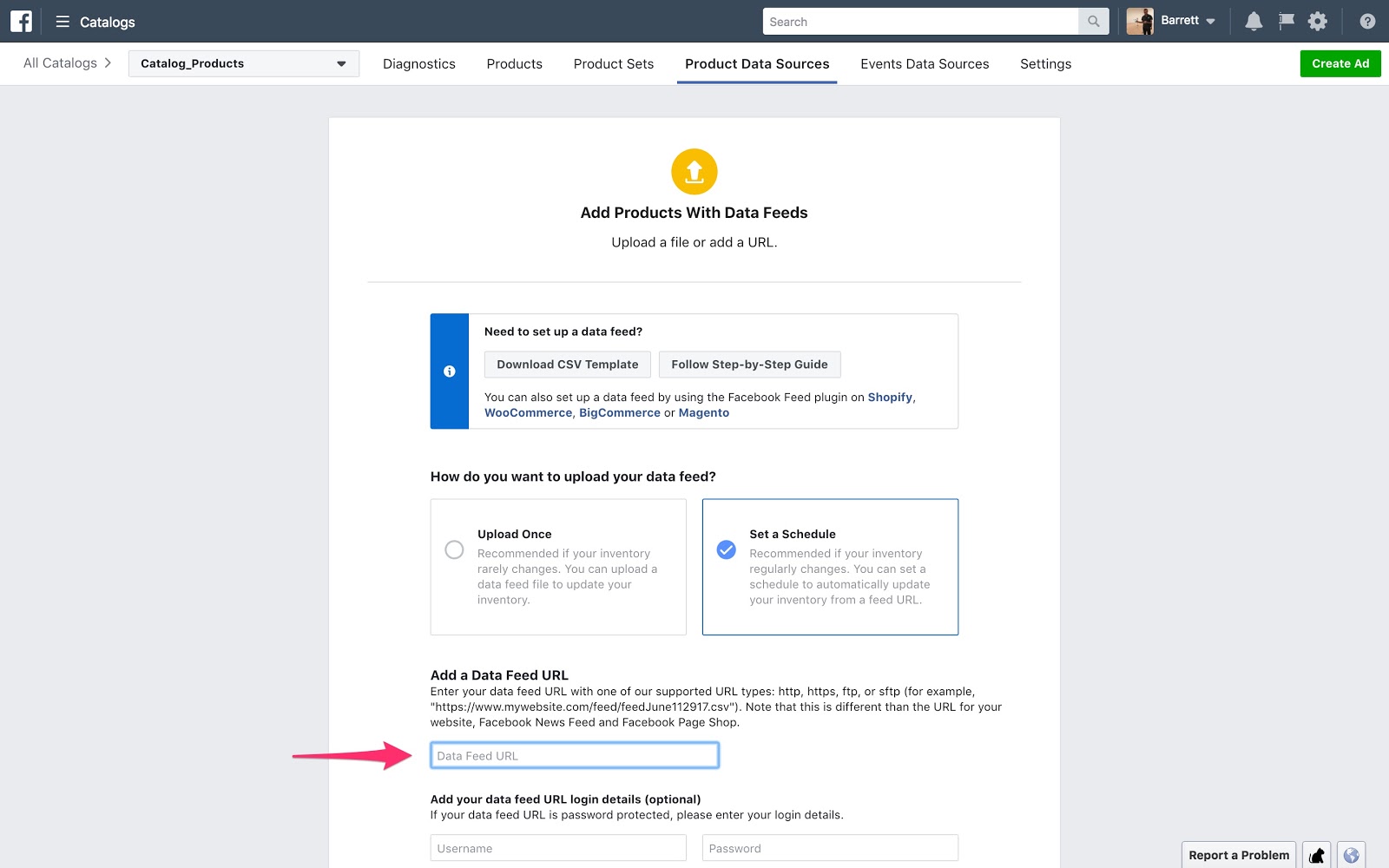
Need to know:
Sometimes products missing fields can result in failed imports. To learn more about errors on import, check the “Diagnostics” tab.
Use your product feed to run ads
Follow Facebook’s instructions to create “Dynamic ads” for existing audience, and/or ads to drive traffic for new audiences. You can also integrate this product catalog with your Instagram Business profile to tag products in posts and appear in the shopping section of Instagram.
Resources
Must know:
Because the data feed doesn't include the product inventory, it can't be used to create a Facebook shop as the shop relies on this inventory.





