In this lesson:
- Checkout and taxes
- Store design
- Order management
- Order emails

To better support the sale of digital goods with Webflow Ecommerce, you can now indicate whether or not products require shipping and bypass the collection of shipping information at checkout.
The Requires shipping toggle defaults to on for products in new and existing stores. The product import/export CSV now includes a new column for Requires shipping that accepts true and false values.
Checkout and taxes
Depending on the product type you assign, shipping and download fields will automatically show or hide. We automatically determine whether an order requires shipping based on the products in the cart:
- When all products don't require shipping, the order Does not require shipping
- When all products do require shipping, the order Requires shipping
- When there’s a mix of products that do and don’t require shipping, the order Requires shipping
An order that requires shipping needs the following to complete checkout:
- A shipping method
- A shipping address
An order that does not require shipping can be completed without a shipping method or shipping address (except in certain cases where this is required by the payment provider, see below.) You can use conditional visibility to hide these sections when the order does not require shipping (see Store design below.)
Checkout and tax calculations for different payment providers on orders that don’t require shipping:
Stripe (credit card checkout)
- Shopper adds non-shipped items to cart
- Shopper proceeds to the Checkout page (as usual)
- On the checkout page, they do not have to select a shipping method or shipping address in order to complete checkout
- If the store has automated taxes enabled, taxes are calculated from the billing address
- Shopper completes purchase and is sent to the Order confirmation page
PayPal
- Shopper adds non-shipped items to cart
- Shopper launches PayPal checkout from the cart or the Checkout page
- Shopper provides payment information and a shipping address to PayPal (we need this for taxes)
- Shopper is sent to the PayPal Checkout page, where they do not have to select a shipping method (in this case, the page is more like a “review your order” step)
- If the store has automated taxes enabled, taxes are calculated from the shipping address, because PayPal does not reliably allow Webflow to retrieve the billing address for the order
- Shopper completes purchase and is sent to the Order confirmation page
Web payments
- Shopper adds non-shipped items to cart
- Shopper launches Web Payments from the cart or checkout page
- Shopper completes the purchase within the Web Payments context
- If the store has automated taxes enabled, taxes are calculated from the billing address
- Shopper completes the purchase and is sent to the Order confirmation page
Store design
You can use conditional visibility and the Requires shipping condition to hide non-required checkout elements (e.g., shipping address, shipping method) when an order does not require shipping.
A store designer can also use this rule to only show certain elements when an order does not require shipping (e.g., clarifying instructions for the shopper).
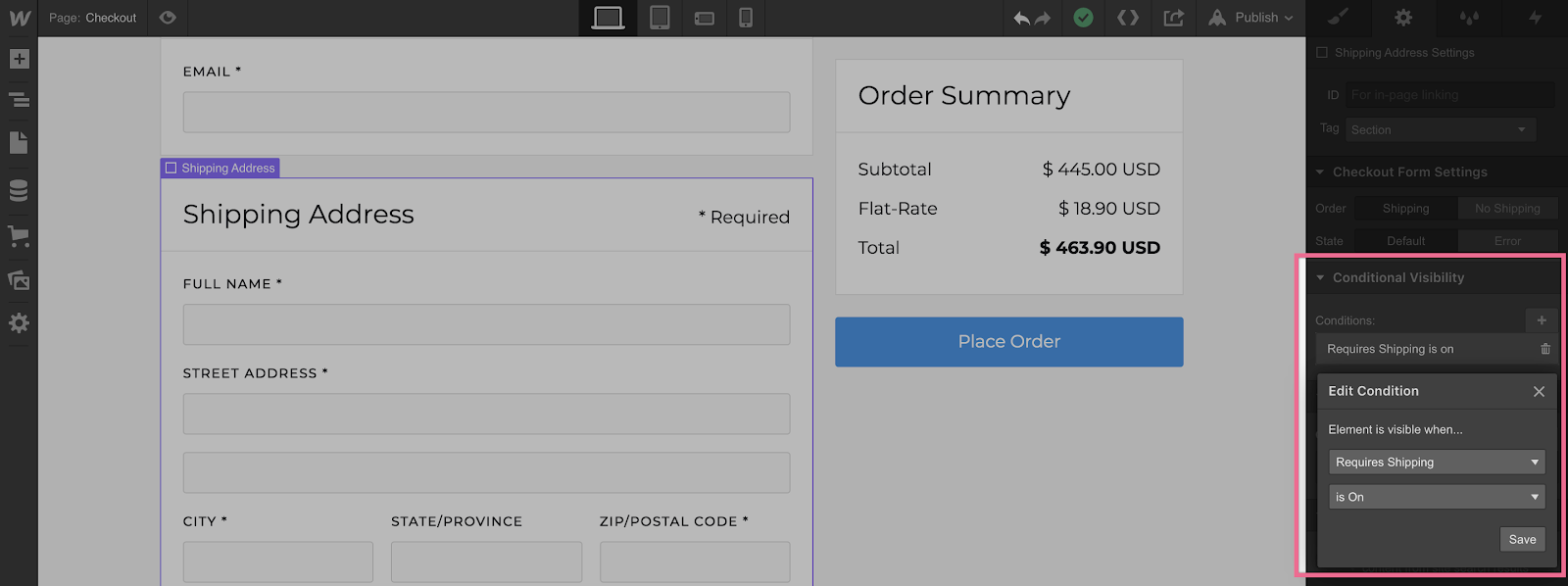
You can preview an order that does not require shipping in the Designer by toggling the Checkout form setting.
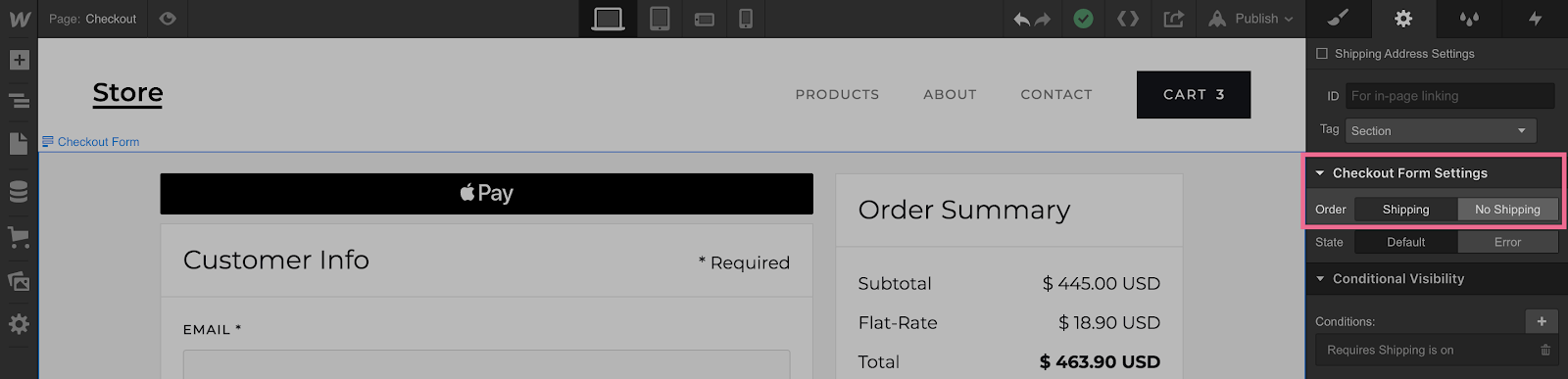
Conditional visibility
For your convenience, new Ecommerce sites will come with these conditional visibility rules by default. If you're editing a store created before we launched this feature, you can always manually add these rules to the following pages and elements:
Checkout page
- Shipping address
- Shipping method
- Billing address toggle (in Payment Info)
Note: If an order does not require shipping, even if this is toggled, the Billing Address section will still always stay visible.
PayPal checkout page
- Shipping method
- Note: Shipping address section will not have this rule by default, since PayPal orders will use shipping address for automatic tax calculations
Order confirmation page
- Shipping address (part of Customer Information)
- Shipping method
Order management
All orders, whether or not they contain a shipping address, will be available in the order manager.
Order emails
If an order contains a shipping address, the order confirmation email will display it. (e.g., the order requires shipping or it was a PayPal order that did not require shipping.)
For orders that don’t require shipping, “order shipped” emails are disabled and won’t send when you mark an order as “fulfilled.”





