Connect Stripe [↗] or PayPal [↗] as your payment provider to accept payments on your site. You’ll need to create and connect your Stripe or PayPal account to Webflow to collect payments, process refunds, and get paid. You can do this from the Ecommerce payment settings in the Designer or the Editor.
In this lesson
- Connect Stripe or PayPal through the Designer
- Connect Stripe or PayPal through the Editor
- Frequently asked questions
Connect Stripe or PayPal through the Designer
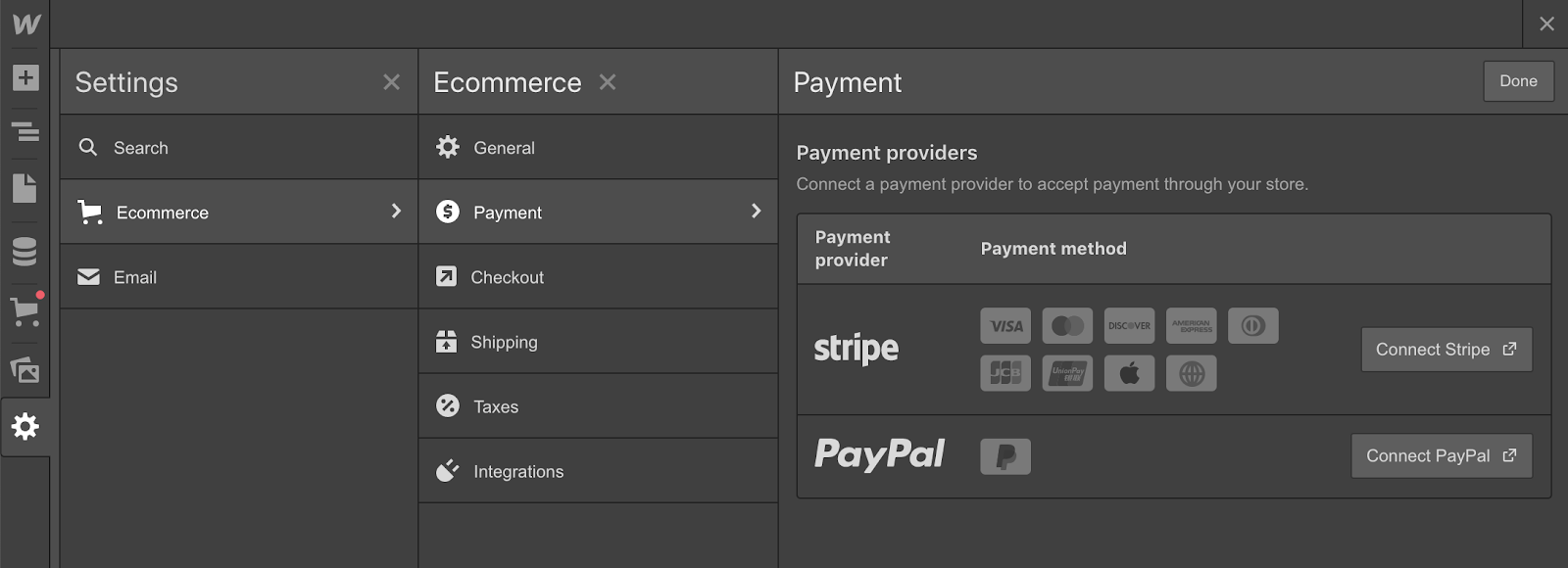
Connect Stripe or PayPal through the Editor
Business owners and clients can create and connect their own Stripe or PayPal account through the Ecommerce settings in the Editor. Enable checkout if you haven’t, yet.
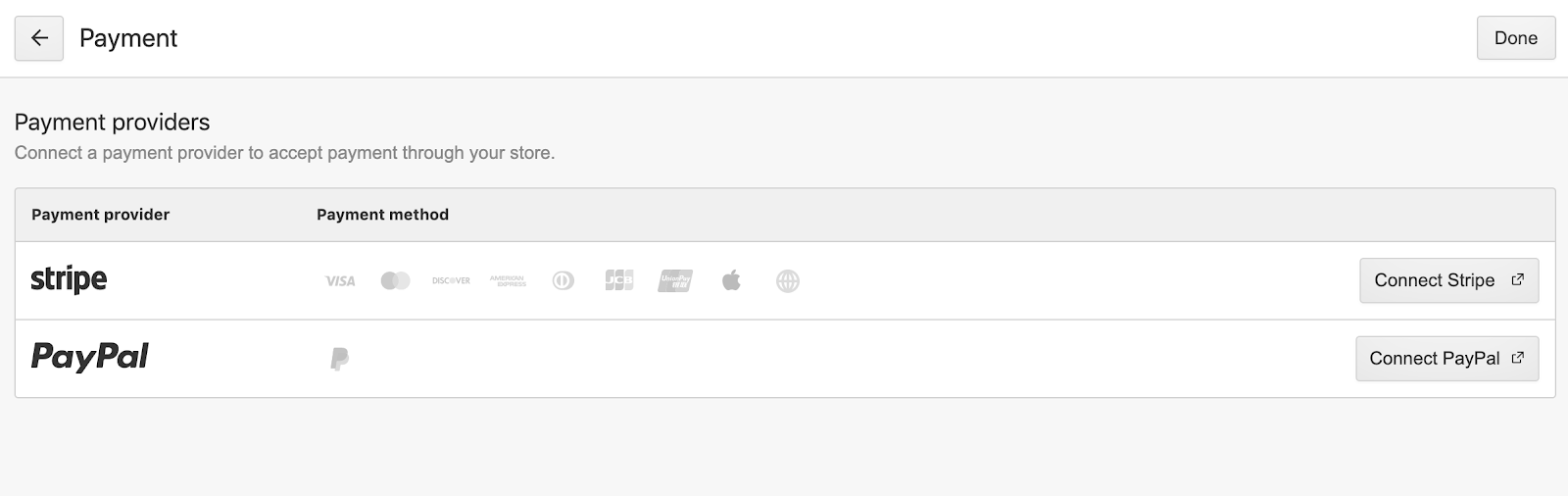
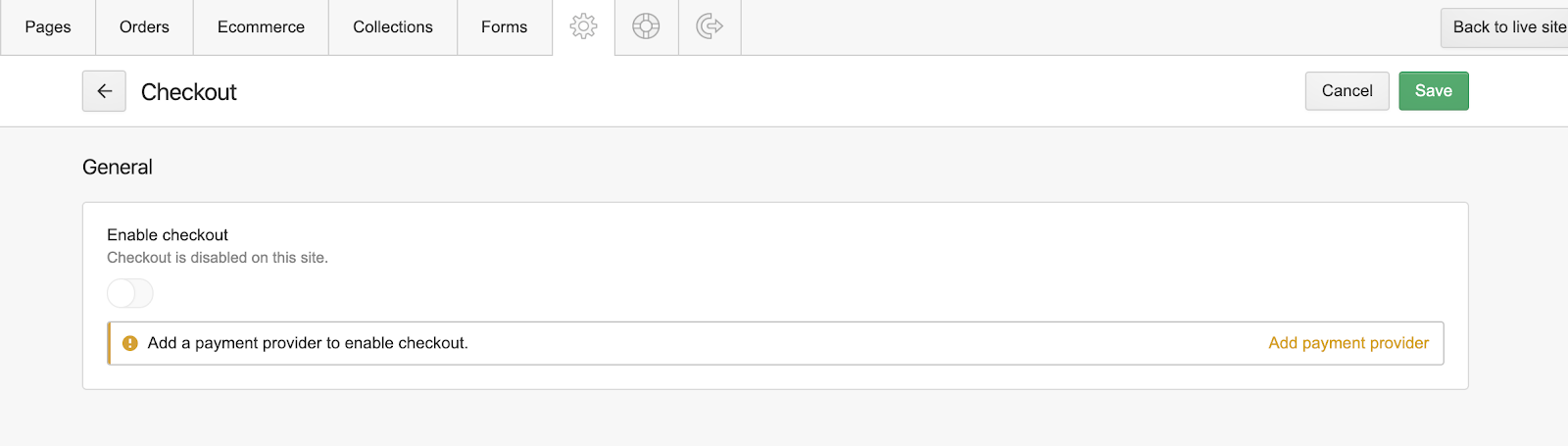
Notes:
- You’ll be able to add and style Stripe Web payments or the PayPal button without connecting to a Stripe or PayPal account
- You’ll need to enable at least one payment method before enabling checkout
Frequently asked questions
Are Stripe and PayPal supported in all countries?
Stripe and PayPal may not be available in your country. If you need to set up a store in an unsupported country, Stripe Atlas [↗] allows you to easily incorporate a U.S. company, set up a U.S. bank account, and start accepting payments with Stripe no matter what country you’re based in.
Merchant accounts from the following countries do not support Webflow's PayPal integration [↗]:
- Turkey
Learn more:
What payment methods are accepted through Webflow Ecommerce?
- Credit or debit card payments (Visa, Mastercard, American Express, Discover, Diners Club, JCB) through Stripe and PayPal
- Web payments (such as Apple Pay and Google Pay) through Stripe
- PayPal Credit, which makes it easy to finance purchases, is available for some customers depending on location and browser
Learn more: Enabling Web Payments
Resources:
- Accepting credit cards via Stripe [↗]
- Accepting credit cards via PayPal [↗]
- Currencies you can use with Stripe for charges and payouts [↗]
- How Stripe handles currency conversions [↗]
- How PayPal handles currency conversions [↗]
- Why some Stripe payments fail and what you can do to decrease your decline rate [↗]
- Why some PayPal payments fail and what you can do to decrease your decline rate [↗]
Are there any credit card processing fees that apply?
Stripe and PayPal may charge some fees, like a processing fee and a percentage of the transaction amount each time you accept a credit or debit card payment. This fee varies depending on the country you're in or the card used during checkout. Stripe/PayPal processing fees are collected upon each successful transaction. Fees may include or may exclude taxes. Please, contact Stripe [↗] or PayPal [↗] to learn more.
Do transaction fees apply?
An additional 2% transaction fee applies for sites on the Standard site plan — that's the smallest Ecommerce site plan. There's no transaction fee on higher plans.
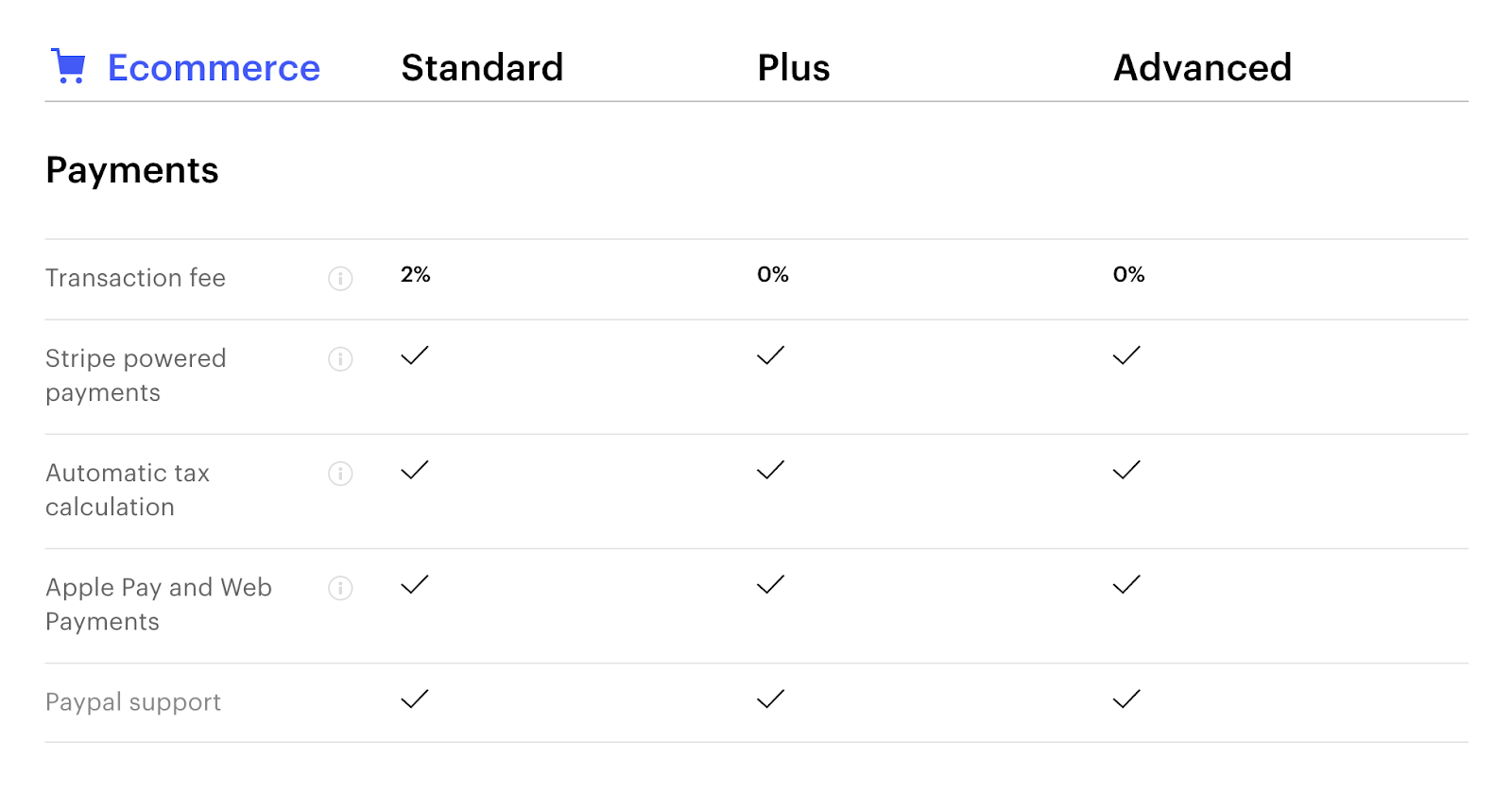
Can I sell anything using these payment gateways?
By registering with Stripe or PayPal, you are confirming that you adhere to their policies. Learn more about what you can and cannot sell through Stripe or PayPal in their documentation.
How to get my payouts?
Stripe and PayPal makes deposits (payouts) from your account balance (funds received from payments, refunds, etc.) into your bank account.
PayPal deposits:
Funds received through PayPal checkout will go to your PayPal account and you can transfer the money to your bank account. Payouts are processed according to your account’s payout schedule.
Stripe deposits:
Payouts are processed according to your Stripe account’s payout schedule. You can see a list of all of your payouts and the date that they are expected to be deposited into your bank account in your Stripe Dashboard's payout section.
Resources:
How are disputes and fraud handled?
A dispute is a claim made by a payee through their card-issuing bank to report unauthorized transactions and request a chargeback to return the funds to the customer. Unauthorized transactions may be the result of a fraudulent purchase (stolen card or card info) or a disagreement between the customer and the merchant (on price, purchased item, etc.).
- Stripe: disputes and fraud and how the process works with Stripe [↗]
- Stripe's Preventing Disputes and Fraud guide [↗]
- PayPal: Resolving disputes, claims, and chargebacks [↗]
- PayPal: Help avoid disputes and chargebacks [↗]
Webflow Ecommerce is compliant with the European Strong Customer Authentication (SCA) [↗] requirements which aim at reducing fraud. So, if your online store is in the European Economic Area (EEA) [↗], any customer from EEA countries will be required to provide an additional layer of authentication to confirm payment for the purchase. By verifying their identity through the method adopted by their card-issuing bank, the customer authorizes the purchase and reduces the odds of fraudulent purchases made by unauthorized parties using their card. This two-factor authentication shifts the burden of fraud prevention from the merchant to the payee and reduces disputes and chargebacks.
Need to know: Disputed payments incur a fee as well. If the customer’s bank resolves the dispute in your favor, this fee is fully refunded.
Can I issue refunds?
You can issue refunds right from the Webflow Editor → Orders tab. There are no fees to refund a charge.
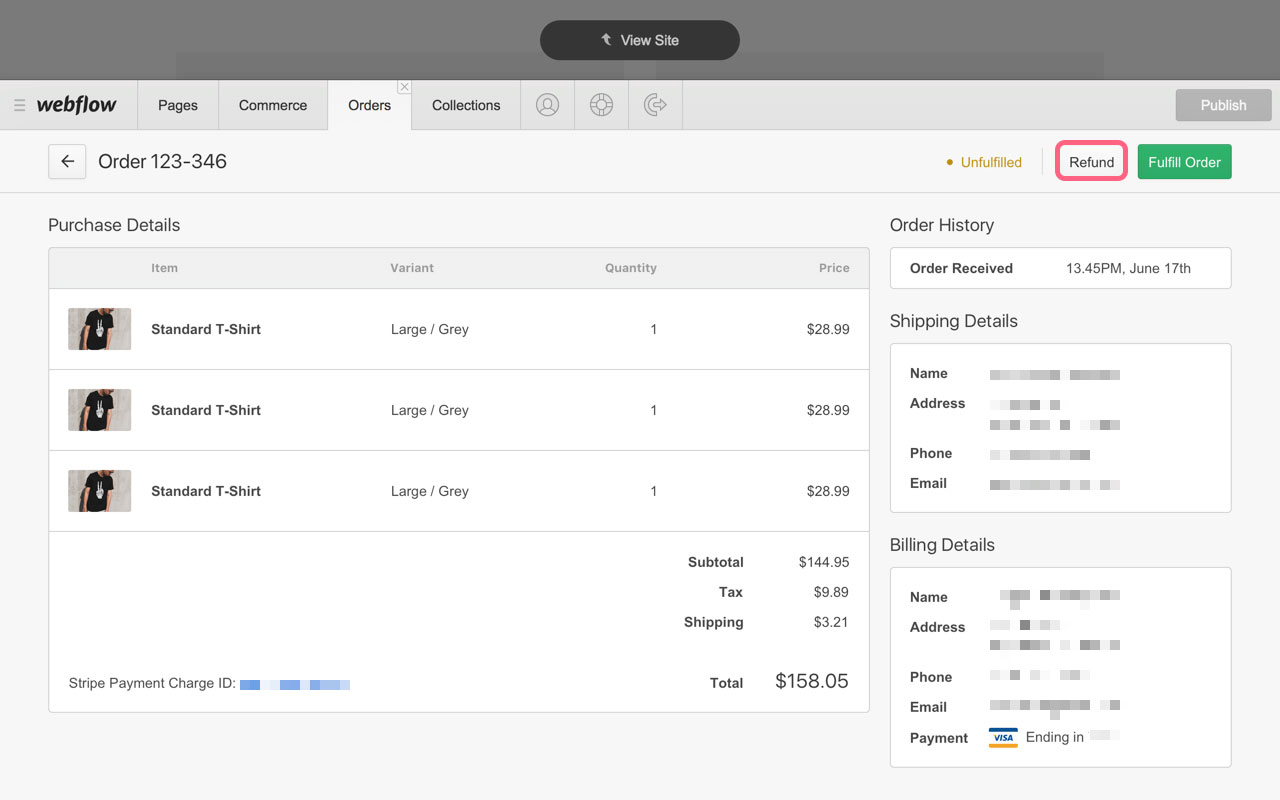
What are the SCA and PSD2 Regulations? Am I affected?
Mid-September 2019, New European requirements for authenticating online payments were introduced in Europe as part of the second Payment Services Directive (PSD2) [↗]. The Strong Customer Authentication (SCA) [↗] requirements apply to businesses in the European Economic Area (EEA) [↗] that accept online card payments from cardholders whose banks are also located in the EEA.
As a Webflow merchant in the EEA, what should I do to make my store SCA compliant?
Webflow uses Stripe checkout which fully supports SCA 3D Secure authentication during checkout, and only asks customers to provide additional authentication when strictly necessary. Learn more.
If you’re a merchant in the European Economic Area (EEA) [↗], all you need to do to ensure that your Webflow Ecommerce store is PSD2 and SCA compliant for your European customers is to republish your store if it wasn’t published on or after September 11, 2019.
Troubleshooting Stripe/PayPal issues
When troubleshooting PayPal issues, please confirm that:
- The PayPal account is a Business PayPal account.
- The default currency set in your Webflow Ecommerce settings matches the default currency used in your PayPal account.
- Your PayPal account email has been verified. (If you tried connecting before your PayPal account was verified, you'll need to login to your PayPal Account Settings area and remove Webflow. Then verify your email with PayPal and try the Webflow integration again.)
- Your PayPal account is only connected to one Webflow Ecommerce project. (If you have multiple Ecommerce stores, you will need a separate PayPal account for each of them.)
- If a PayPal account was connected to another Webflow project at any time, revoke permissions from PayPal's side and disconnect it from the previous Webflow project's Ecommerce settings as well.
If you continue to have trouble connecting to Stripe/PayPal from the Webflow Ecommerce settings panel, or are unable to refund orders, please contact Webflow support.
For help with any questions about Stripe/PayPal, such as bank transfers, refunds, declined charges, and so on, contact Stripe [↗] or PayPal [↗].





