Choose from hundreds of cloneable sites shared on Made in Webflow by creators in our community. When you clone a site, you create an exact replica in your Workspace where you can get a closer look, take it apart, and customize it.
In this lesson you’ll learn:
How to access cloneable sites
To locate cloneable sites from your Dashboard, click the Made in Webflow menu link at the top of the page and toggle Cloneable sites only to “on.”
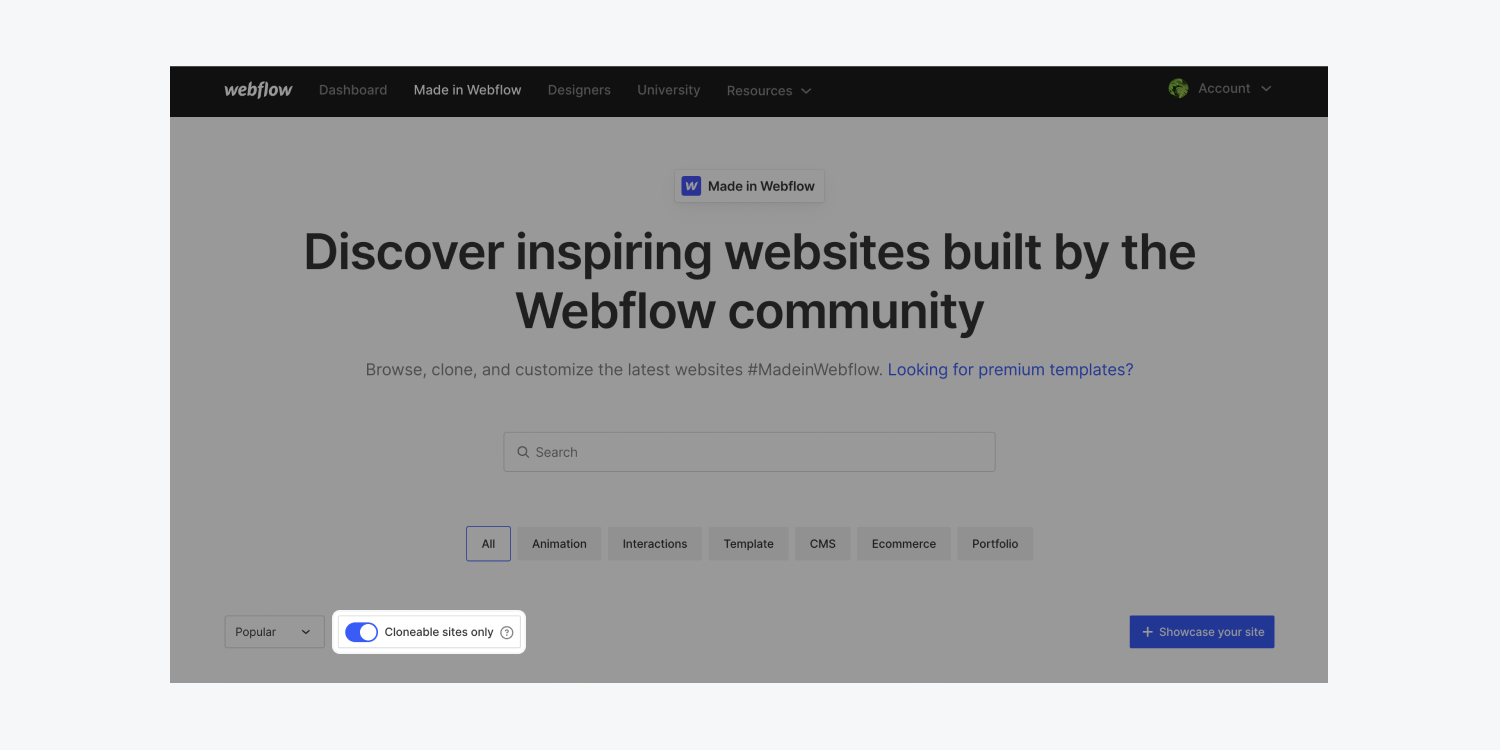
How to clone a site
When you choose a site that you want to learn more about or clone, click View site details to see the:
- Site name
- Site author
- Description
- Link to view site in the Designer (i.e., Open in Webflow)
- Link to view live site in a new tab (i.e., Open live site)
- Related tags
- Copyright information for that site
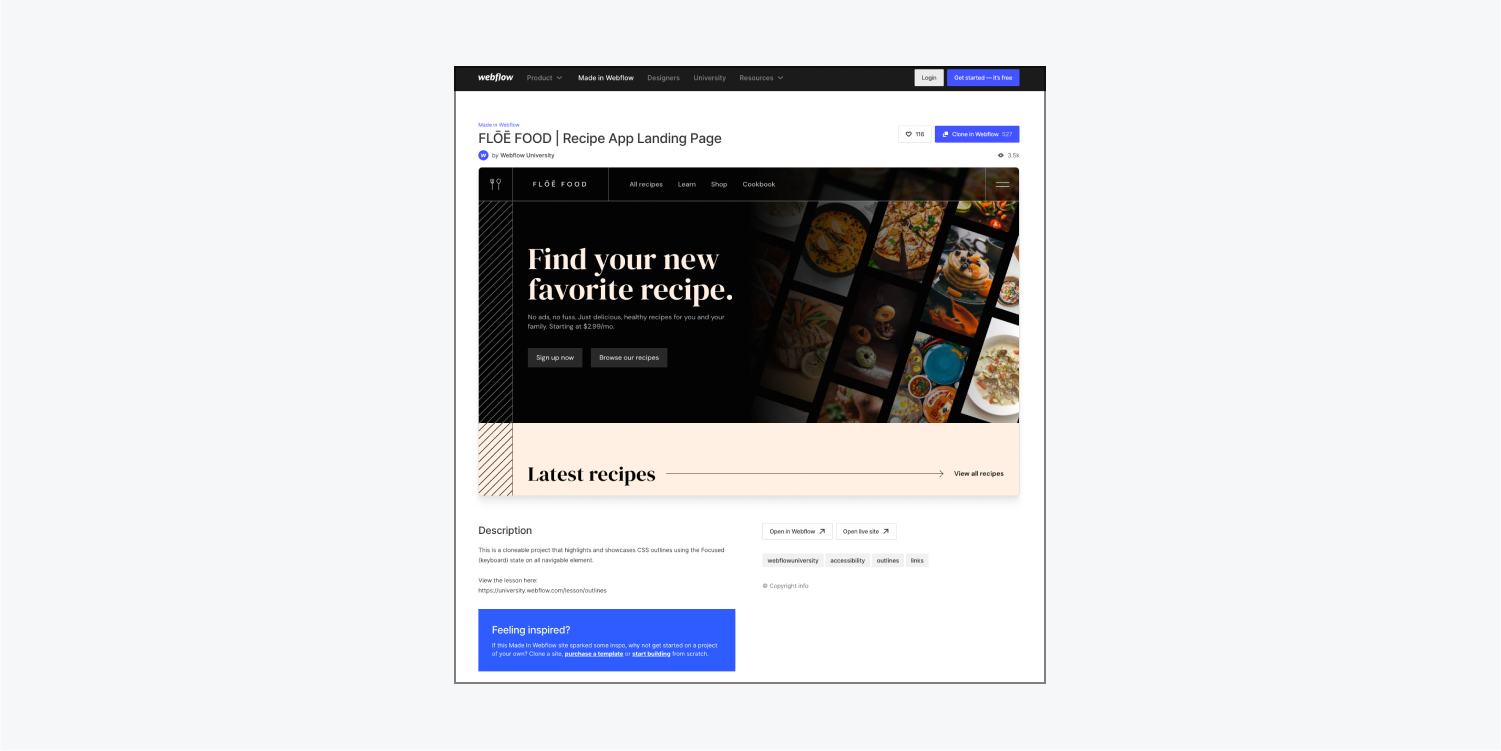
To clone the site:
- Click Clone in Webflow
- Choose the Workspace where you want to add your cloned site (using the Workspace dropdown)
- Click Create site
- Name your site
- Click Create site to access your site in the Designer
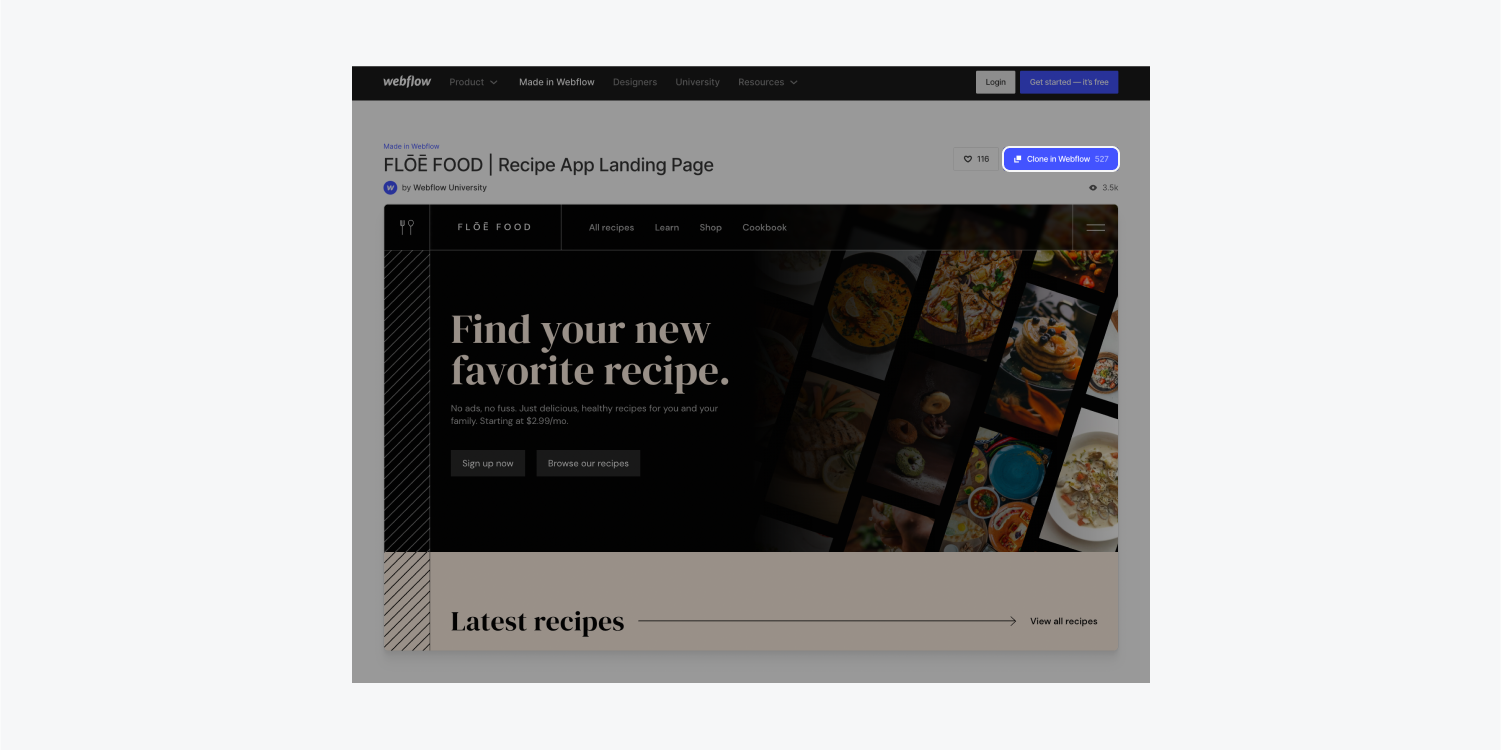
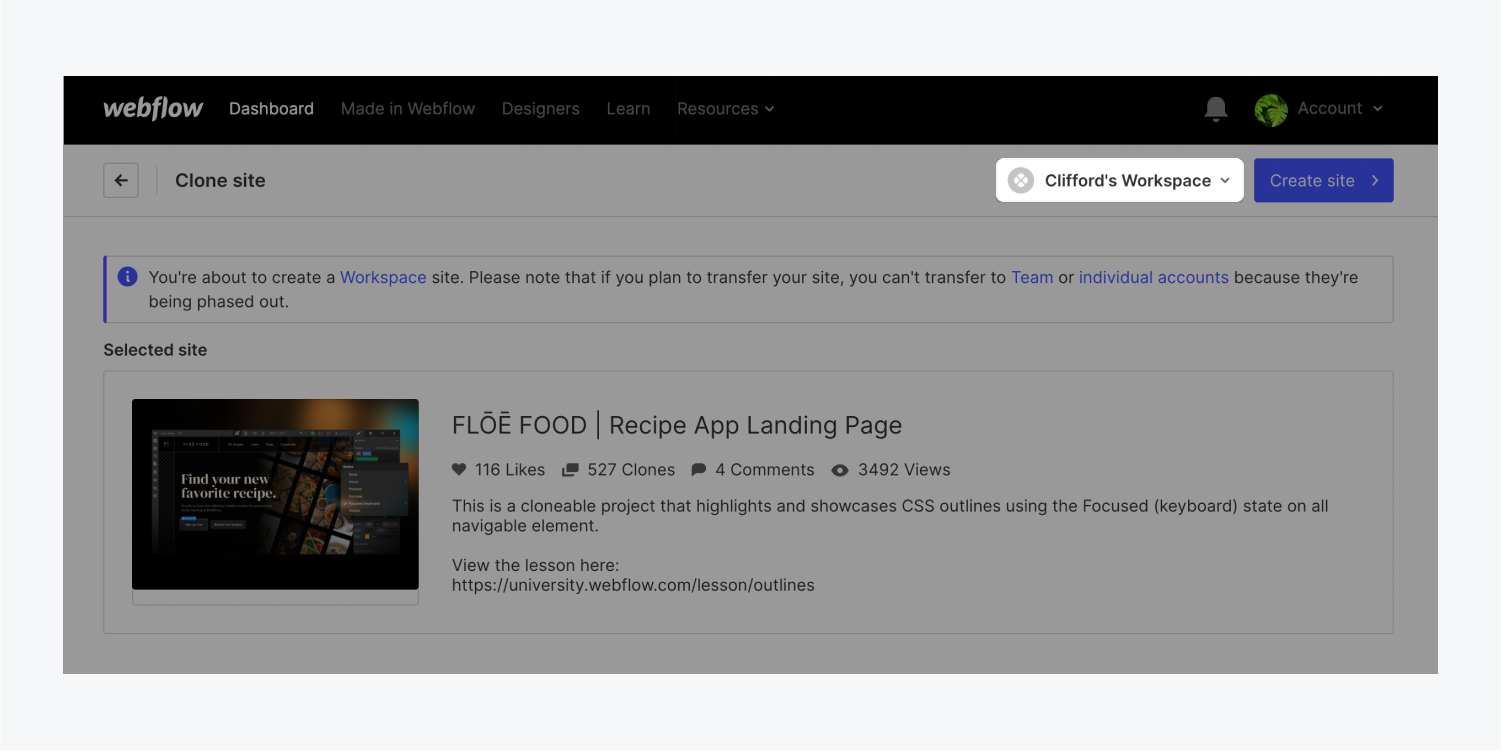
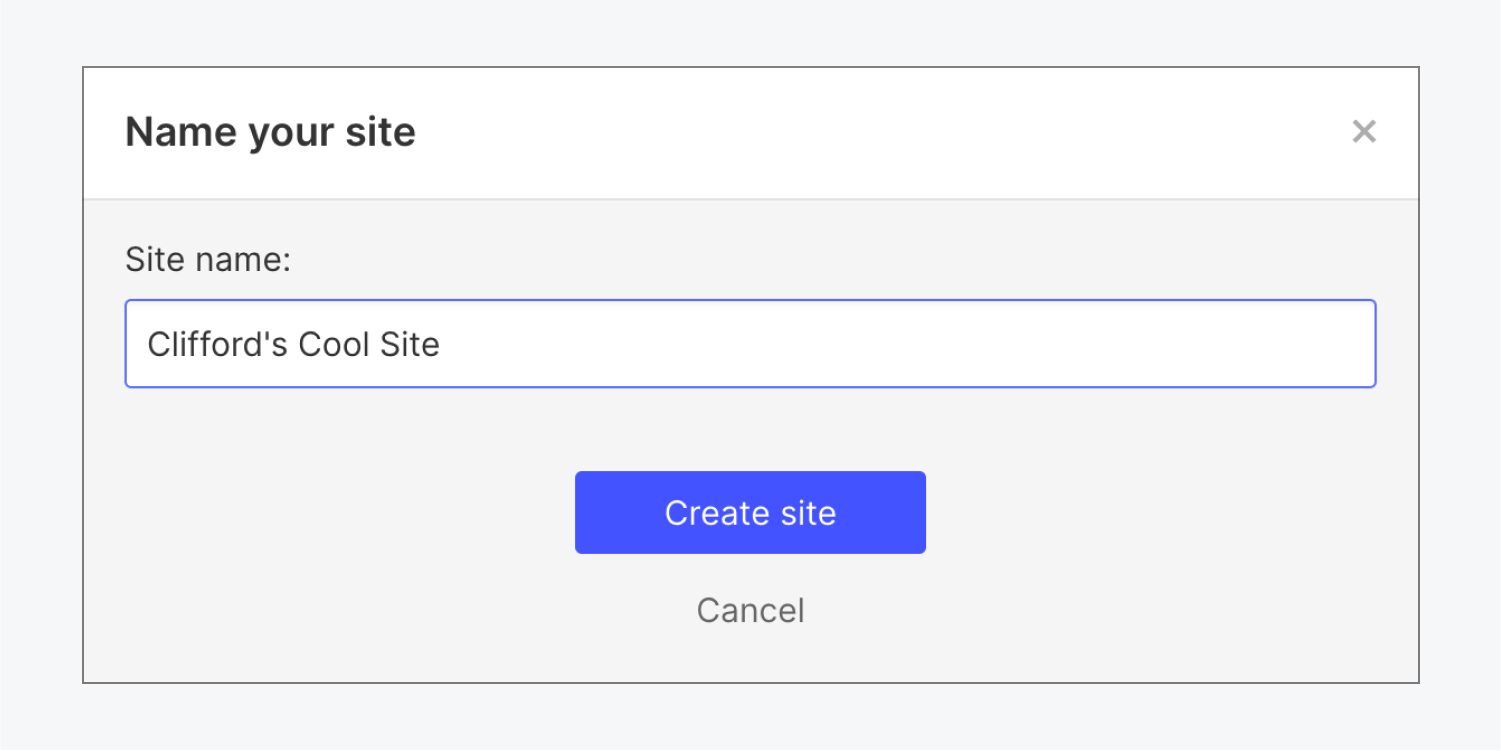
And that’s cloning a site in Webflow. Well done!





