You’ve perfected your design and you’ve just published your site to bestcustomdomain.com. You’re on top of the world! That is, until you visit your site and see an ERR_TOO_MANY_REDIRECTS error instead of your actual design.
In this lesson, you’ll learn:
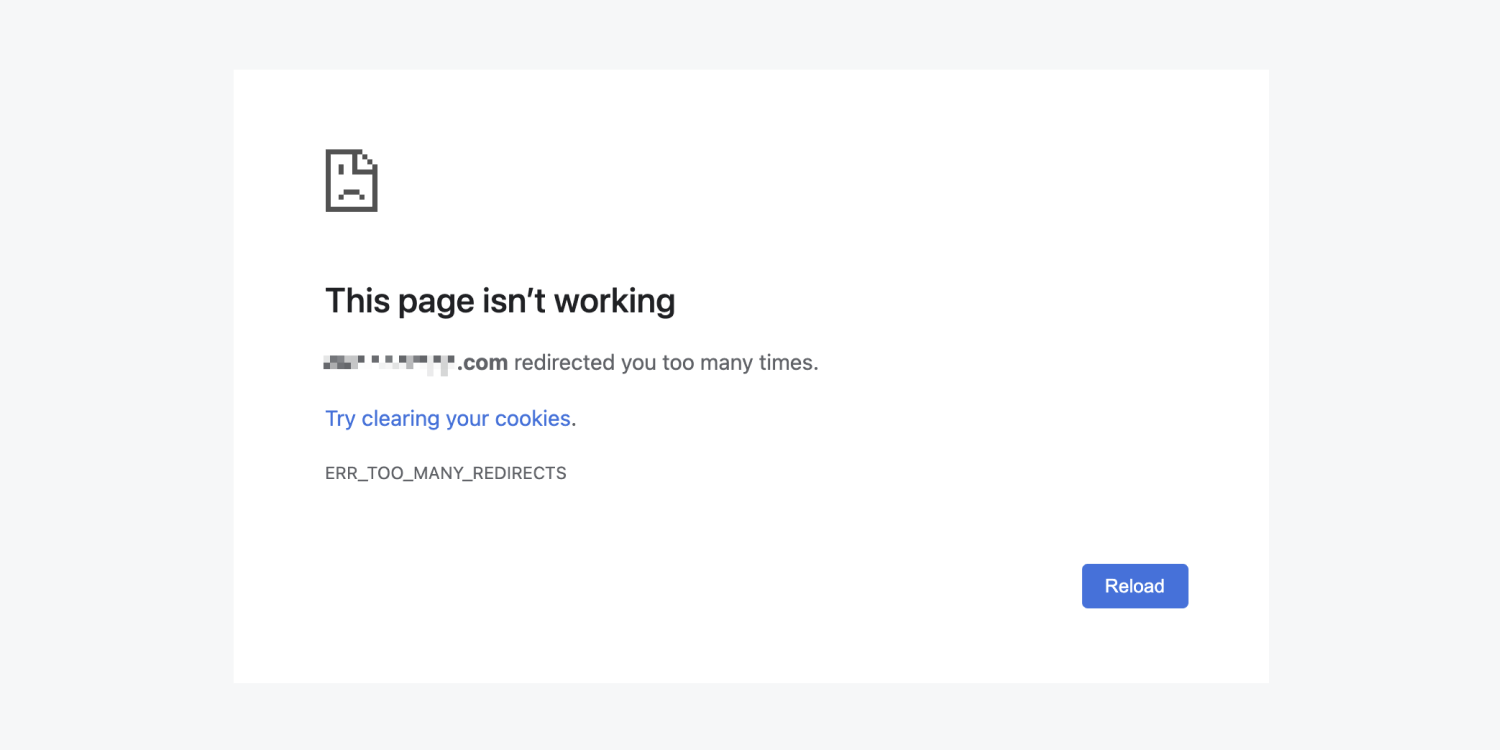
Root domain and subdomain differences
When you register a website name or domain name, you’re registering a root domain.
A root domain does not include www and looks like this: bestcustomdomain.com
This means you have access to create subdomains all branching from that root domain. One of those subdomains is the www subdomain of your site.
A subdomain includes www and looks like this: www.bestcustomdomain.com
Why the error occurs
The reason you see the “too many redirects” error is because your website has been set up in a way that keeps redirecting it between different web addresses. When your browser tries to load your site, it goes back and forth between those web addresses in a way that will never complete — a redirect loop.
This is often the result of competing redirects — for instance, between your www subdomain and your root domain (the www and non-www forms of your custom domain URL).
Your browser protects you from this redirect loop by only allowing a certain number of redirects (usually a maximum of 10) before it gives up and displays the “too many redirects” error message. This message appears differently between Chrome, Safari, and other browsers, but the root cause is the same.
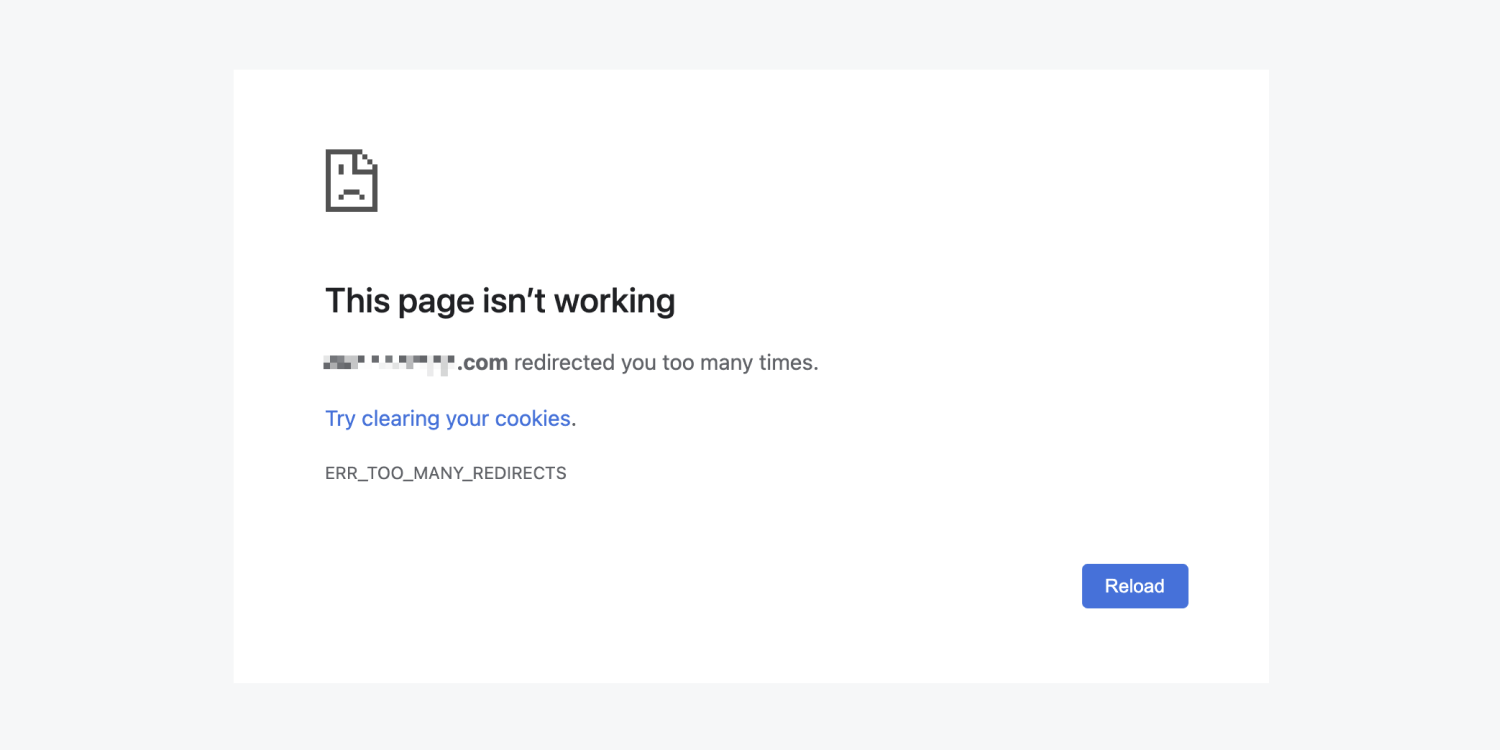
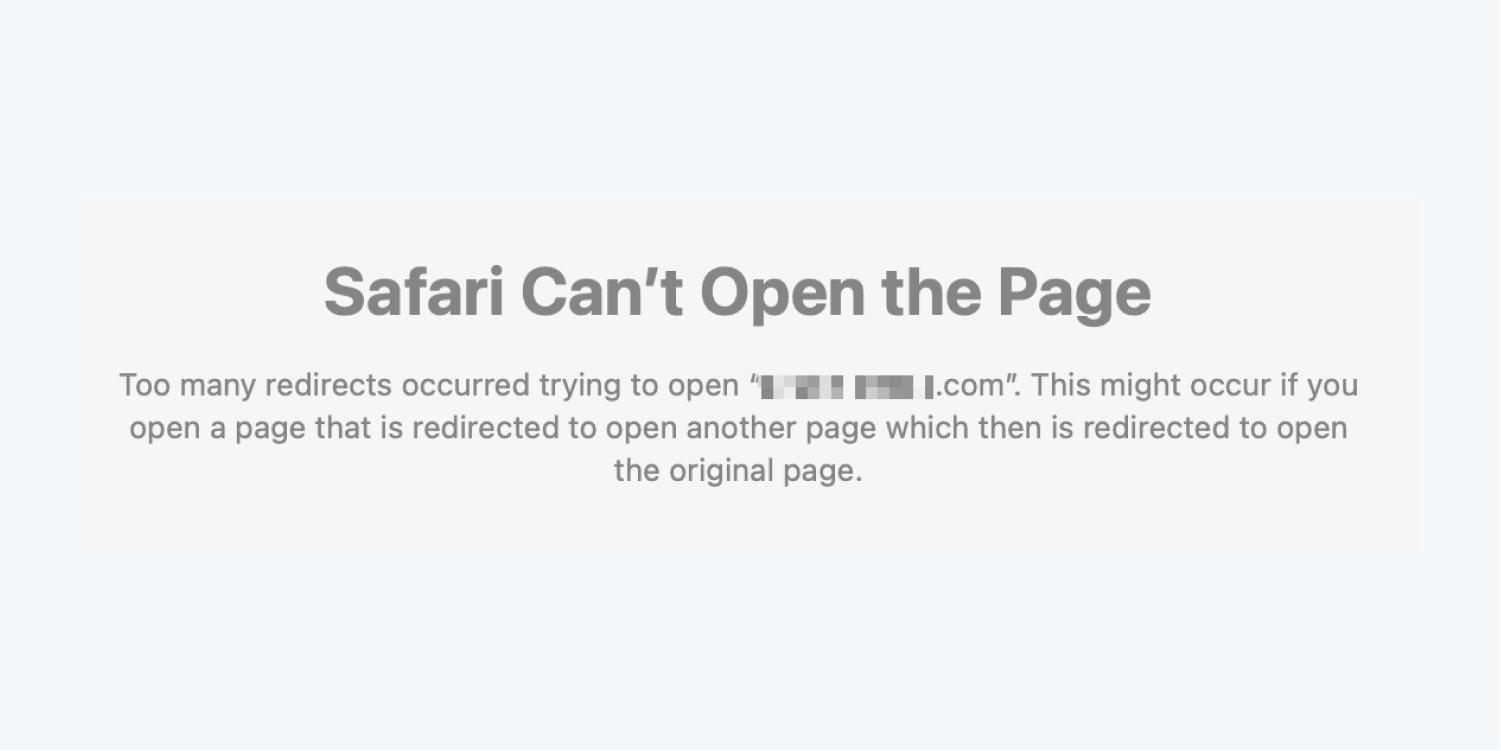
How to fix the error
The default domain on SSL (secure sockets layer) must be served on a domain that has a CNAME record. In most cases, you'll need to set the www subdomain (e.g., www.yourdomain.com) as the default domain to allow your site to function properly and use SSL.
To fix the too many redirects error and set your www subdomain as your default domain:
- Open Site settings > Publishing tab > Custom domains section
- Hover over the www subdomain (e.g., www.yourdomain.com) and click Make default
- Republish your site
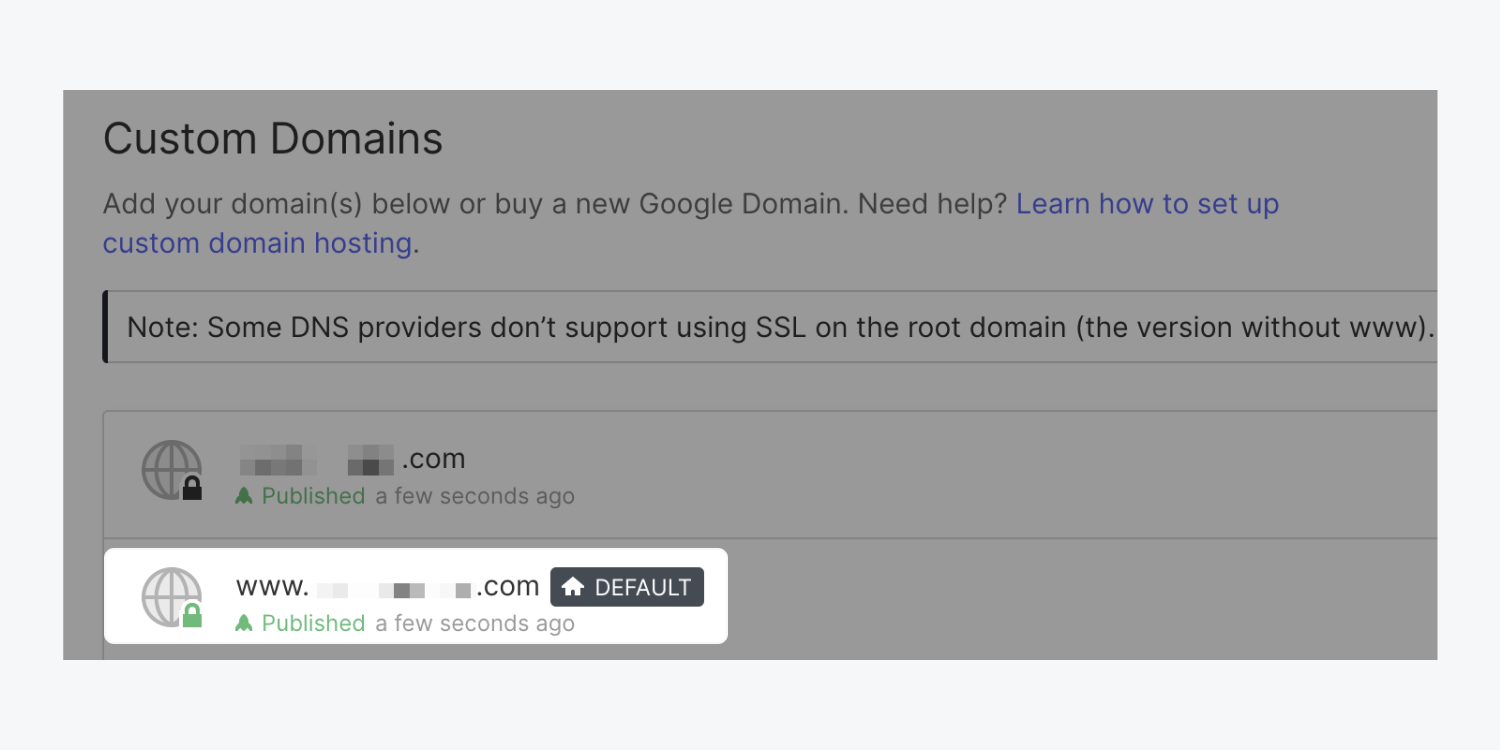
The www subdomain is set as the site’s default domain in Site settings.
If you want to connect only the www subdomain (www.bestcustomdomain.com) or another subdomain to your Webflow site, check out our tutorial on connecting a subdomain.
To redirect traffic to the root domain on SSL hosting, check out our tutorial on setting the root domain as the default.
Troubleshooting tips
If you continue to see the “too many redirects” error, your browser may be caching an old error message. Try the following when viewing your site:
- Clear your browser cache
- View your site in incognito mode with browser extensions turned off
- View your site on mobile or in a browser you have not yet used to view your site
Please keep in mind that DNS changes can take up to 48 hours to fully propagate in all geolocations as the DNS cache expires, although this typically occurs within a few hours.
If your domain isn’t working correctly after 48 hours, please troubleshoot your DNS settings or contact your domain provider’s help desk. If your DNS settings are correct, but you’re still experiencing issues with your published site, please contact Webflow’s customer support team.





