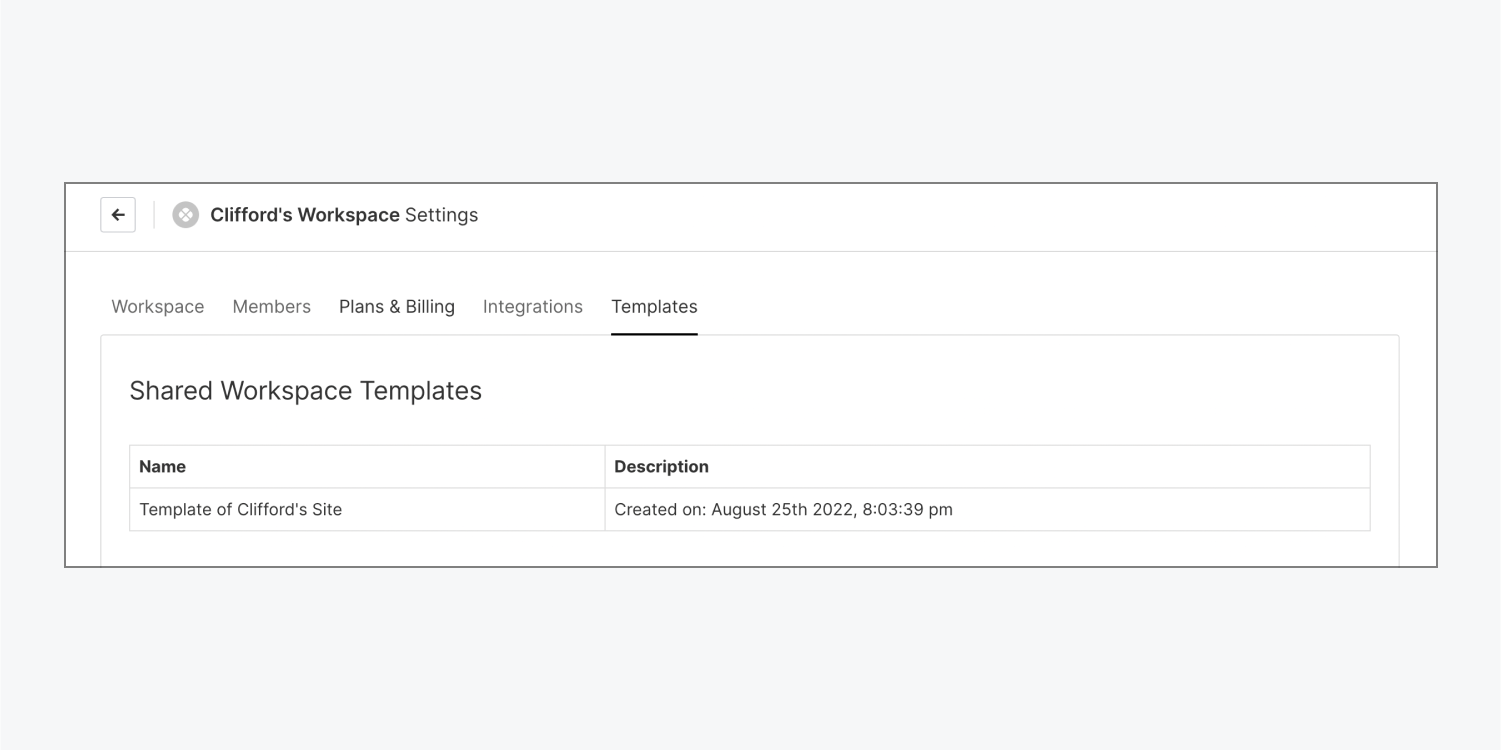Shared Workspace templates can help you create sites with similar layouts and increase your efficiency when designing. You can also use them as style guides, so you and your Workspace members can easily reference your team’s common design styles.
In this lesson, you’ll learn:
- How to enable a shared Workspace template
- How to use a shared Workspace template
- How to edit a shared Workspace template
- How to disable a shared Workspace template
- How to view a summary of your shared Workspace templates
How to enable a shared Workspace template
You can enable shared Workspace templates for:
- Sites that you create from scratch
- Other template sites you have added to your Workspace (such as those from the Webflow template marketplace)
Note: If you’re creating a shared Workspace template from a template that you purchased, remember to be aware of template usage and licenses.
To save a site as a shared Workspace template:
- Open the Site settings of the site you want to convert to a template
- Go to General > Shared Workspace template
- Click Make template
- Name your template
- Click Confirm
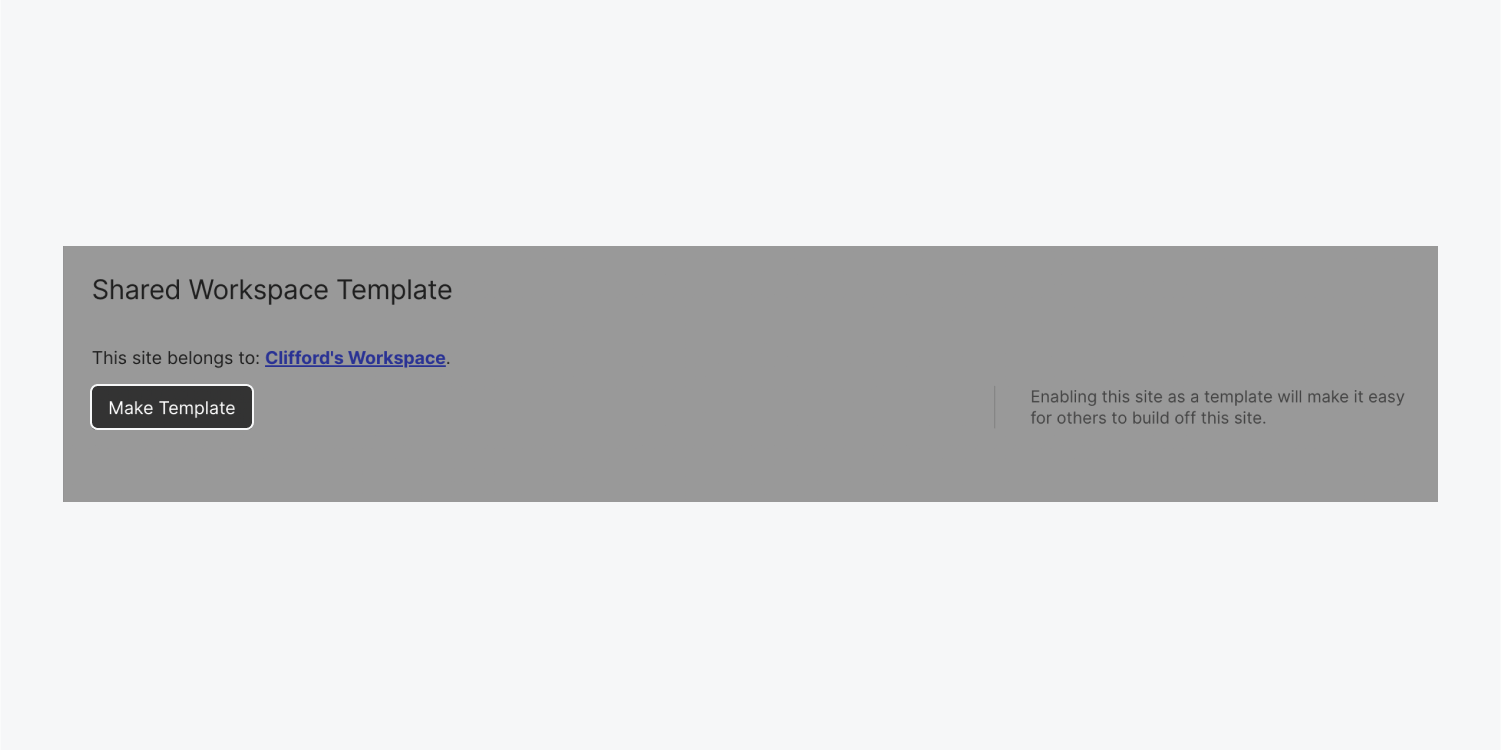
How to use a shared Workspace template
Once your site is enabled as a shared Workspace template, you can use that template for future sites. To start a new site using a template:
- Go to your Workspace’s Dashboard
- Click New site
- Select one of your templates under Shared Workspace templates
- Name your site
- Click Create site
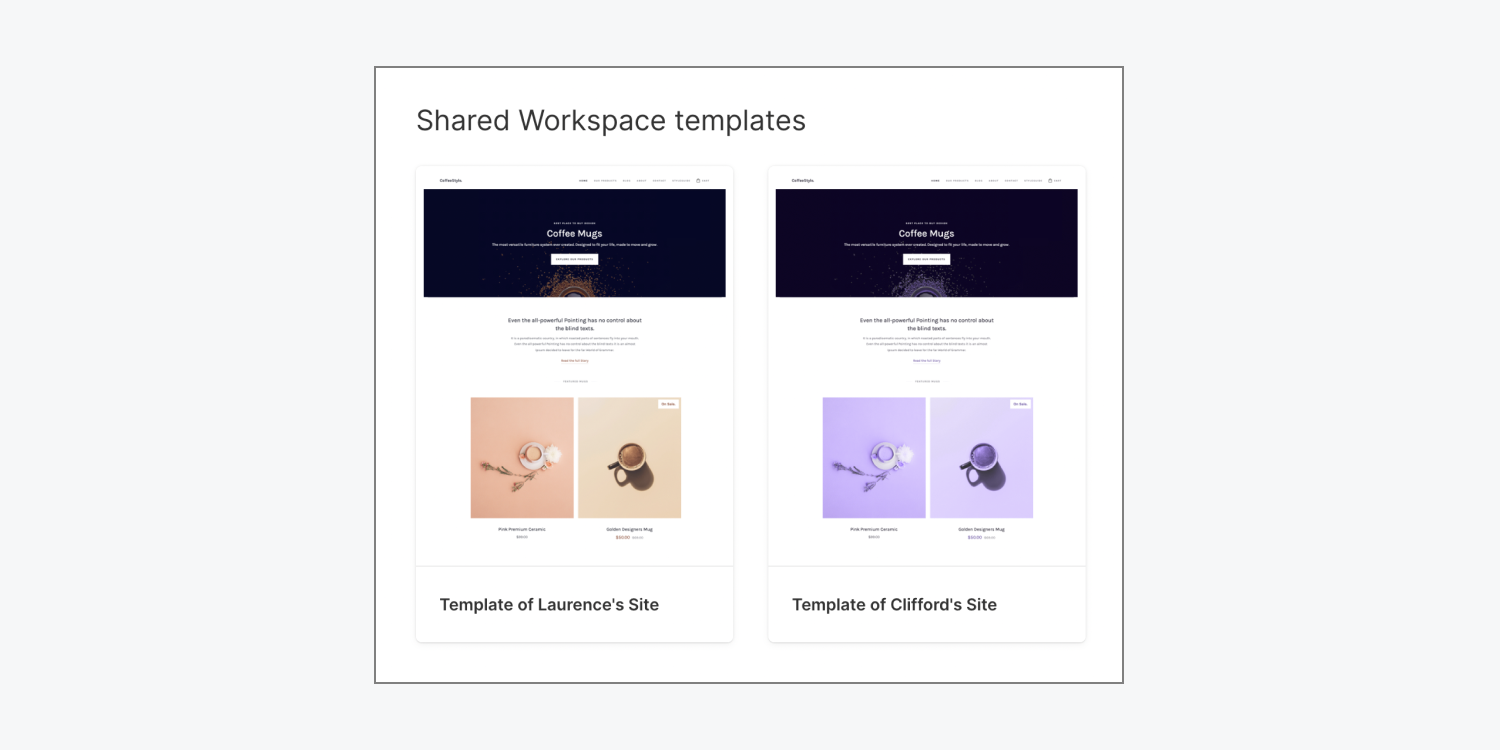
How to edit a shared Workspace template
To make changes to a shared Workspace template, you’ll need to first disable it as a template. Then, you can make your changes and re-enable the site as a template.
How to disable a shared Workspace template
To disable a shared Workspace template:
- Go to Site settings of the site you want to disable as a template
- Go to General > Shared Workspace template
- Click Disable template
Note: You can’t delete a shared Workspace template without first disabling it as a template. Follow the steps above to disable your template, then you can delete your site.
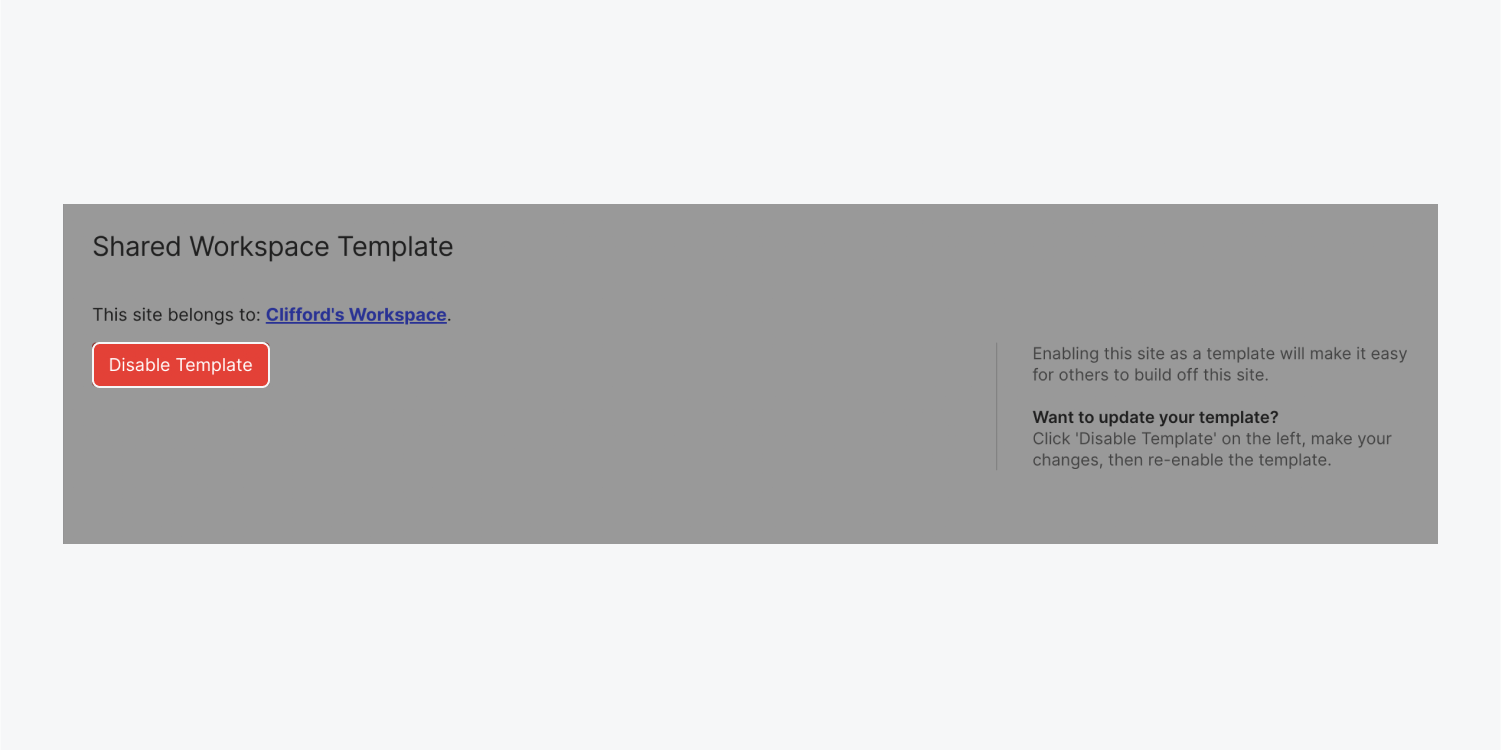
How to view a summary of your shared Workspace templates
In Workspace settings you can view which sites are templates in your Workspace, as well as when each template was created. To view a summary of your shared Workspace templates:
- Click the Account dropdown in the navbar
- Click Workspaces, then choose the Workspace you want to view the templates from
- Go to Workspace settings > Templates tab > Shared Workspace templates