There are a few issues that can slow down the Webflow Designer or prevent it from saving your work. Thankfully, you can usually resolve them with the following steps:
- Check your internet connection
- Check your browser version
- Check your browser extensions
- Clear out any unused styles
- Optimize your images
Before you get started with this troubleshooter
The Designer automatically saves your site’s changes every 10 seconds of activity or 1 minute of inactivity, whichever comes first. You can also save a backup restore point by pressing CMD+SHIFT+S on Mac or CTRL+SHIFT+S on Windows.
Learn more: Backups and project versions
Need to know
The Designer works best on any up-to-date Chrome or Safari browser.
Check your internet connection
Webflow runs smoothly even with a slower internet connection. Whenever your browser loses internet connection, the save icon will change to a red internet connection icon, letting you know that your website can't be saved at that time.
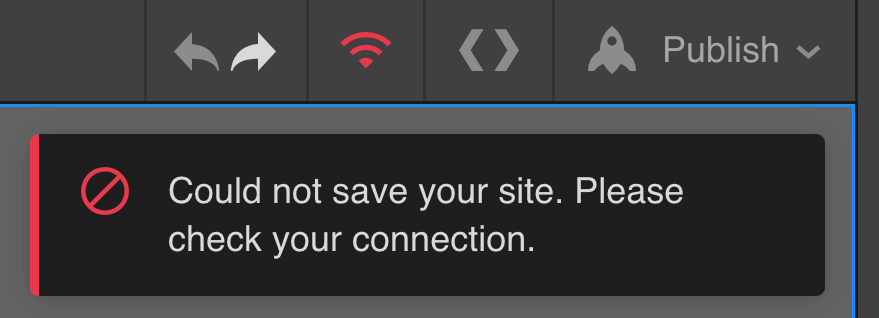
To be sure that internet speed isn’t an issue, double check your internet connection and verify your signal strength.
Check your browser version
Make sure you are using the Webflow Designer on the latest version of Chrome or Safari. You can easily check your browser version using any of the following links:
Check your browser extensions
Some browser extensions may cause performance issues when using the Webflow Designer or even the Editor. Launch the Designer in an incognito window to test if any extensions are making the Designer laggy. If the Designer works better in incognito mode, test and find the extension(s) that are causing the issue and remove them from your browser.
Pro tip
If you're using Chrome, you can create a new Chrome profile where you do not add any extensions and use that to launch the Webflow Designer.
Extensions known to cause issues with Webflow
- Grammarly*
- Ghost Inspector
- Adblockers
- Flash Video Downloader
- Ublock Origin extension
- GPS Coordinates for Google Maps
Please, let us know if you've found other extensions that are causing issues when using the Designer or the Editor.
*Grammarly is automatically disabled in any content editor (rich text element, rich text field in collections) in the Designer. Support is coming soon for the Editor canvas.
Clear out any unused styles
Sometimes sites with a lot of styles cause the Designer to run slowly. Clear unused styles from the Style Manager tab and try to limit the number of styles you use.
Optimize your images
Sites with a lot of heavy images can slow down any website, including the Designer. If your site images are getting too heavy, you’ll likely see performance issues in the Designer as well.
Helpful resources to optimize your images
Other issues
If your published site looks different than what you see in the Designer:
- try unpublishing and republishing your site from your site settings
- try clearing your browser cache
If your site isn't saving properly, try restoring a previous version of your site from your project settings.





